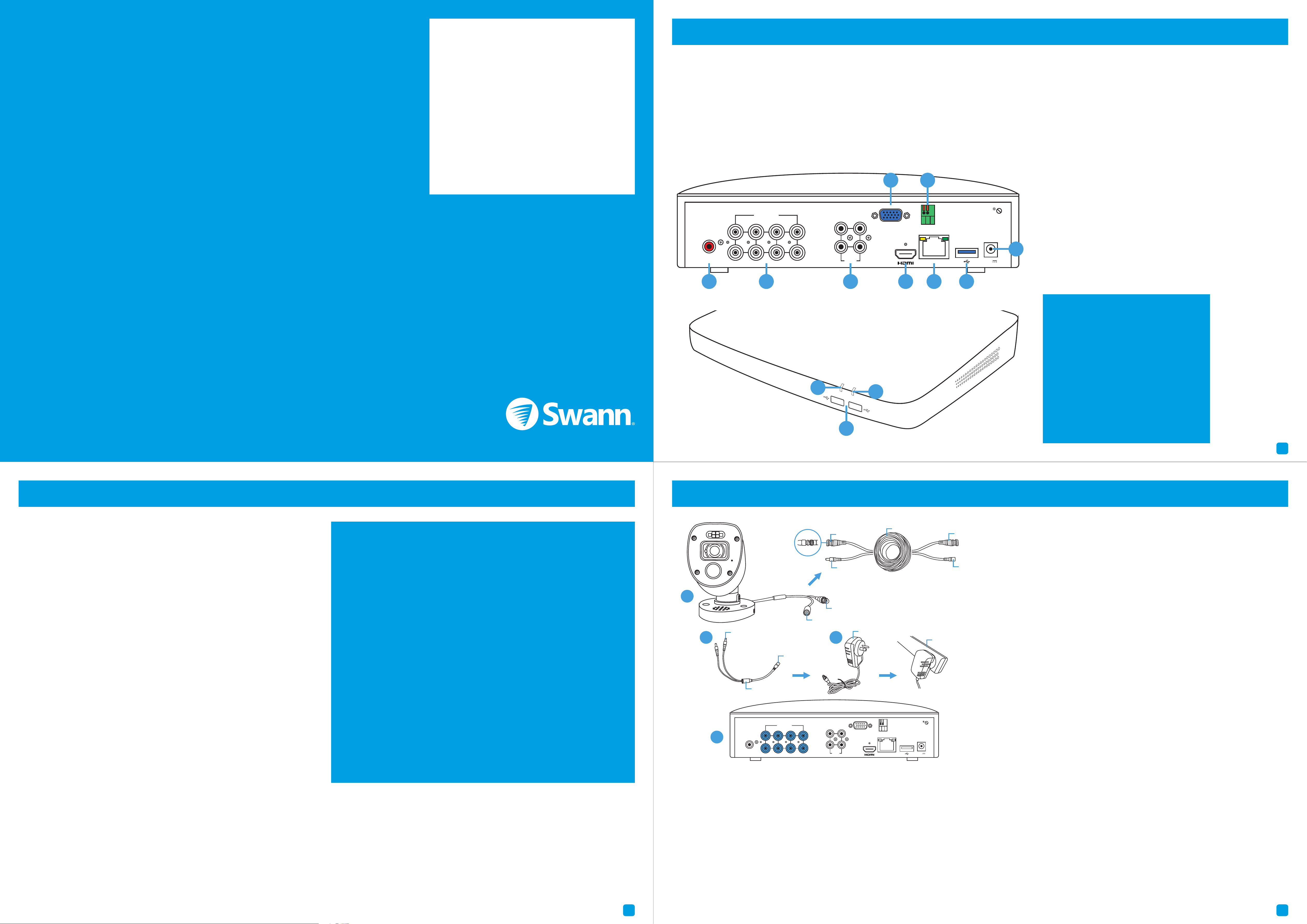
2
Hardware Installation Guide
Guide d’installation du matériel
Guía de instalación de hardware
To start using your DVR, you need the following:
1. A high-definition TV capable of displaying 720p or 1080p video.
2. A router with a broadband internet connection.
3. A mobile device (Android or iOS) to download the mobile app.
Español
Para comenzar a utilizar el DVR, necesita lo siguiente:
1. Un televisor de alta definición con capacidad para mostrar video 720p
o 1080p.
2. Un enrutador con una conexión de Internet de banda ancha.
3. Un dispositivo móvil (Android o iOS) para descargar la aplicación móvil.
Français
Pour commencer à utiliser votre DVR, vous avez besoin des éléments
suivants:
1. Une TV haute définition capable d’afficher une vidéo de 720p ou 1080p.
2. Un routeur avec une connexion internet à large bande.
3. Un appareil mobile (Android ou iOS) pour télécharger l’application mo-
bile.
QH_48CH_5580N_4KRLGL_031220 | © Swann 2020
3 4
1. Audio Output: For connecting to a stereo or amplifier. This
is not required when using the HDMI port.
2. Camera Inputs: Connect your cameras here. Twist the
video connection to lock it in place.
3. Audio Inputs: For connecting one or more microphones
to record audio (the microphone must have its own power
source).
4. VGA Port: Connect this to your monitor with a VGA input
(VGA cable not supplied). This is not required when using
the HDMI port.
5. HDMI Port: Connect this to your TV with a HDMI input
(HDMI cable supplied).
6. PTZ Port: For connecting RS-485 compatible devices.
7. Ethernet Port: Connect this to your router so your DVR
can connect to the internet (Ethernet cable supplied).
8. USB Port: Connect a USB flash drive to copy recorded
events and to perform a firmware upgrade.
9. Power Port: Connect the 12V power adapter here.
10. Power LED: Indicates your DVR has power.
11. Hard Drive LED: Flashes when the hard drive is active.
12. USB Ports: Connect the mouse to one of the ports.
Español
1. Conecte la salida de vídeo y las conexiones de
entrada de alimentación de la cámara a los cables
de vídeo y de alimentación.
2. Conecte el divisor al otro extremo del cable de
vídeo y de alimentación. Esto alimentará varias
cámaras con un solo adaptador de corriente.
3. Conecte el otro extremo del divisor al adaptador
de corriente y luego conecte el adaptador de
corriente a una toma de corriente.
4. Conecte la salida de vídeo en el cable de vídeo y
alimentación a cada entrada de su DVR.
Français
1. Conecte la salida de vídeo y la entrada de
alimentación de la cámara a las conexiones del
cable de vídeo y alimentación.
2. Conecte el divisor de potencia al otro extremo
del cable de vídeo y de alimentación.
3. Conecte el otro extremo del divisor de potencia
al adaptador de alimentación y, a continuación,
conéctelo a la alimentación.
4. Conecte la salida de vídeo en el cable de vídeo y
alimentación a las entradas de su DVR.
1. Audio Output
2. Camera Inputs
3. Audio Inputs
4. VGA Port
5. HDMI Port
6. PTZ Port
7. Ethernet Port
8. USB Port
9. Power Port
10. Power LED
11. Hard Drive LED
12. USB Ports
1. Keep your DVR free from obstructions to
maintain optimal operating temperature.
1. Mantenga su DVR libre de obstrucciones
para mantener la temperatura óptima.
1. Gardez votre DVR libre d’obstructions pour
maintenir la température optimale.
2. Some of the connections illustrated may
differ with your DVR model.
2. Algunas de las conexiones ilustradas
pueden diferir con su modelo DVR.
2. Certaines des connexions peuvent différer
avec votre modèle DVR.
This installation guide will assist you on getting your DVR up and running as soon as possible. To make sure nothing was
damaged during shipping, we recommend that you connect everything and try it before you do a permanent installation.
Español: Esta guía le ayudará a conseguir su DVR funcionando tan pronto como sea posible. Para asegurarse de que nada
se dañó durante el envío, le recomendamos que conecte todo y lo pruebe antes de realizar una instalación permanente.
Français: Ce guide vous aidera à mettre votre DVR en marche dès que possible. Pour s’assurer que rien n’a été endommagé
pendant l’expédition, nous vous recommandons de tout connecter pour essayer avant de faire une installation permanente.
Step/Paso/Étape: 1 (8 Channel model illustration shown)
Step/Paso/Étape: 2
FCC Warning Statement:
This device complies with part 15 of the FCC Rules.
Operation is subject to the following two conditions: (1)
This device may not cause harmful interference and (2) this
device must accept any interference received, including
interference that may cause undesired operation.
Battery Safety Information:
This product contains a coin/button cell battery. If the cell
battery is swallowed, it can cause severe internal burns
and can lead to death. Keep away from babies and small
children at all times.
• If the battery is swallowed or placed inside any part of
the body, immediately seek medical help
• Risk of explosion if incorrect battery is used
• Dispose of used battery properly
Step/Paso/Étape: 3 (8 Channel model illustration shown)
1. Connect the video output and power input connections on the
camera to the corresponding connections on the video & power cable.
2. Connect the power splitter to the other end of the video & power
cable. This will power multiple cameras using a single power adapter.
3. Connect the other end of the power splitter to the power adapter
then connect the power adapter to a spare power outlet.
4. Connect the video output on the video & power cable to each camera
input on your DVR. Twist the connection to lock it in place.
1
2 3
Power Input
Video Output
Twist to lock
connectors
Video Input
Video & Power Cable
Connect this to your DVR
Power Splitter
connects here
Power Output
Power Adapter
connects here
Power Splitter
Power Adapter
Video & Power Cable
connects here
Connect to a spare
power outlet
4
1
3
2
8 7 6 5
4 1
VIDEO INPUTVIDEO INPUT
AUDIO
INPUT
AUDIO
INPUT
3 1
4 2
VGAVGA
LANLAN
12V12V
RS485RS485
AUDIO
OUTPUT
AUDIO
OUTPUT
HDD
PWR
11
12
2
4
8
10
3
2
8 7 6 5
4 1
VIDEO INPUTVIDEO INPUT
AUDIO
INPUT
AUDIO
INPUT
3 1
4 2
VGAVGA
LANLAN
12V12V
RS485RS485
AUDIO
OUTPUT
AUDIO
OUTPUT
1 3 5
6
7
9
Loading ...
