Loading ...
Loading ...
Loading ...
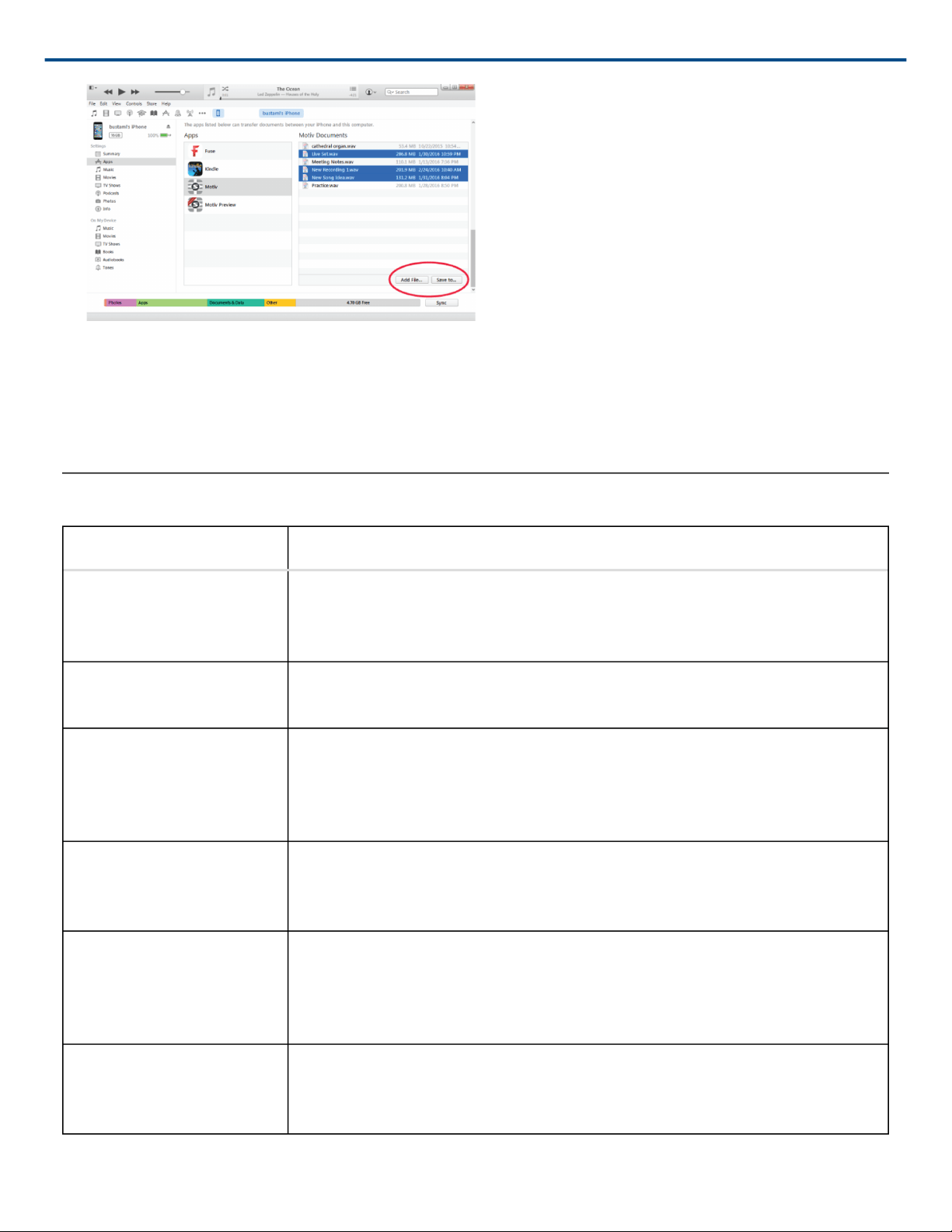
Shure Incorporated
25/30
Note: Large files may take longer to upload.
Now that your files are downloaded to your computer you can add them to the iTunes library or import them into
any audio editing program.
Note: Use the add file button to upload audio from your computer to the MOTIV app.
Troubleshooting
Issue Solution
MV88 is plugged in, but the
volume meter does not reg
ister a signal.
Edit the privacy setting for your recording device under SETTINGS > PRIVACY
> MICROPHONE to give the ShurePlus MOTIV app permission to use the micro
phone.
MV88 is plugged in, but the
microphone is not detected.
Unplug and reseat the microphone when the name of the microphone is not vis
ible in the status bar.
LED light on MV88 is not
visible
The LED is located at the base of the MV88. Because the Lightning connector
allows you to insert the microphone in either orientation it is possible that the de
vice is obscuring the LED. Remove the microphone, flip, and re-insert to check
microphone status.
Audio sounds bad or dis
tant.
To ensure that you are receiving audio from the MV88 and not a builtin micro
phone, unplug and reseat the MV88. The top left corner of the screen will identi
fy the Shure MV88 when the microphone is correctly in place.
Audio quality changes when
a headset is plugged in
Headsets with inline microphones can override the MV88 as the audio device.
Use the included headphone monitor adapting cable to disable interference from
other microphones. Make sure that you plug in your headset first and your MV88
last.
Audio is distorted Use the audio meter to ensure that volume peaks are within the target range
(the gray area). If the level reaches the red peak indicator of the input meter,
turn the gain down.
Loading ...
Loading ...
Loading ...