Loading ...
Loading ...
Loading ...
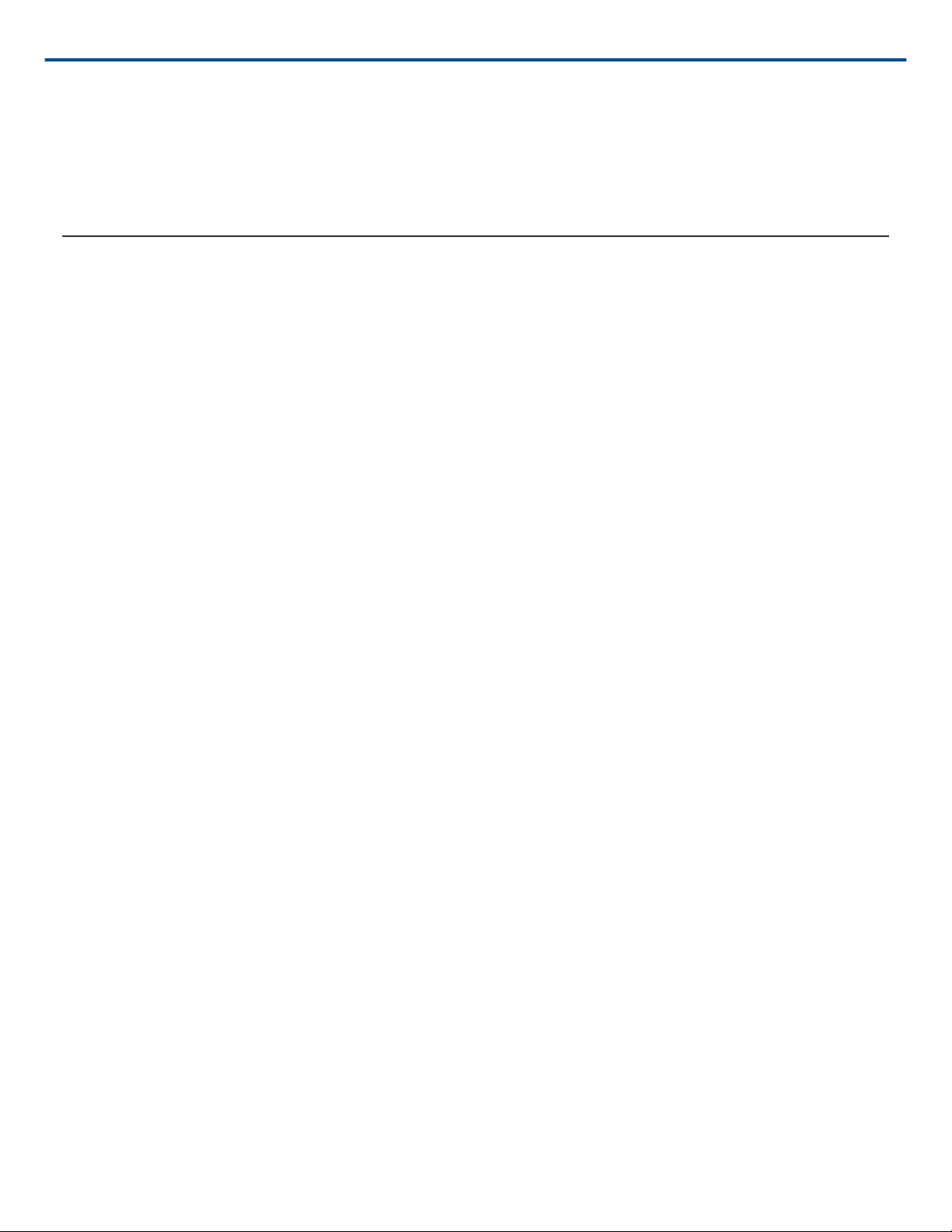
Shure Incorporated
22/30
6. MOTIV uses the file name but adds numbers to the names of your new, separated tracks. In Split mode, when
you divide a track in half, My Recordings now displays three tracks. The original track remains intact and the
first and second tracks that were created with the Split edit.
Note: Double tap on the timeline to zoom in to a location. The closest possible zoom length is two seconds. After
you reach the closest zoom, the double-tap will zoom out.
Sharing MOTIV Recordings
Save to Camera Roll
Convert your audio into a video file that can be easily shared to social media from your iOS device Camera Roll.
1. In My Recordings, select the file you want to convert.
2. Select the Share button.
3. Select Save to Camera Roll.
4. The conversion will happen automatically. Large files will take longer to convert.
Note: The first time you save to Camera Roll you will be asked to grant permission for file sharing between
apps. If you accidentally dismiss permissions, you can always change access in the iOS device settings. Grant
ing permission creates a MOTIV folder inside the Camera Roll.
5. When the conversion process is complete, you will receive a notification letting you know that the save to Cam
era Roll was successful and your track is available for sharing.
Loading ...
Loading ...
Loading ...