Loading ...
Loading ...
Loading ...
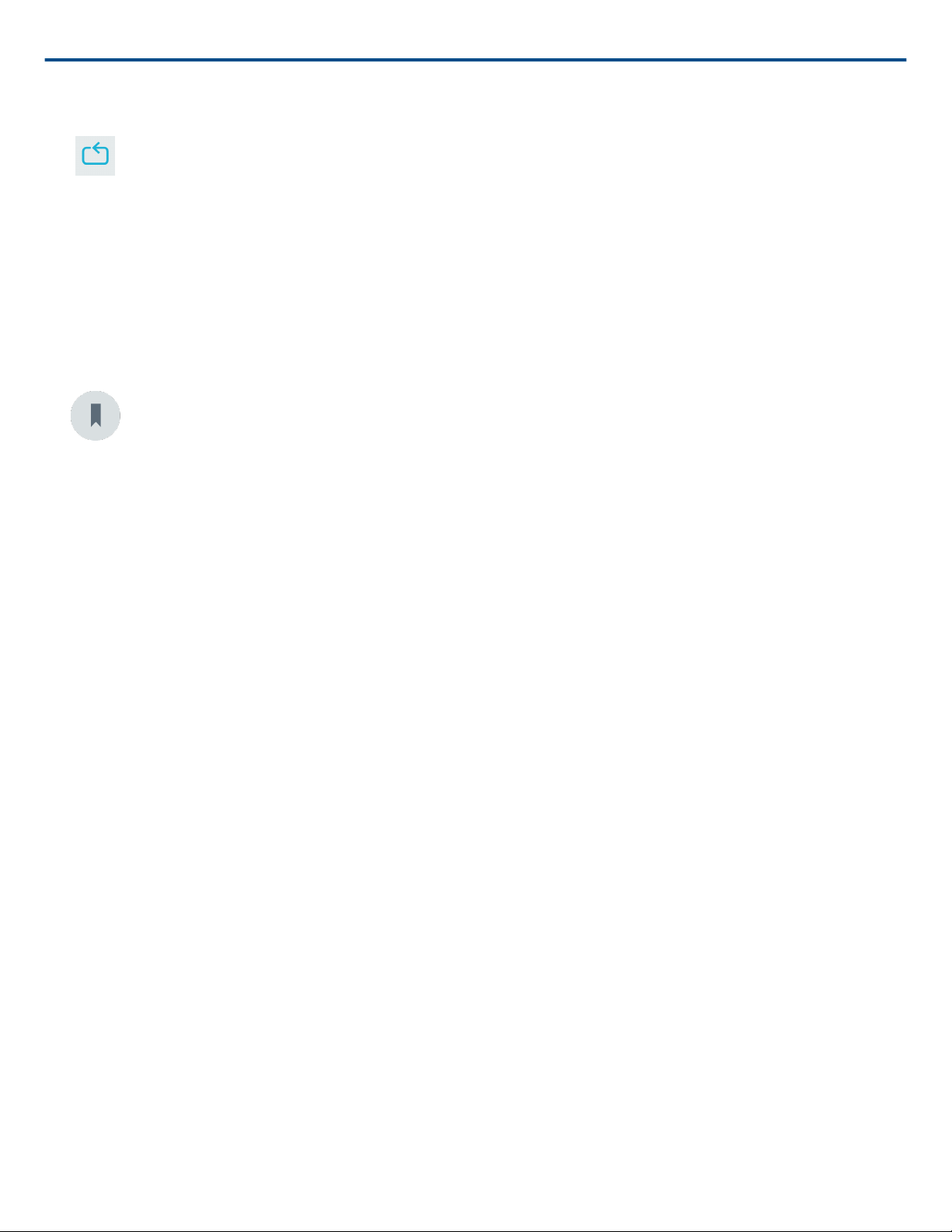
Shure Incorporated
19/30
Creating A Loop
Create a loop to isolate and repeat a selection of audio.
• Select the Loop button to select the entire track. The waveform in the highlighted blue area will be looped.
• Select and drag the markers on the timeline to adjust your loop.
• Press Play to hear the loop and adjust until you find the best sound.
Markers
Markers are audio bookmarks that allow you to return to specific points in your recording. They do not affect play
back start and stop points but are useful for reference. When used in Split mode, the marker placement deter
mines the split point for the file. Markers are identified by hour, minute, second, and millisecond (00:00:00:00),
however they cannot be placed closer than two seconds apart from one another.
Markers in Record Mode
Adding a marker: Tap the Marker button to insert a marker at the playhead location.
Markers in Edit Mode
The marker list opens with Start and End markers for your audio track.
Playback from a specific point: Tap any marker to begin playback from that marker point.
Adding a marker: Press the plus sign to insert a marker at the playhead location.
Moving a marker: Press and drag an existing marker to a new location on the timeline.
Using the marker list: Tap the marker in the list to move the playhead to that location.
Renaming markers: Press and hold the marker label in the list.
Deleting markers: Swipe left on the marker in the list to reveal the delete option.
Loading ...
Loading ...
Loading ...