Loading ...
Loading ...
Loading ...
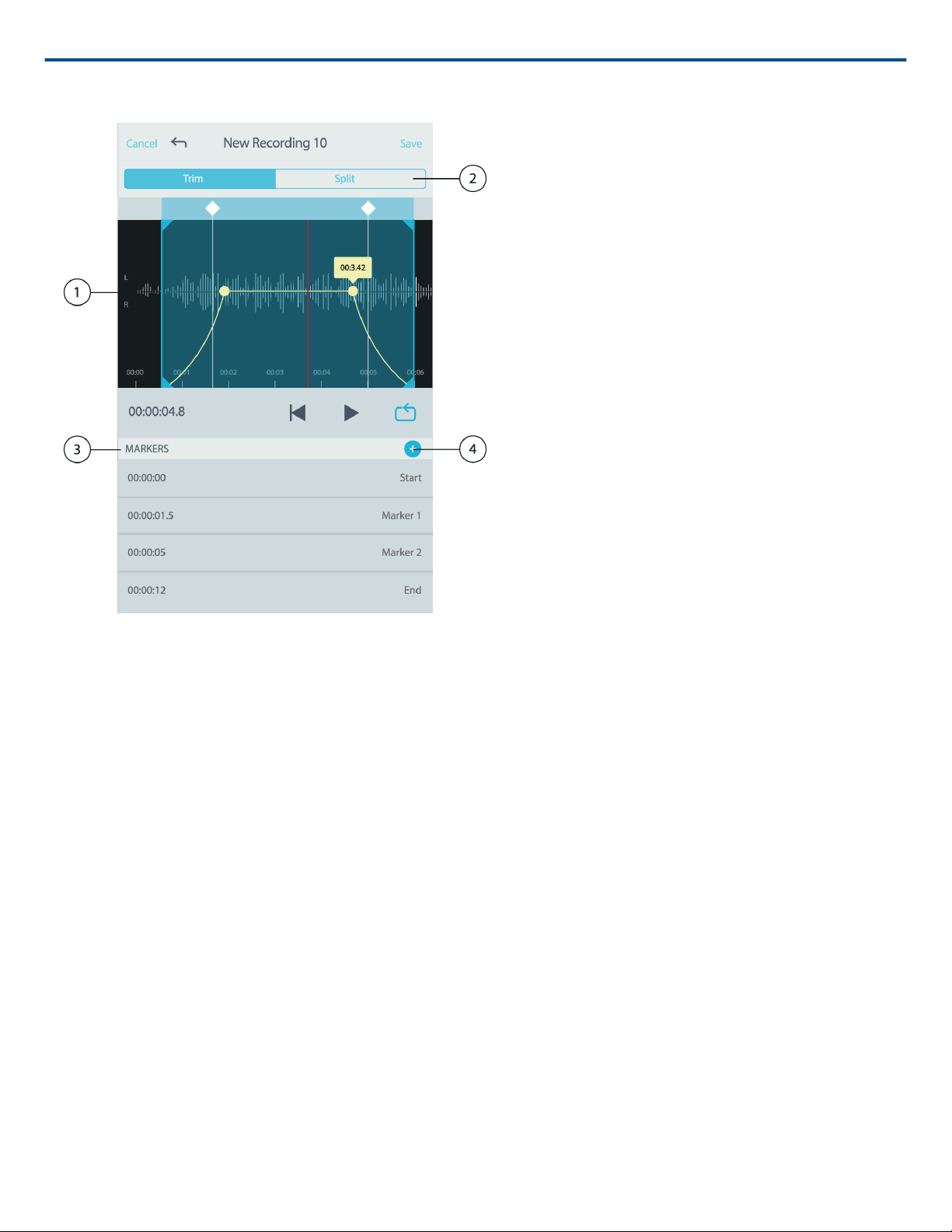
Shure Incorporated
20/30
Editor
① Timeline Display
See your entire timeline. Zoom in for precise editing.
② Trim / Split Select
Select your edit mode.
③ Marker List
All recordings begin with Start and End markers. Refer to the "Markers" topic for more details.
④ Add Markers
Click to add a marker at the playhead position.
Editing in Trim Mode
Trim mode is used to trim the extra space from the Start and End of your audio track.
1. Go to My Recordings to select the audio file that you would like to edit.
2. Select the Edit icon to open the Editor.
3. The blue lines represent the Start and End points of your track. Select and drag the blue line to adjust Start and
End times.
4. Select Loop to have the loop play in a circle and allow you to hear your track before committing to edits.
Tip: To undo the last action on your iOS device, just shake the device. You will receive a pop-up asking you to Un
do the last action or Cancel.
Loading ...
Loading ...
Loading ...