Loading ...
Loading ...
Loading ...
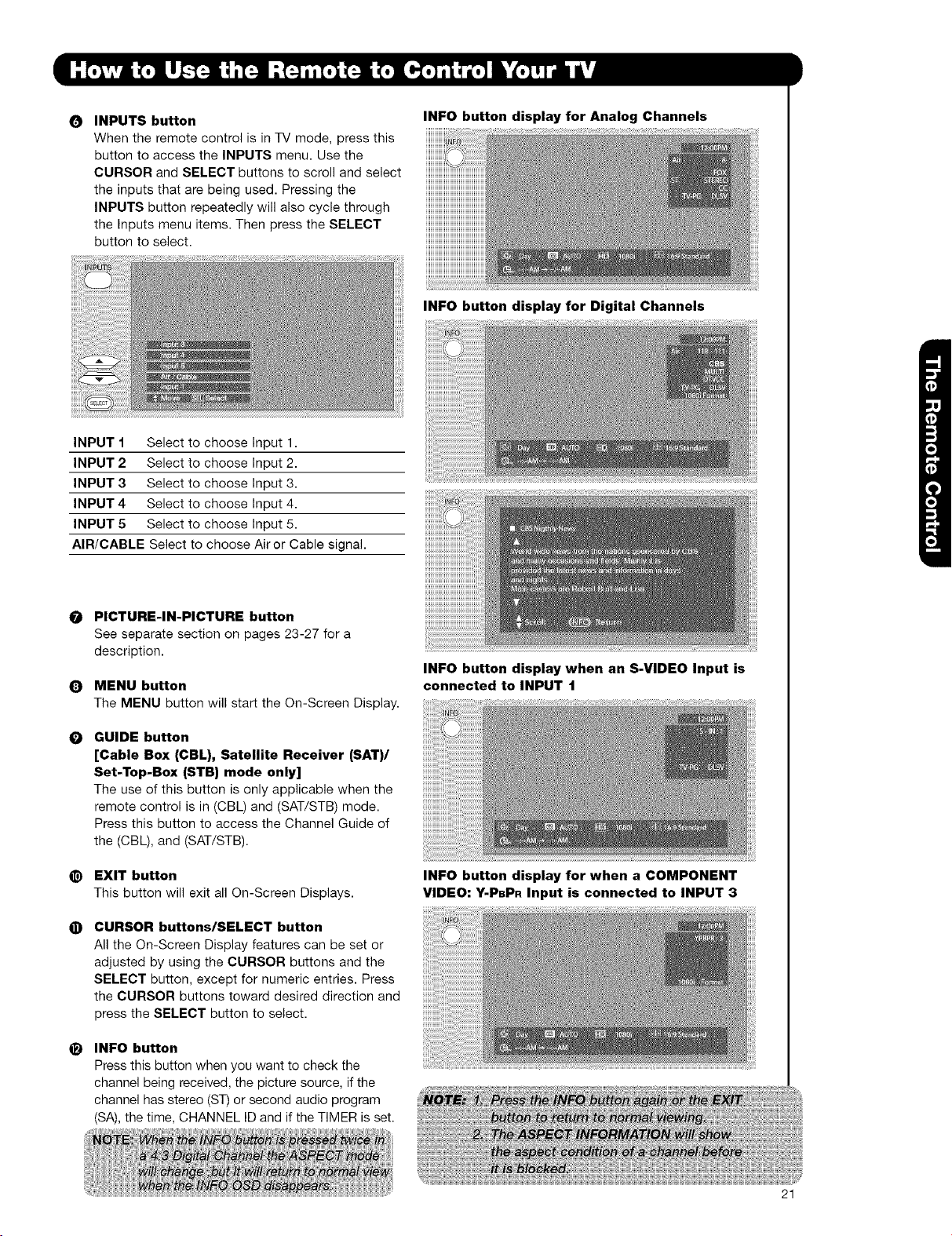
0
INPUTS button
When the remote control is in TV mode, press this
button to access the INPUTS menu. Use the
CURSOR and SELECT buttons to scroll and select
the inputs that are being used. Pressing the
INPUTS button repeatedly will also cycle through
the Inputs menu items. Then press the SELECT
button to select.
INFO button display for Analog Channels
INPUT 1 Select to choose Input 1.
INPUT 2 Select to choose Input 2.
INPUT 3 Select to choose Input 3.
INPUT 4 Select to choose Input 4.
INPUT 5 Select to choose Input 5.
AIR/CABLE Select to choose Airor Cable signal.
O
Q
O
@
O
e)
PICTURE-IN-PICTURE button
See separate section on pages 23-27 for a
description.
MENU button
The MENU button will start the On-Screen Display.
GUIDE button
[Cable Box (CBL), Satellite Receiver (SAT)/
Set-Top-Box (STB) mode only]
The use of this button is only applicable when the
remote control is in (CBL) and (SAT/STB) mode.
Press this button to access the Channel Guide of
the (CBL), and (SAT/STB).
EXIT button
This button will exit all On-Screen Displays.
CURSOR buttons/SELECT button
All the On-Screen Display features can be set or
adjusted by using the CURSOR buttons and the
SELECT button, except for numeric entries. Press
the CURSOR buttons toward desired direction and
press the SELECT button to select.
INFO button
Press this button when you want to check the
channel being received, the picture source, if the
channel has stereo (ST) or second audio program
(SA), the time, CHANNEL ID and if the TIMER is set.
INFO button display for Digital Channels
INFO button display when an S-VIDEO Input is
connected to INPUT 1
VIDEO: Y-PBPR Input is connected to INPUT 3
INFO button display for when a COMPONENT
21
Loading ...
Loading ...
Loading ...