Loading ...
Loading ...
Loading ...
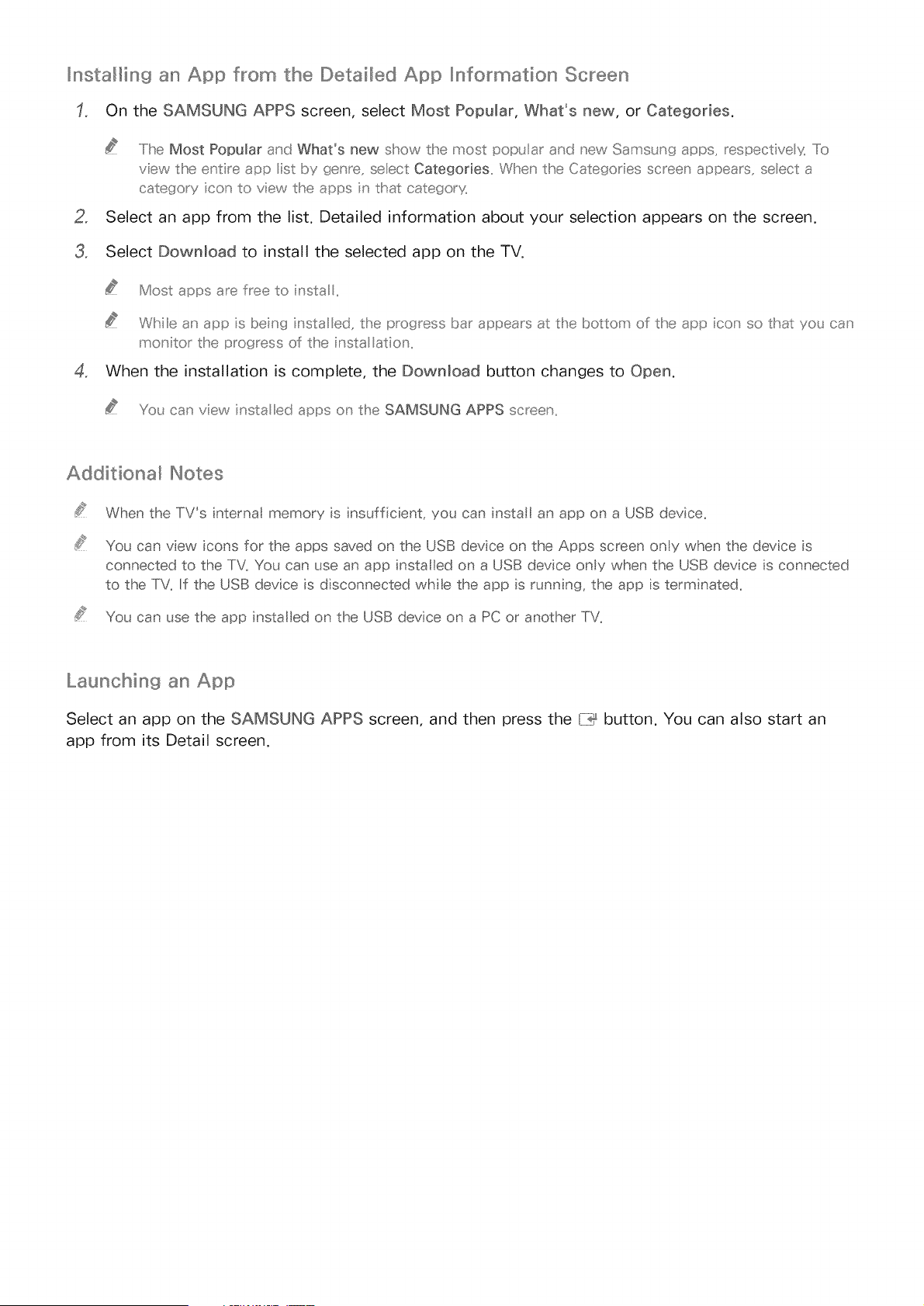
_nsta_in9 an App from the Detailed App _nformation Screen
On the SAMSUNG APPS screen, select Most PopuNar, What's new, or Categories.
.....Iihe Most Popular and What's new show the most popL lar and new SamsL ng aDDs, respective y, Ii0
view the enl:ire app ist by genre seect Categories,, When the Categor es screen appears, seect a
category con to vew tlBe apps n that categorx
2_ Select an app from the list. Detailed information about your selection appears on the screen.
3_ Select Download to install the selected app on the TV.
Most apps are free to nsta ,,
While an app s being nsta ed the progress bar appears at the bottom of the spp cos so that yo_ can
mostortlbeprogressofthe nsta ation.
4, When the installation is complete, the Download button changes to Open.
Y(£_ can view nsta ed apps o] the 8AMSUNG APPS screen.
Additiona_ Notes
When the TV's nterna memory is insufficient, you can nstal an app on a USB device_
You can vew icons for the apps saved on the USB devce on the Apps screen only when the device _s
connected to the TV. You can use an app insta led on a USB device ony when the USB devce s connected
to the TV. If the USB device is disconnected whe the app s running, the app s term hated.
You can use the app nsta ed on the USB device on a PC or another TV.
Launching an App
Select an app on the SAMSUNG APPS screen, and then press the {7_ button. You can also start an
app from its Detail screen.
Loading ...
Loading ...
Loading ...