Loading ...
Loading ...
Loading ...
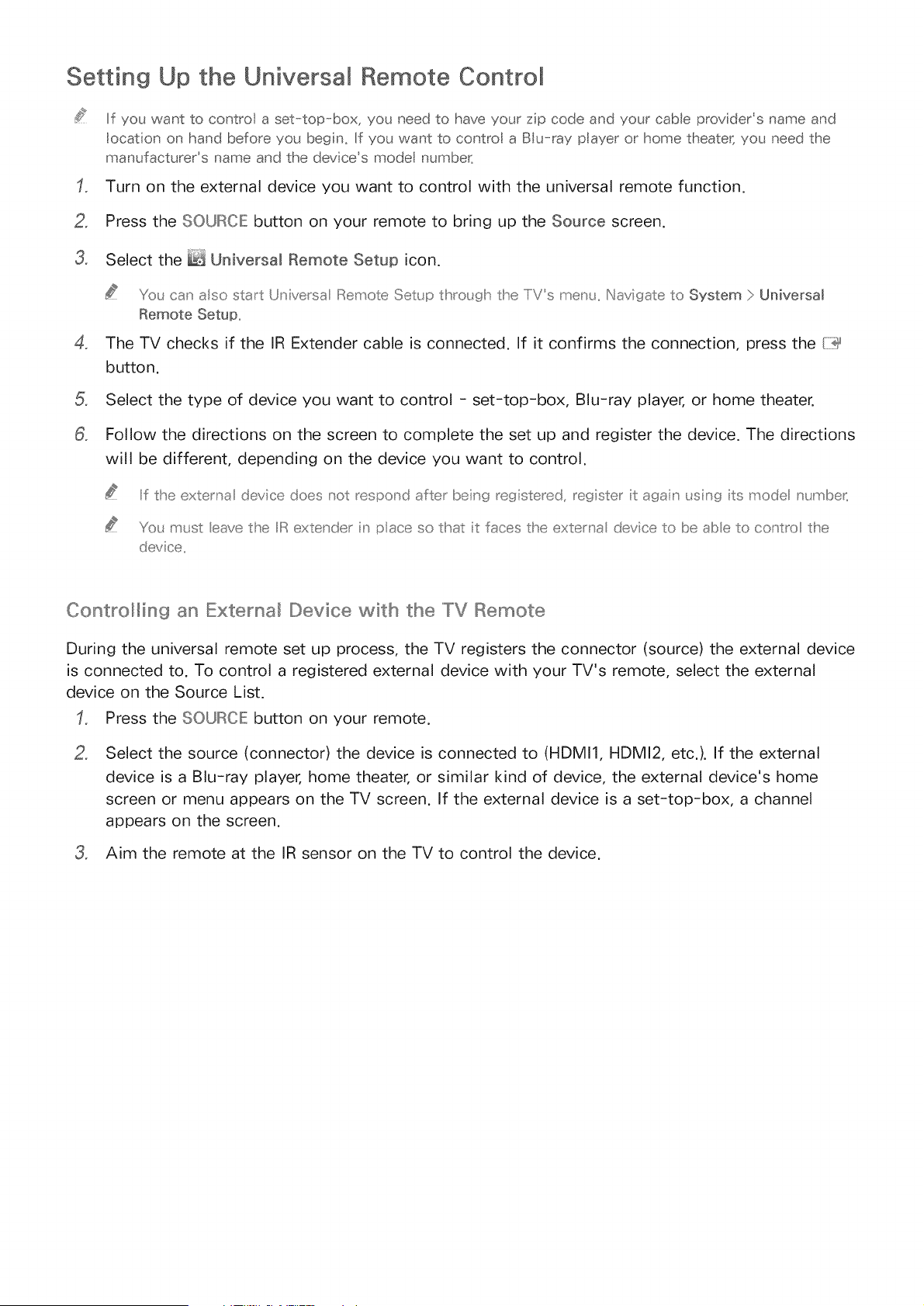
Setting Up the Universal Remote Control
If you want to control a set-top-box, you need to have your zip code and your cable providers name and
locat on on hand before you begin_ If you want to contro a BIu-r@ payer or home theater; you need the
manufacturers name and the devices mode number_
Turn on the external device you want to control with the universal remote function.
2_ Press the SOURCE button on your remote to bring up the Source screen.
3_ Select the _ Universal Remote Setup icon.
You can also start Universa IRemote Setup thro_gh the IiVs men_. Navigate to System > Universal
Remote Setup
4_ The TV checks if the IR Extender cable is connected. If it confirms the connection, press the {iii_
button.
Select the type of device you want to control - set-top-box, Blu-ray player, or home theater.
8_ Follow the directions on the screen to complete the set up and register the device. The directions
will be different, depending on the device you want to control.
Iif the externa device does _ot respond after being registered, register t agan _sing ts mode _ mbe_
Yo_ m_st eave the IIIRextender n pace so that t faces the exter _a device to be abe to co_tro the
device
Controlling an External Device with the TV Remote
During the universal remote set up process, the TV registers the connector (source) the external device
is connected to. To control a registered external device with your TV's remote, select the external
device on the Source List.
Press the SOURCE: button on your remote.
2_
Select the source (connector) the device is connected to (HDMI1, HDMI2, etc.). If the external
device is a Blu-ray player, home theater, or similar kind of device, the external device's home
screen or menu appears on the TV screen. If the external device is a set-top-box, a channel
appears on the screen.
3_ Aim the remote at the IR sensor on the TV to control the device.
Loading ...
Loading ...
Loading ...