Loading ...
Loading ...
Loading ...
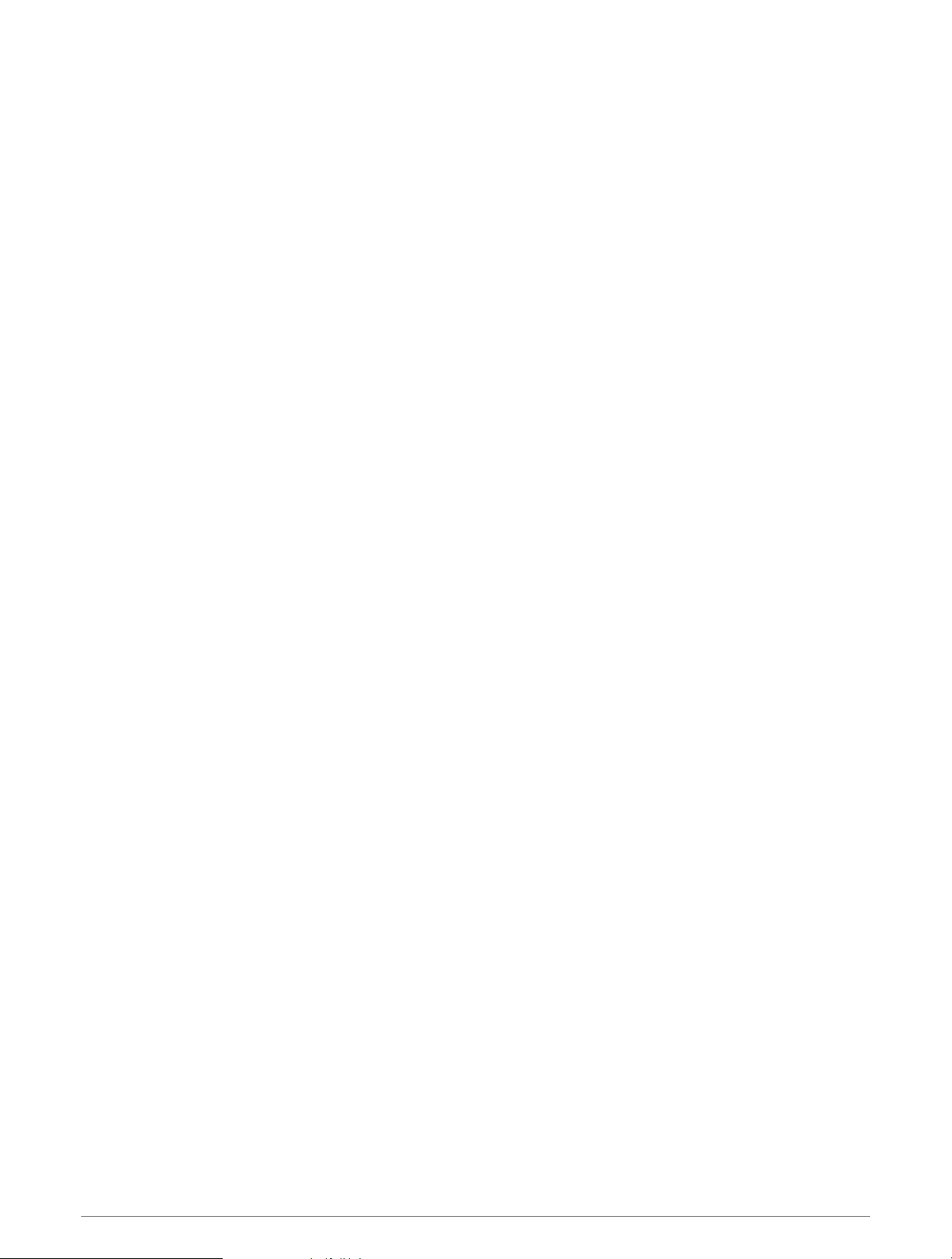
Retracing the Active Track
The track currently being recorded is called the active track.
1 Select User Data > Tracks > Follow Active Track.
2 Select an option:
• Select the time the active track began.
• Select Entire Log.
3 Review the course indicated by the colored line.
4 Follow the colored line, steering to avoid land, shallow water, and other obstacles.
Setting the Color of the Active Track
1 Select User Data > Tracks > Active Track Options > Track Color.
2 Select a track color.
Managing the Track Log Memory During Recording
1 Select User Data > Manage Data > Tracks > Active Track Options.
2 Select Record Mode.
3 Select an option:
• To record a track log until the track memory is full, select Fill.
• To continuously record a track log, replacing the oldest track data with new data, select Wrap.
Configuring the Recording Interval of the Track Log
You can indicate the frequency at which the track plot is recorded. Recording more frequent plots is more
accurate but fills the track log faster. The resolution interval is recommended for the most efficient use of
memory.
1 Select User Data > Tracks > Active Track Options > Record Interval > Interval.
2 Select an option:
• To record the track based on a distance between points, select Distance > Change, and enter the distance.
• To record the track based on a time interval, select Time > Change, and enter the time interval.
• To record the track plot based on a variance from your course, select Resolution > Change, and enter the
maximum error allowed from the true course before recording a track point.
Device Configuration
System Settings
Select Settings > System.
Display: Adjusts the backlight brightness (Adjusting the Backlight, page 4) and color scheme (Adjusting the Color
Mode, page 4).
Beeper: Turns on and off the tone that sounds for alarms and selections (Setting the Beeper, page 4).
GPS: Provides information about the GPS satellite settings and fix.
Auto Power: Turns on the device automatically when power is applied.
Keyboard Layout: Sets the arrangement of the keyboard to an alphabetical or computer keyboard layout.
Language: Sets the on-screen language.
System Information: Provides information about the device and the software version.
Simulator: Turns on the simulator and allows you to set the speed and simulated location.
26 Device Configuration
Loading ...
Loading ...
Loading ...
