Loading ...
Loading ...
Loading ...
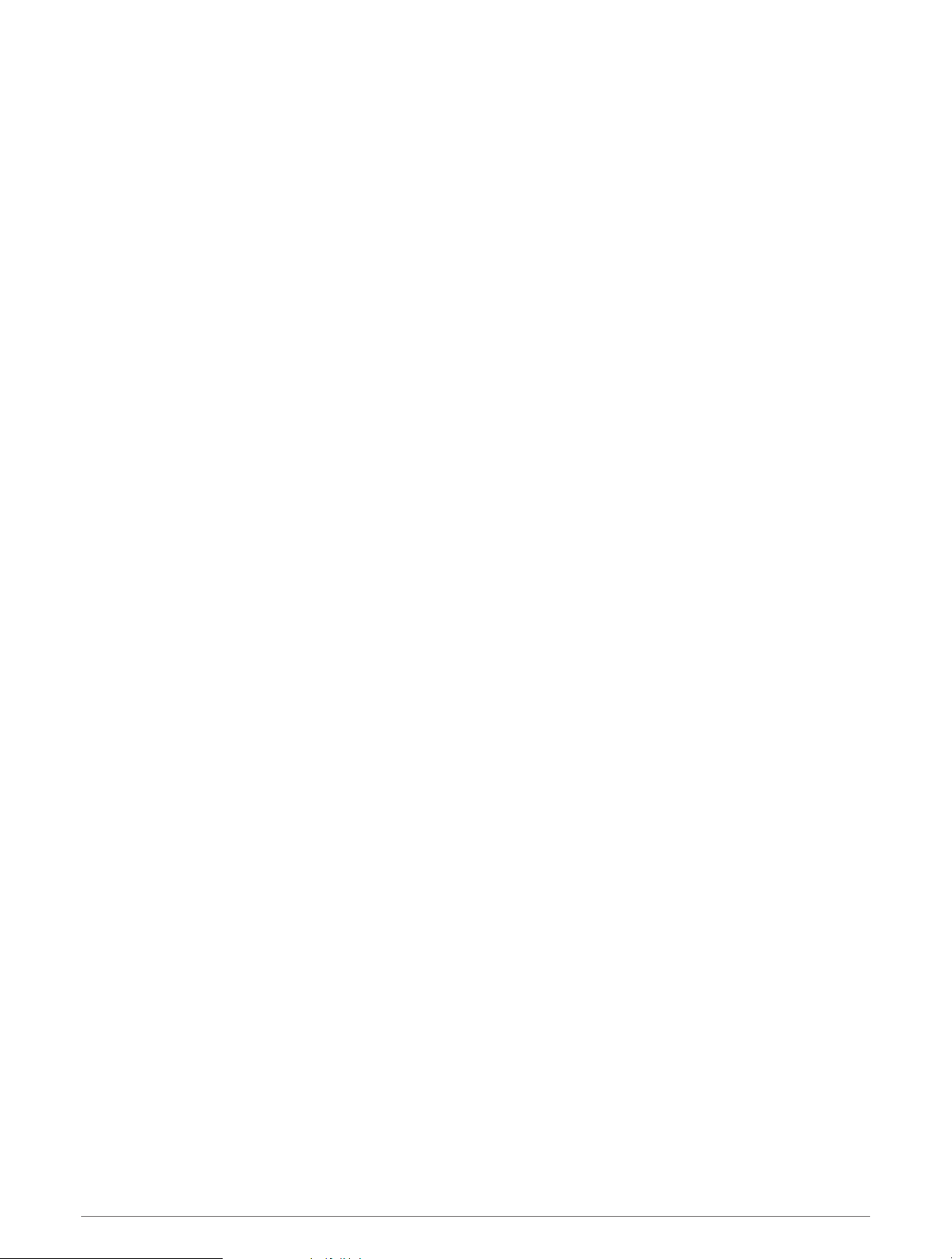
Browsing for and Navigating Parallel to a Saved Route
Before you can browse a list of routes and navigate to one of them, you must create and save at least one route.
1 Select User Data > Routes.
2 Select a route.
3 Select Navigate To.
4 Select Offset to navigate parallel to the route, offset from it by a specific distance.
5 Indicate how to navigate the route:
• To navigate the route from the starting point used when the route was created, to the left of the original
route, select Forward - Port.
• To navigate the route from the starting point used when the route was created, to the right of the original
route, select Forward - Starboard.
• To navigate the route from the destination point used when the route was created, to the left of the
original route, select Backward - Port.
• To navigate the route from the destination point used when the route was created, to the right of the
original route, select Backward - Starboard.
A magenta line appears. In the center of the magenta line is a thinner purple line that represents the
corrected course from your present location to the destination. The corrected course is dynamic, and it
moves with your boat when you are off course.
6 Review the course indicated by the magenta line.
7 Follow the magenta line along each leg in the route, steering to avoid land, shallow water, and other
obstacles.
8 If you are off course, follow the purple line (corrected course) to go to your destination, or steer back to the
magenta line (direct course).
Deleting a Saved Route
1 Select User Data > Routes.
2 Select a route.
3 Select Delete.
Deleting All Saved Routes
Select User Data > Manage Data > Clear User Data > Routes.
Tracks
A track is a recording of the path of your boat. The track currently being recorded is called the active track, and it
can be saved. You can show tracks in each chart or 3D chart view.
Showing Tracks
Select User Data > Tracks > Tracks.
A trailing line on the chart indicates your track.
Clearing the Active Track
Select User Data > Tracks > Clear Active Track.
The track memory is cleared, and the active track continues to be recorded.
24 Navigation with the STRIKER Vivid
Loading ...
Loading ...
Loading ...
