Loading ...
Loading ...
Loading ...
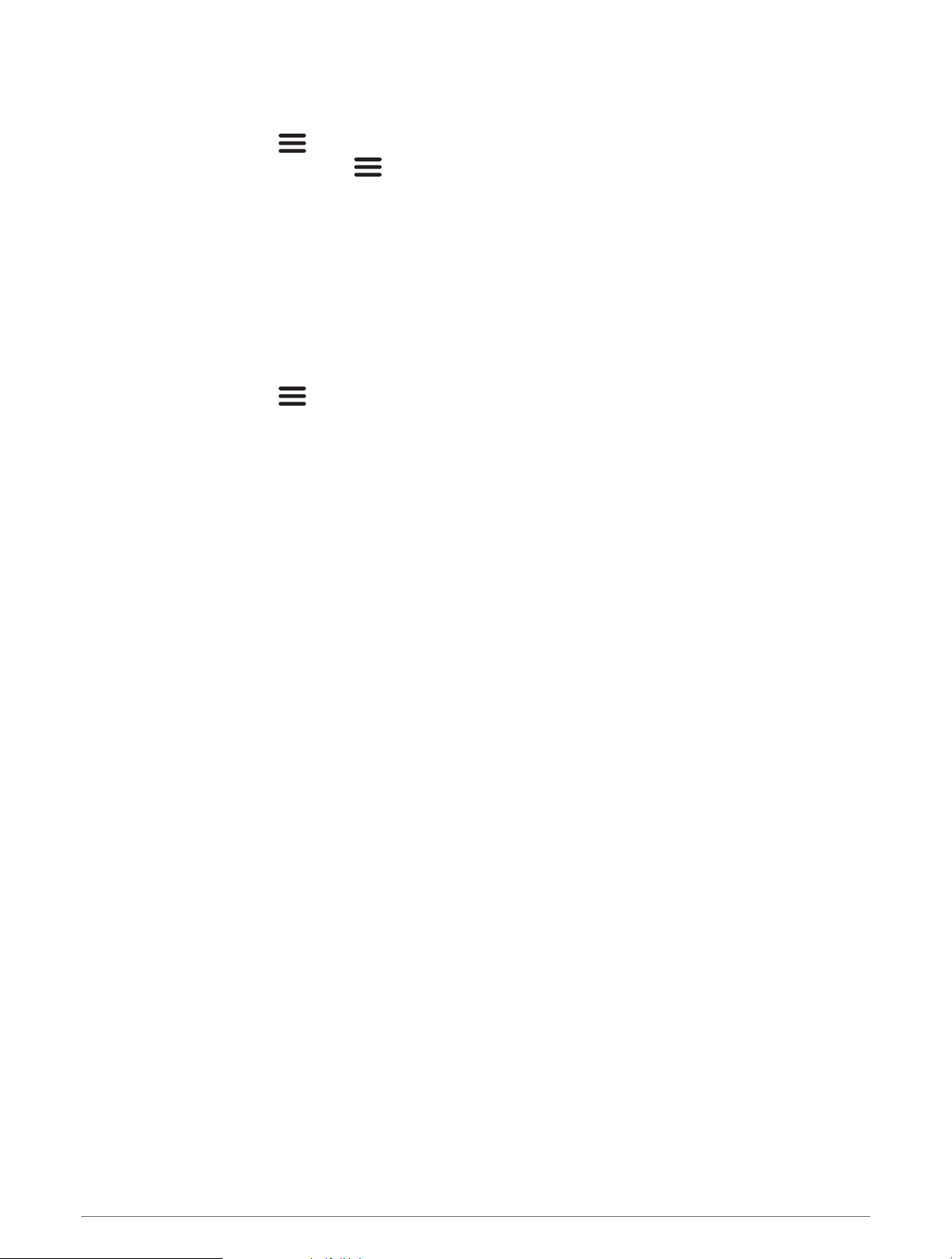
Mapping a Body of Water Using the Garmin Quickdraw Contours Feature
Before you can use the Garmin Quickdraw Contours feature, you must have sonar depth and your GPS position.
1 Select Quickdraw Map > > Quickdraw Contours > Start Recording.
2 When recording is complete, select > Quickdraw Contours > Stop Recording.
Adding a Label to a Garmin Quickdraw Contours Map
You can add labels to a Garmin Quickdraw Contours map to mark hazards or points of interest.
1 From the Quickdraw Map, select a location.
2 Select Add Quickdraw Label.
3 Enter text for the label, and select Done.
Deleting Garmin Quickdraw Contours
You can remove your Garmin Quickdraw Contours maps.
Select Quickdraw Map > > Quickdraw Contours > Delete.
Garmin Quickdraw Community
The Garmin Quickdraw Community is a free, public, online community that enables you to download maps other
users have created. You can share your Garmin Quickdraw Contours maps with others.
If your device has Wi‑Fi technology, you can use the ActiveCaptain app to access the Garmin Quickdraw
Community (Connecting to the Garmin Quickdraw Community with ActiveCaptain, page 18).
NOTE: The Garmin device must have a memory card slot or Wi‑Fi technology to participate in the Garmin
Quickdraw Community.
Connecting to the Garmin Quickdraw Community with ActiveCaptain
1 From your mobile device, open the ActiveCaptain app and connect to the STRIKER Vivid device (Getting
Started with the ActiveCaptain App, page 5).
2 From the app, select Quickdraw Community.
You can download contours from others in the community (Downloading Garmin Quickdraw Community Maps
Using ActiveCaptain, page 18) and share the contours you have created (Sharing Your Garmin Quickdraw
Contours Maps with the Garmin Quickdraw Community Using ActiveCaptain, page 19).
Downloading Garmin Quickdraw Community Maps Using ActiveCaptain
You can download Garmin Quickdraw Contours maps that other users have created and shared with the Garmin
Quickdraw Community.
1 From the ActiveCaptain app on your mobile device, select Quickdraw Community > Search for Contours.
2 Use the map and search features to locate an area to download.
The red dots represent Garmin Quickdraw Contours maps that have been shared for that area.
3 Select Select Download Region.
4 Drag the box to select the area to download.
5 Drag the corners to change the download area.
6 Select Download Area.
The next time you connect the ActiveCaptain app to the STRIKER Vivid device, the downloaded contours are
transferred to the device automatically.
18 Garmin Quickdraw Contours Mapping
Loading ...
Loading ...
Loading ...
