Loading ...
Loading ...
Loading ...
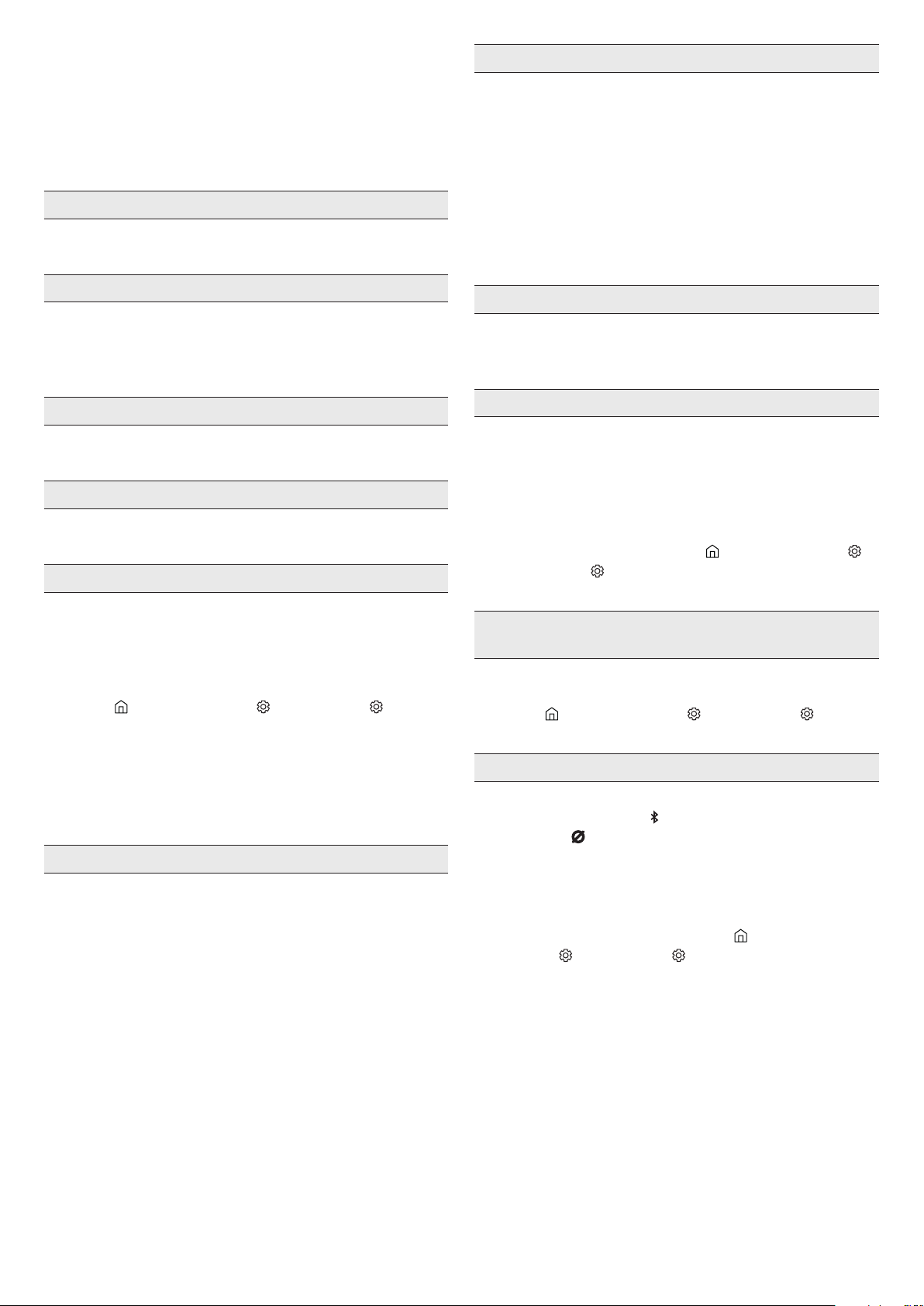
ENG - 31
11 TROUBLESHOOTING
Refer to the instructions below if this product does not function
properly. If the problem you are experiencing is not listed below or if
the instructions below do not help, turn off the product, disconnect
the power cord, and contact Samsung Electronics at 1-800-SAMSUNG
(1-800-726-7864).
Soundbar does not turn on.
• Check whether the power cord of the Soundbar is correctly
inserted into the outlet.
Soundbar works erratically.
• After removing the power cord, insert it again.
• Power cycle the external device and try again.
• If there is no signal, the Soundbar automatically turns off after a
certain period of time. Turn on the power. (See page 9.)
Remote control does not work
• Point the remote directly at the soundbar.
• Recharge the remote control.
The Soundbar indicator turns solid red.
• The microphone is turned off.
Turn on the microphone. (See page 7.)
Sound is not output from the soundbar.
• The volume of the Soundbar is too low or muted. Adjust the
volume.
• When any external device (STB, Bluetooth device, mobile device,
etc.) is connected, adjust the volume of the external device.
• For sound output of the TV, select Soundbar. (Samsung TV:
Home (
) → Menu → Settings ( ) → All Settings ( ) → Sound
→ Sound Output → Select Soundbar)
• The cable connection to the Soundbar may not be loose. Remove
the cable and connect again.
• Remove the power cord completely, reconnect, and turn the
power on.
• Reset the product and try again. (See page 30.)
Sound is not output from the subwoofer.
• Check whether the LED indicator on the rear of the Subwoofer
is on in blue. Reconnect the Soundbar and Subwoofer if the
indicator is blinking in blue or turned red. (See page 15.)
• You may experience an issue if there is an obstacle between the
Soundbar and Subwoofer. Move devices to an area away from
obstacles.
• Other devices sending radio frequency signals in proximity may
interrupt the connection.
Keep your speaker away from such devices.
• Remove and reconnect the power plug.
In case there is sound jitter, delays, or noise from the Subwoofer
• If there are any objects between the Soundbar and Subwoofer, this
could cause a problem. Please reposition these to a place without
such an object.
• There may be sound jitter or delays when the Subwoofer is far from
the Soundbar. Please place them near the Soundbar.
• There may be sound jitter or delays when the Soundbar is near an
instrument or electrical device that can cause radio interference.
Place the Soundbar far from such devices that can cause radio
interference. (E.g., wireless router)
• Change the TV network connection status from wireless to wired.
The Subwoofer volume is too low
• The original volume of the content you are playing may be low.
Try adjusting the Subwoofer level. (See page 10.)
• Bring the Subwoofer speaker closer to you.
If the TV is not connected via HDMI (ARC).
• Check whether the HDMI cable is correctly connected to the ARC
terminal. (See page 17.)
• Connection may not be possible due to the connected external
device (set-top box, game console, etc.). Directly connect the
Soundbar.
• HDMI-CEC may not be activated on the TV. Turn on the CEC on
the TV menu. (Samsung TV: Home (
) → Menu → Settings ( )
→ All Settings ( ) → Connection → External Device Manager →
Anynet+ (HDMI-CEC) ON)
There is no sound in when connecting to the TV in HDMI (ARC)
mode
• Your device is unable to play the input signal. Change the TV’s
audio output to PCM or Dolby Digital. (For a Samsung TV:
Home (
) → Menu → Settings ( ) → All Settings ( ) → Sound
→ Expert Settings → Digital Output Audio Format)
Soundbar will not connect via Bluetooth.
• When connecting a new device, switch to “Bluetooth Pairing”
for connection. (Press the
PAIR button on the remote control
or press the (Mic On/Off) button on the body for at least 5
seconds.)
• If the Soundbar is connected to another device, disconnect that
device rst to switch the device.
• Reconnect it after removing the Bluetooth speaker list on the
device to connect. (Samsung TV: Home ( ) → Menu →
Settings ( ) → All Settings ( ) → Sound → Sound Output →
Bluetooth Speaker List)
• Remove and reconnect the power plug, then try again.
• Reset the product and try again. (For more information, refer to
“Reset”.)
Loading ...
Loading ...
Loading ...