Loading ...
Loading ...
Loading ...
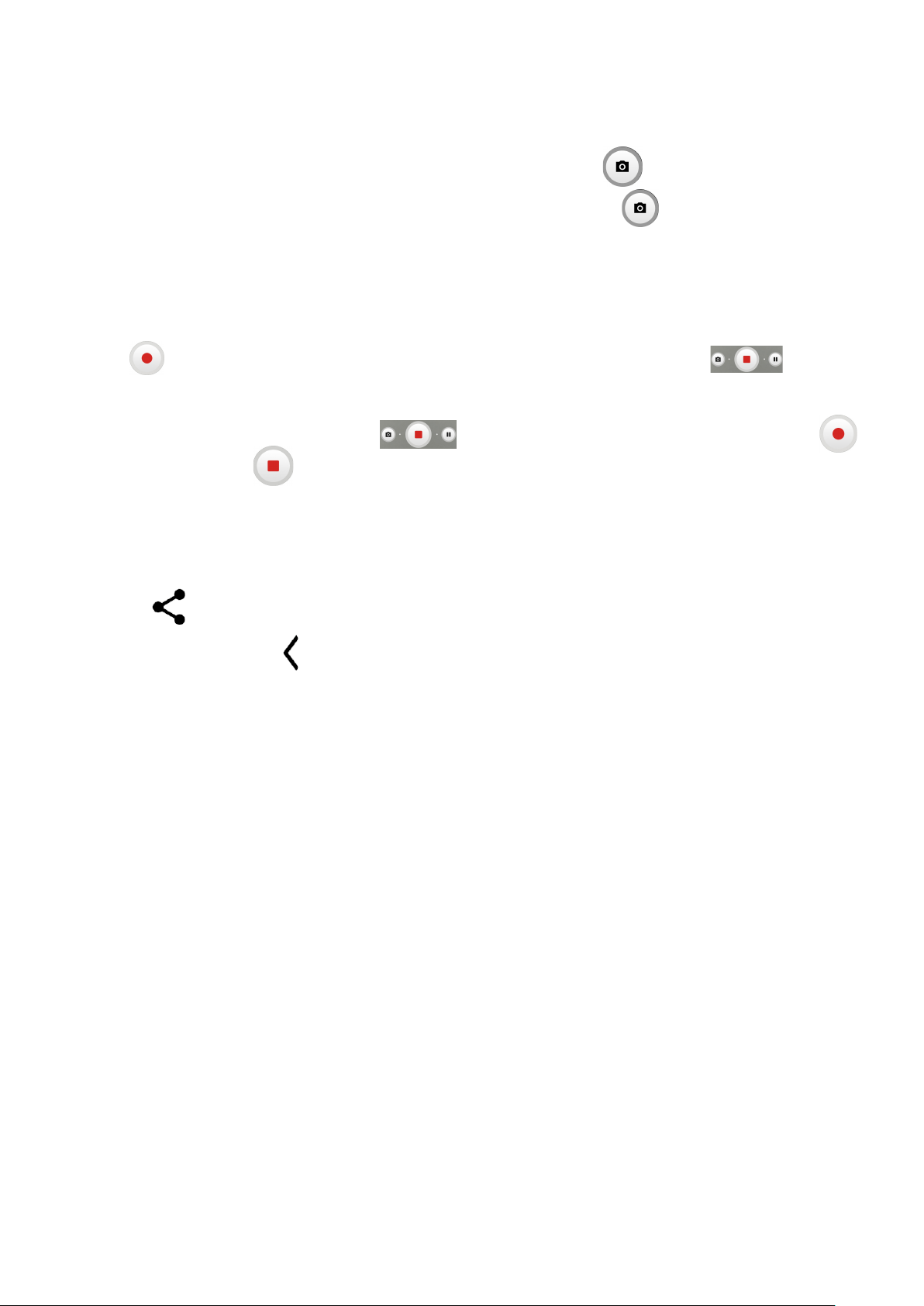
22
To take a photo
The screen acts as the viewfinder. First, position the object or landscape in the
viewfinder, touch the screen to focus if necessary. Touch to capture. The photo
will be automatically saved. You can also touch and hold to take burst shots.
To take a video
Touch VIDEO to change the camera mode to video.
Touch to start video recording. Touch the left part of this icon to take
a picture during video recording.
Touch the right part of this icon to pause video recording and touch
to continue. Touch to stop recording. The video will be automatically saved.
Further operations when viewing a photo/video you have taken
• Slide left or right to view the photos or videos you have taken.
• Touch , then Gmail/Bluetooth/MMS/etc. to share the photo or video.
• Touch Back button to return to Camera.
Modes and settings
Modes
Slide left or right to switch between modes.
• AUTO: Auto is the default mode for Camera.
• VIDEO: Touch to access video mode.
• PORTRAIT: Touch to create a depth of field effect. You can compose an image
that highlights your subject while producing a gorgeously blurred background.
• PANO: Touch to turn on the panorama function. Touch the shutter button
to start taking a panoramic photo and move the phone steadily along in the
direction indicated by the onscreen line. Once the progress bar are filled, the
photo will be automatically saved. If the progress bar is not fully filled, touch the
shutter button again to save the photo.
Loading ...
Loading ...
Loading ...