Loading ...
Loading ...
Loading ...
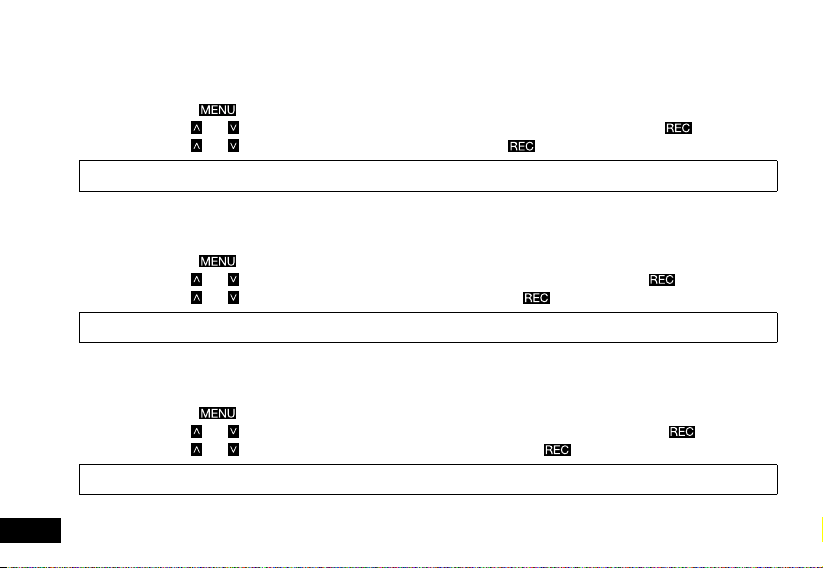
18
4.1.3 SEQUENCE
When Sequence is activated, a sequence of 3 photos is taken when a photo is triggered. To activate or deactivate Sequence
mode, follow the instructions below.
1. Enter the Photo screen.
2. Press the
Button to enter the Photo Menu.
3. Use the
and Buttons to navigate the Photo Menu and highlight the Sequence setting and press to select.
4. Use the
and Buttons to highlight either OFF or ON, then press the button to confirm your selection.
Note: 1. Menus cannot be accessed while the camera is recording. Please stop the recording before attempting to access the menu.
2. This setting can only be accessed through the Photo Menu, please make sure that you are in the Photo screen when you access the menu.
4.1.4 QUALITY
Quality sets the still image detail. Higher quality images will capture more detail and will also produce larger files. To change the
recording resolution, please follow the instructions below.
1. Enter the Photo screen.
2. Press the
Button to enter the Photo Menu.
3. Use the
and Buttons to navigate the Photo Menu and highlight the Quality setting and press to select.
4. Use the
and Buttons to highlight your required quality, then press the button to confirm your selection.
Note: 1. Menus cannot be accessed while the camera is recording. Please stop the recording before attempting to access the menu.
2. This setting can only be accessed through the Photo Menu, please make sure that you are in the Photo screen when you access the menu.
4.1.5 SHARPNESS
Sharpness sets the boldness of the still image. Images with a stronger sharpness will create bolder images with stronger
outlines. To change the photo Sharpness, please follow the instructions below.
1. Enter the Photo screen.
2. Press the
Button to enter the Photo Menu.
3. Use the
and Buttons to navigate the Photo Menu and highlight the Sharpness setting and press to select.
4. Use the
and Buttons to highlight your required sharpness, then press the button to confirm your selection.
Note: 1. Menus cannot be accessed while the camera is recording. Please stop the recording before attempting to access the menu.
2. This setting can only be accessed through the Photo Menu, please make sure that you are in the Photo screen when you access the menu.
Loading ...
Loading ...
Loading ...