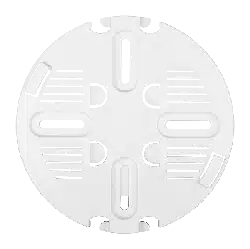Loading ...
Loading ...
Loading ...
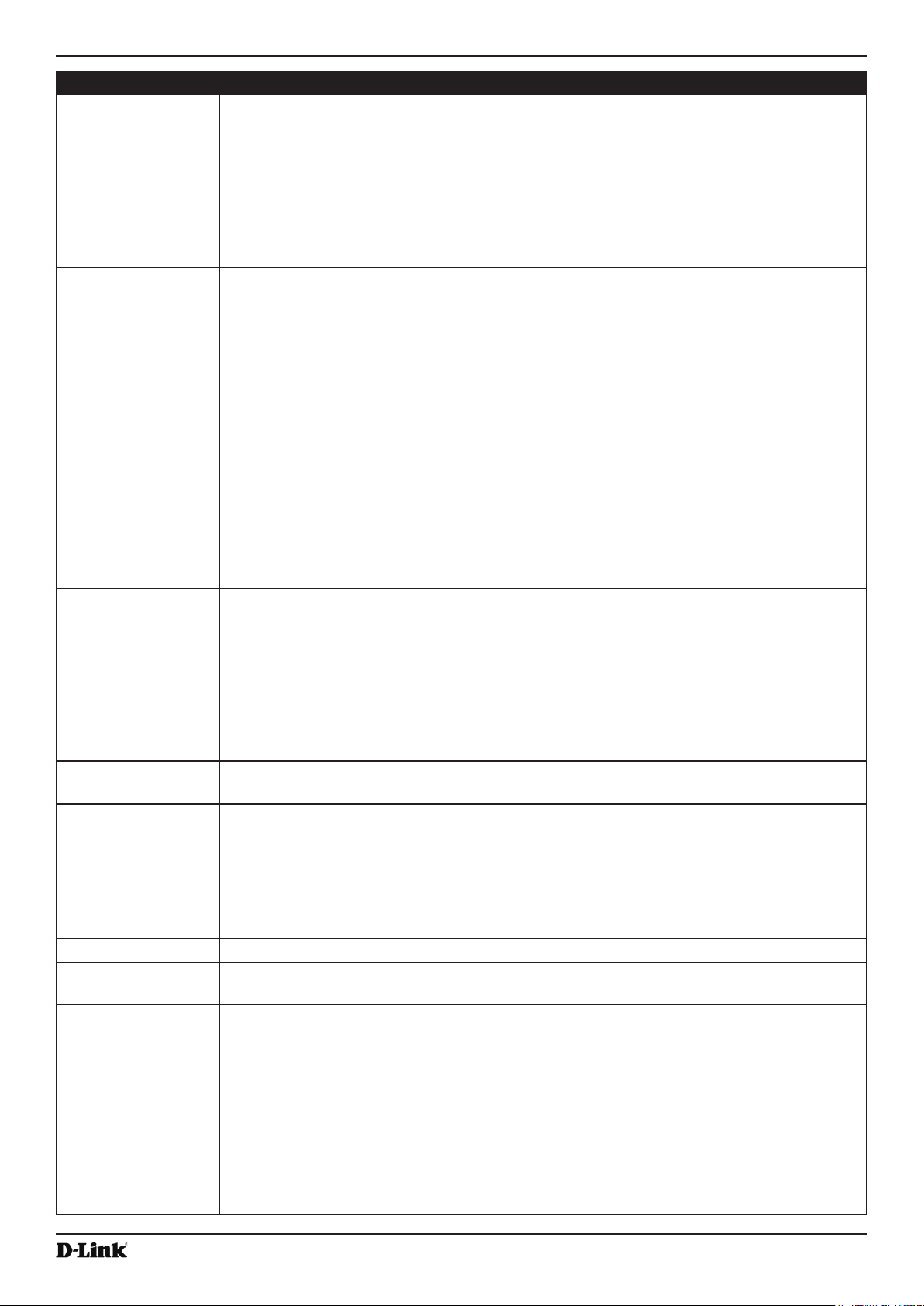
Unied Access Point Administrator’s Guide
Unied Access Point Administrator’s Guide
Page 45
October 2017
Section 4 - Managing the Access Point
Field Description
DTIM Period Specify a DTIM period from 1 to 255 beacons.
The Delivery Trafc Information Map (DTIM) message is an element included in some
Beacon frames. It indicates which client stations, currently sleeping in low-power mode,
have data buffered on the AP awaiting pick-up.
The DTIM period you specify indicates how often the clients served by this AP should check
for buffered data still on the AP awaiting pickup.
The measurement is in beacons. For example, if you set this eld to 1, clients will check
for buffered data on the AP at every beacon. If you set this eld to 10, clients will check on
every 10th beacon.
Fragmentation
Threshold
Specify a number between 256 and 2,346 to set the frame size threshold in bytes.
The fragmentation threshold is a way of limiting the size of packets (frames) transmitted
over the network. If a packet exceeds the fragmentation threshold you set, the fragmentation
function is activated and the packet is sent as multiple 802.11 frames.
If the packet being transmitted is equal to or less than the threshold, fragmentation is not
used.
Setting the threshold to the largest value (2,346 bytes) effectively disables fragmentation.
Fragmentation plays no role when Aggregation is enabled.
Fragmentation involves more overhead both because of the extra work of dividing up and
reassembling of frames it requires, and because it increases message trafc on the network.
However, fragmentation can help improve network performance and reliability if properly
congured.
Sending smaller frames (by using lower fragmentation threshold) might help with some
interference problems; for example, with microwave ovens.
By default, fragmentation is off. We recommend not using fragmentation unless you suspect
radio interference. The additional headers applied to each fragment increase the overhead
on the network and can greatly reduce throughput.
RTS Threshold Specify a Request to Send (RTS) Threshold value between 0 and 2347.
The RTS threshold indicates the number of octets in an MPDU, below which an RTS/CTS
handshake is not performed.
Changing the RTS threshold can help control trafc ow through the AP, especially one
with a lot of clients. If you specify a low threshold value, RTS packets will be sent more
frequently. This will consume more bandwidth and reduce the throughput of the packet.
On the other hand, sending more RTS packets can help the network recover from
interference or collisions which might occur on a busy network, or on a network experiencing
electromagnetic interference.
Maximum Stations Specify the maximum number of stations allowed to access this AP at any one time.
You can enter a value between 0 and 200.
Transmit Power Enter a percentage value for the transmit power level for this AP.
The default value, which is 100%, can be more cost-efcient than a lower percentage since
it gives the AP a maximum broadcast range and reduces the number of APs needed.
To increase capacity of the network, place APs closer together and reduce the value of the
transmit power. This helps reduce overlap and interference among APs. A lower transmit
power setting can also keep your network more secure because weaker wireless signals are
less likely to propagate outside of the physical location of your network.
Fixed Multicast Rate Select the multicast trafc transmission rate you want the AP to support.
Frame-burst
Support
Frame-burst Support boosts up the downstream throughput.
Legacy Rate Sets Check the transmission rate sets you want the AP to support and the basic rate sets you
want the AP to advertise:
•) Rates are expressed in megabits per second.
•) Supported Rate Sets indicate rates that the AP supports. You can check multiple rates
(click a check box to select or de-select a rate). The AP will automatically choose the
most efcient rate based on factors like error rates and distance of client stations from
the AP.
•) Basic Rate Sets indicate rates that the AP will advertise to the network for the
purposes of setting up communication with other APs and client stations on the
network. It is generally more efcient to have an AP broadcast a subset of its
supported rate sets.
Loading ...
Loading ...
Loading ...