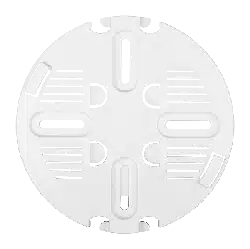Loading ...
Loading ...
Loading ...
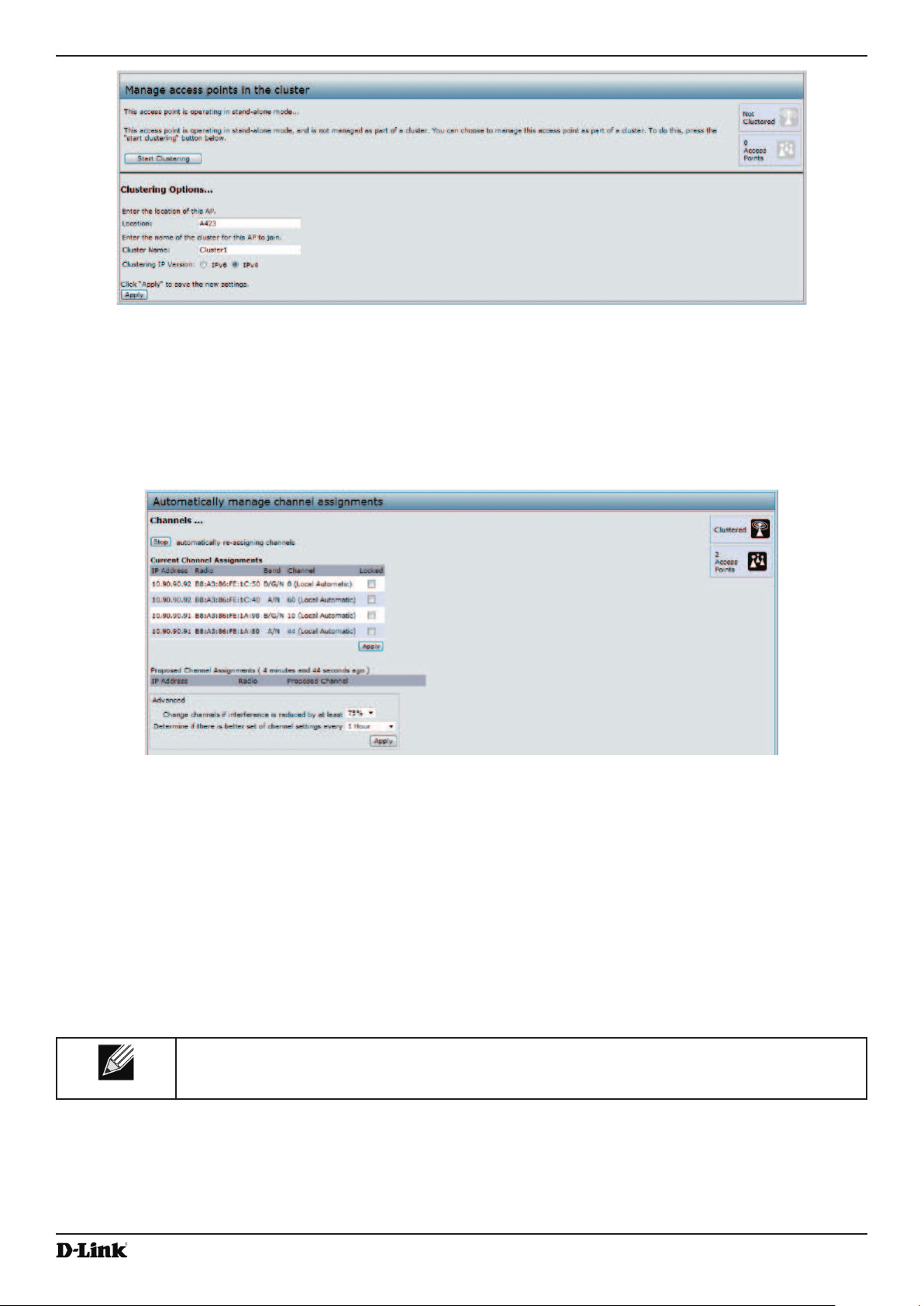
Unied Access Point Administrator’s Guide
Unied Access Point Administrator’s Guide
Page 127
October 2017
Appendix B - Conguration Examples
Figure 78 - Clustering APs by Using the Web Interface (Passive)
2.) If clustering has started, click Stop Clustering so you can change the Clustering Options.
3.) Enter the AP location and the name of the cluster for it to join.
4.) Click Apply.
5.) Click Start Clustering to enable the clustering feature.
After you refresh the page, other APs that are on the same bridged segment, have radios in the same operating
mode, are enabled for clustering, and have the same cluster name appear in the Access Points table.
6.) Go to the Channel Management page to view the channel assignments.
Figure 79 - Clustering APs by Using the Web Interface (Active)
A table on the page displays the current channel assignments and the proposed channel assignments. The
interval setting in the Advanced section determine how often proposed changes are applied.
Clustering APs by Using the CLI
1.) Connect to the AP by using Telnet, SSH, or a serial connection.
2.) Stop clustering so you can change the location and cluster name.
set cluster clustered 0
3.) Set the AP Location.
set cluster cluster-name “Room 214”
Note: If the cluster name or cluster location has spaces, you must enclose the text in quotation
marks when you enter the text in the CLI, as the command example shows. You do not need to
use quotation marks when you enter text by using the Web UI.
4.) Set the cluster name.
set cluster location MyCluster
5.) Start clustering.
set cluster clustered 1
6.) View information about the cluster settings on the AP.
get cluster detail
Loading ...
Loading ...
Loading ...