Loading ...
Loading ...
Loading ...
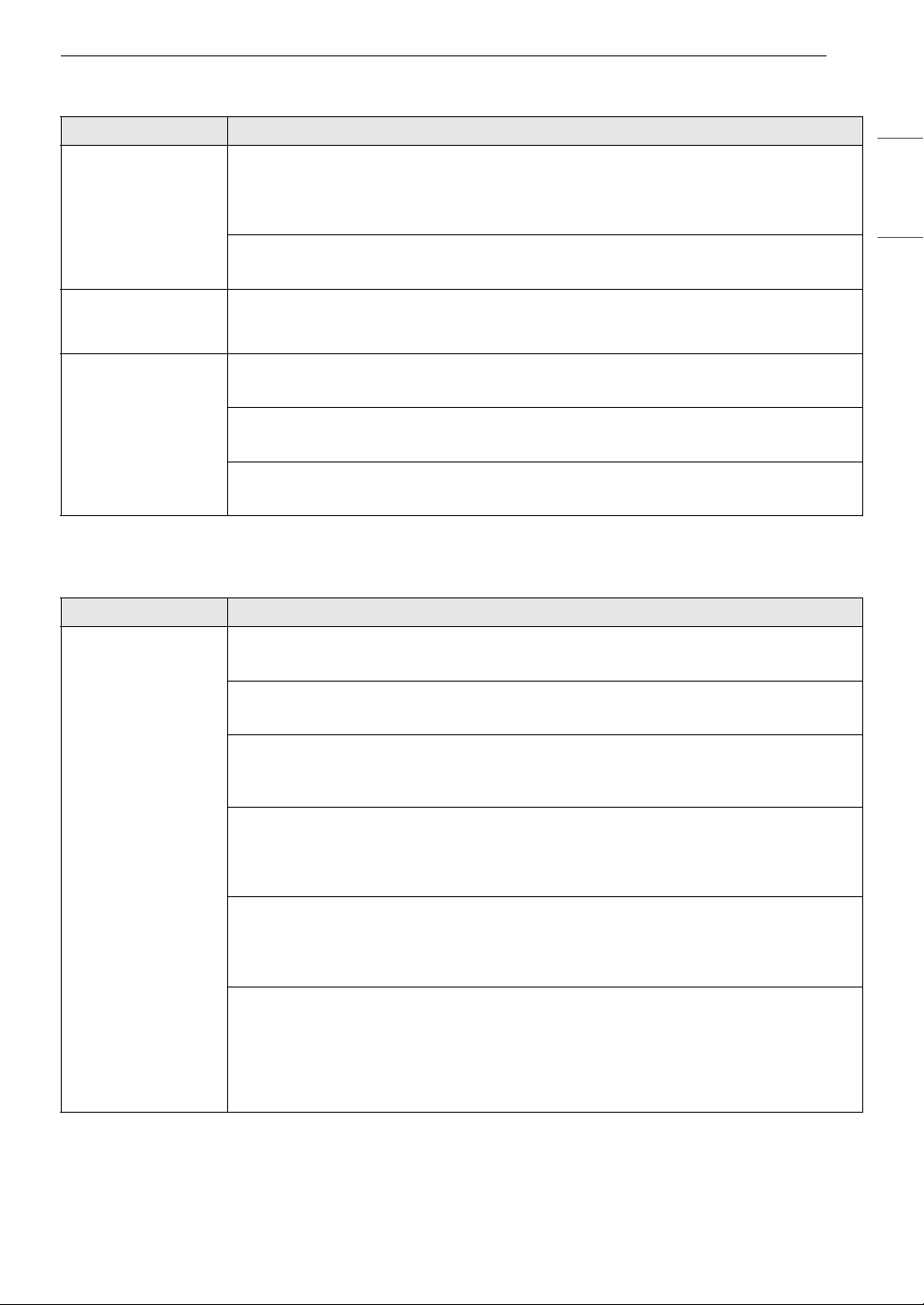
55TROUBLESHOOTING
ENGLISH
ezDispense
Wi-Fi
Problem Possible Cause & Solution
Refill Alarm
continues to display
when detergent/
softener is added.
Detergent/softener has built up on the fluid level sensor.
• Open the reservoir covers and clean the insides of the ezDispense reservoirs with warm
water. Use a soft brush to remove any residue. If the Refill Alarm is displayed
continuously, call for service.
The amount of detergent/softener is not enough for the sensor to detect.
• Fill the detergent/softener up to the MAX line in the compartment.
Too much/too little
detergent or
softener dispensed.
The default dispense amounts setting may need to be changed.
• Check and change the default dispense amounts setting.
The ezDispense
doesn't dispense
detergent/softener.
The ezDispense function is off.
• Turn on the ezDispense function.
The ventilation holes are blocked.
• Clean the ventilation holes for the lids on the reservoirs with warm water.
The detergent or softener in the ezDispense reservoirs has hardened.
• Clean the ezDispense reservoirs and change the detergent or softener.
Problem Possible Cause & Solution
Trouble connecting
appliance and
smartphone to Wi-Fi
network
The password for the Wi-Fi network was entered incorrectly.
• Delete your home Wi-Fi network and begin the connection process again.
Mobile data for your smartphone is turned on.
• Turn off the Mobile data on your smartphone before connecting the appliance.
The wireless network name (SSID) is set incorrectly.
• The wireless network name (SSID) should be a combination of English letters and
numbers. (Do not use special characters.)
The router frequency is not 2.4 GHz.
• Only a 2.4 GHz router frequency is supported. Set the wireless router to 2.4 GHz and
connect the appliance to the wireless router. To check the router frequency, check with
your Internet service provider or the router manufacturer.
The appliance and the router are too far apart.
• If the appliance is too far from the router, the signal may be weak and the connection may
not be configured correctly. Move the router closer to the appliance or purchase and
install a Wi-Fi repeater.
LG ThinQ is asking for a password to connect to the product.
• If you are asked to provide a password to connect to the product (not to your home
network) during the Wi-Fi setup, enter the last 4 characters of the network name, repeated
twice, with no spaces. For example, if the network name appears as LG_XXXX_8b92, then
you would enter 8b928b92 as your password. The password is case sensitive and the last 4
characters are unique to your appliance.
Loading ...
Loading ...
Loading ...