Loading ...
Loading ...
Loading ...
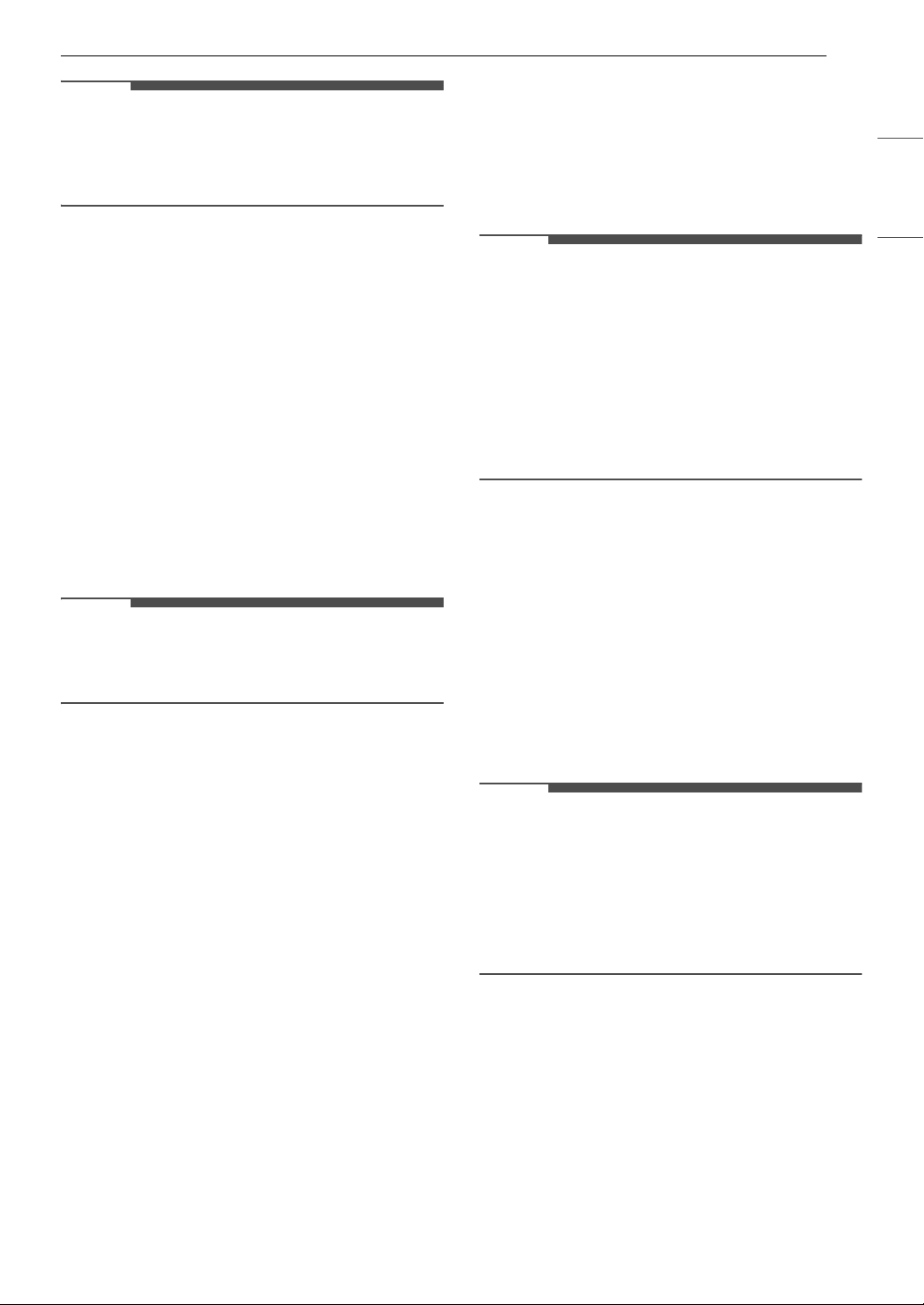
35OPERATION
ENGLISH
NOTE
• If you select Pre-wash after putting the
detergent directly in the drum, the detergent
may be washed away, reducing the washing
performance.
Settings
1 Press the Options button.
2 Turn the knob to select the desired setting
and press the 8(OK) button.
3 Turn the knob to select or change the setting
and press the 8(OK) button to save the
setting.
4 To return to the previous screen, press the
Options button again or press the
N(Previous) button.
NOTE
• If no action is taken for several minutes after
pressing the Options button, the display reverts
to the previous screen.
Detergent Level / Softener Level
Turn the knob to adjust the dispense amount for
the current cycle based on the fabric type and soil
level.
• Off: Turns off the ezDispense function for that
reservoir
• Less: Decreases the default amount by 10%
• Normal: Uses the default amount
• More: Increases the default amount by 10%
Remote Start
Use a smartphone to control your washer
remotely.
• For more information, see SMART FUNCTIONS
in this manual.
Drum Light
The drum is equipped with a white LED light that
illuminates when the washer is turned on. This
light automatically turns off when the door is
closed and the cycle starts.
• The drum light will turn off automatically after 4
minutes.
Control Lock
Use this function to disable the controls. This
function can prevent children from changing
cycles or operating this washer.
NOTE
• The function does not lock the door.
• Once this function is set, all buttons are locked
except the Power and Options button.
• When the controls are locked, the Control Lock
indicator lights up and the wash cycle is shown
on the display.
• Turning off the power will not reset this function.
You must deactivate this function before you can
access any other options and functions.
Cycle List Edit
Edit the list of wash cycles as desired.
1) Turn the knob to select the desired cycle and
press the
8(OK) button to include or exclude
cycles.
• If a cycle is added, a check mark is displayed
by that cycle.
• If a cycle is deleted, the check mark is not
displayed by that cycle.
2) Press the
N(Previous) button to save the cycle
list.
NOTE
•The Normal and Tub Clean cycles cannot be
deleted.
• The order of cycles in the list can be changed.
Change the order of the cycles in the list using
Additional Settings > Cycle Optimization on
the product or Product Cycle Management in
the LG ThinQ application.
Additional Settings
1 Press the Options button.
2 Turn the knob to select Additional Settings
and press the 8(OK) button.
3 Turn the knob to select the desired setting
and press the 8(OK) button.
Loading ...
Loading ...
Loading ...