Loading ...
Loading ...
Loading ...
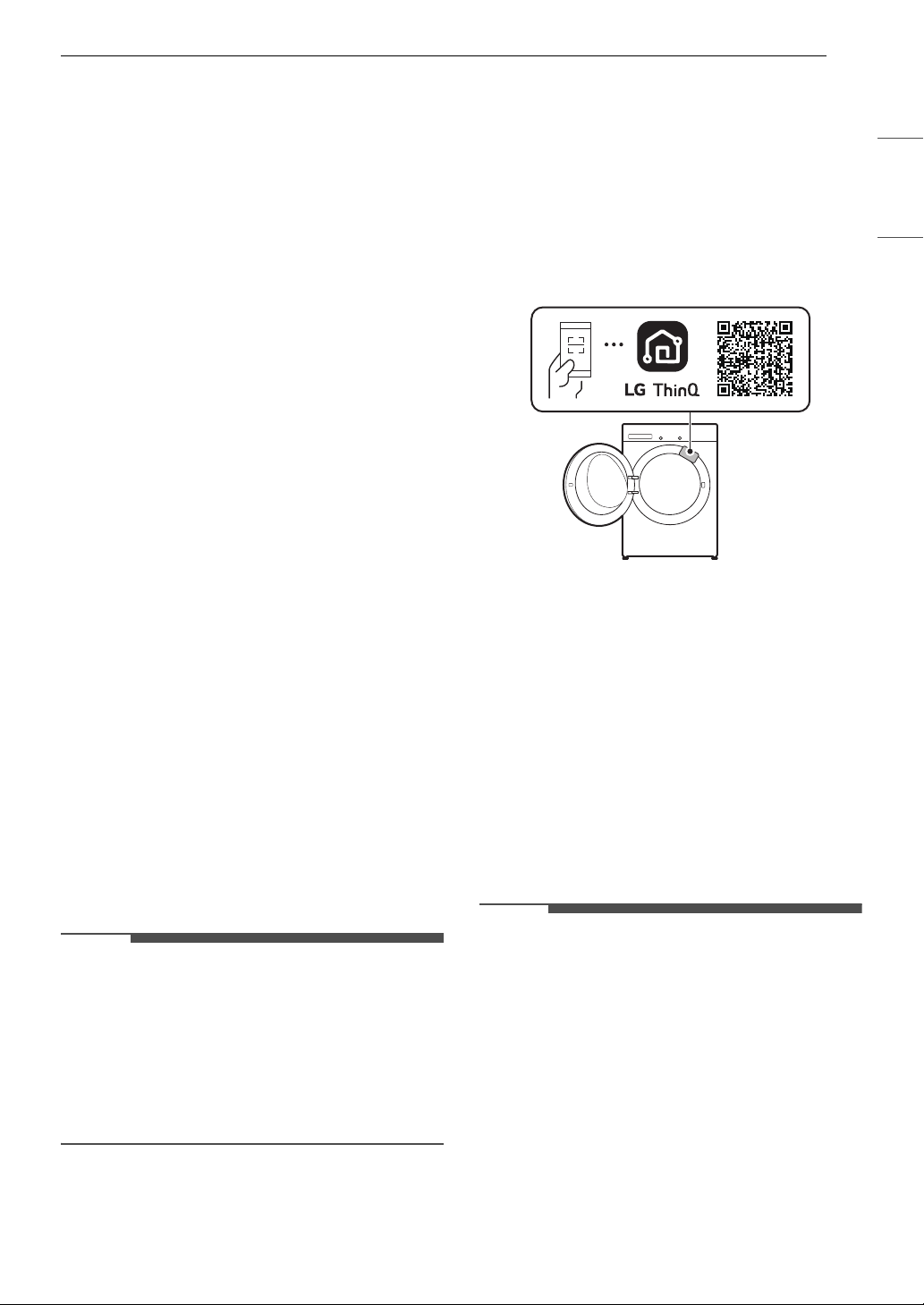
37SMART FUNCTIONS
ENGLISH
SMART FUNCTIONS
Using LG ThinQ Application
The LG ThinQ application allows you to
communicate with the appliance using a
smartphone.
LG ThinQ Application Features
For the product that contains the Wireless LAN
module
• Remote Start
- Control the appliance remotely from the LG
ThinQ application.
• Downloaded
- Download new and specialized cycles that are
not included in the standard cycles on the
appliance.
• Tub Clean Coach
- Find out how many cycles remain before it is
time to run the Tub Clean cycle.
• Energy Monitoring
- Keep track of the washer's power consumption
and how it is affected by your selected wash
cycles and options.
• Smart Diagnosis
TM
- This function provides useful information for
diagnosing and solving issues with the
appliance based on the pattern of use.
• Push Alerts
- When the cycle is complete or the appliance
has problems, you will receive a push
message.
• Settings
- Set various options on the appliance and in the
application.
NOTE
• If you change your wireless router, Internet
service provider, or password, delete the
connected appliance from the LG ThinQ
application and connect it again.
• This information is current at the time of
publication. The application is subject to change
for product improvement purposes without
notice to users.
Installing LG ThinQ App and
Connecting an LG Appliance
Models with QR Code
Scan the QR code attached to the product using
the camera or a QR code reader app on your
smartphone.
Models without QR Code
1 Search for and install the LG ThinQ app from
the Google Play Store or Apple App Store on a
smartphone.
2 Run the LG ThinQ app and sign in with your
existing account or create an LG account to
sign in.
3 Touch the add (~) button on the LG ThinQ
app to connect your LG appliance. Follow the
instructions in the app to complete the
process.
NOTE
• You may be asked to provide a password to
connect to the LG network (not your home
network) during the Wi-Fi setup. The password is
the last 4 characters of the network name,
repeated twice, with no spaces. For example, if
the network name appears as LG_XXXX_8b92,
then you would enter 8b928b92 as your
password. The password is case sensitive and
the last 4 characters are unique to your
appliance.
• To verify the Wi-Fi connection, check that the
f
icon on the control panel is lit.
Loading ...
Loading ...
Loading ...