Documents: Go to download!
User Manual
- User Manual - (English)
- 251186 - MyGenie - Specifications Sheet - (English)
- Spec Sheet (web) - (English)
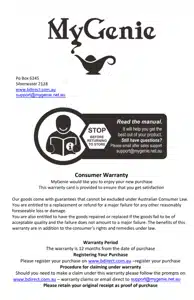
- Parts Included
- Examination
- Before You Start
- Cleaning Options
- Maintenance
- Cleaning Your Robot
- Failures and Troubleshooting
- Dimensions and Parameters
Table of contents
USER MANUAL GMAX Wi Fi Robot Vacuum Cleaner
Parts Included
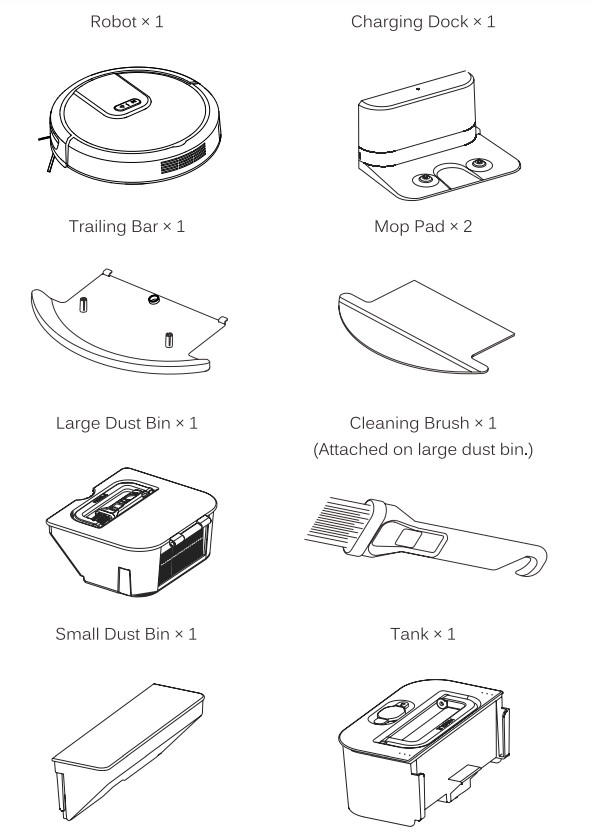
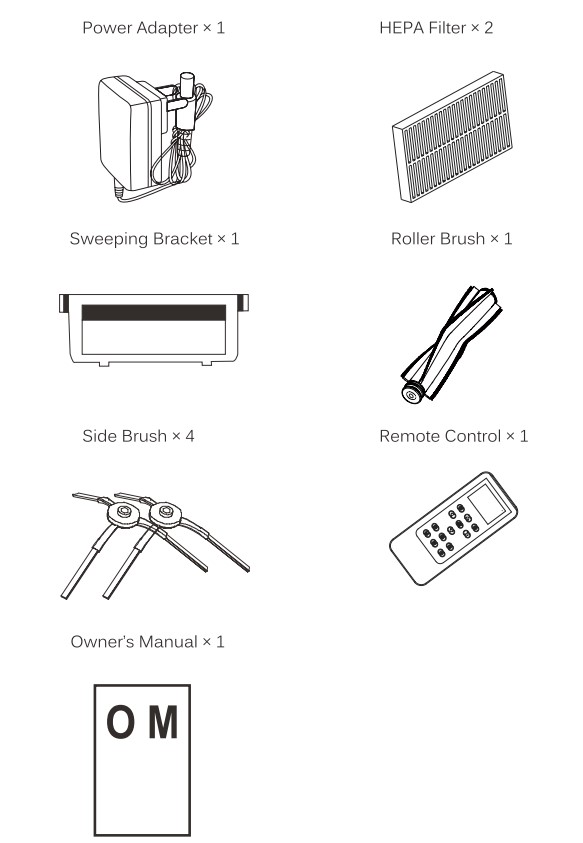
Examination
Robot Top View
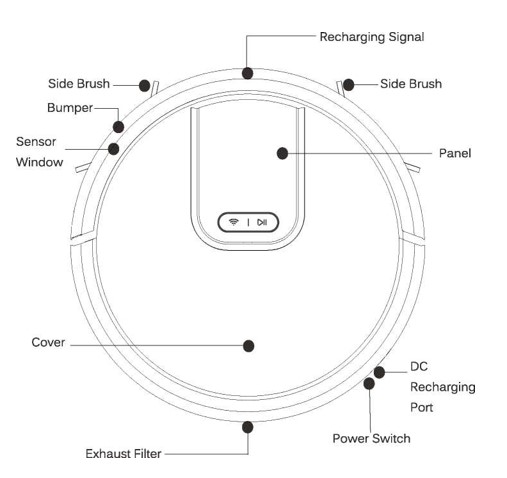
Robot Bottom View
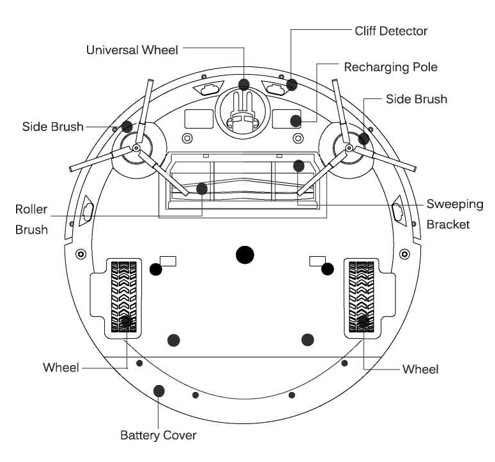
Robot Bottom View with Mopping Accessories
Robot comes with one of the mop pads and the trailing bar already installed. The trailing bar’s main function is to attach the mop pad to the robot and is located underneath the mop pad.
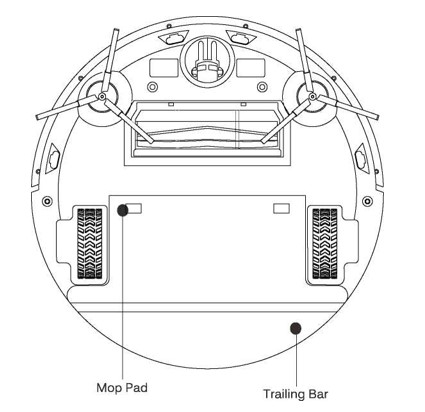
Charging Dock
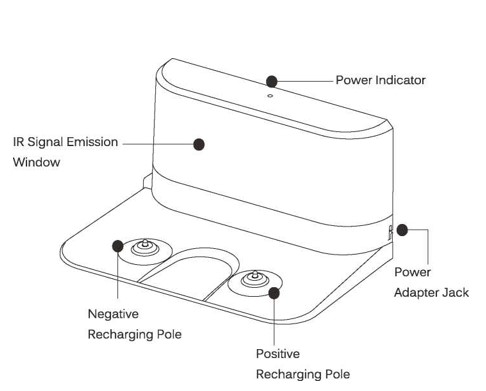
Panel

 | Automatic Cleaning- Press this button while in standby mode and the robot will begin to clean. Press this button while the robot is cleaning to stop the cleaning session. This button blue light is normal on means the robot is working. |
 | WIFI Button- Press and hold this button while in standby mode then you can hear a sound beep and the WIFI button is blinking, the robot will enter WIFI mode. (see the WIFI manual) |
 | l>ll button is normal on means the robot is in stand by mode |
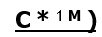 | This two button light is off means the robot enter to the sleep mode or the robot is charged full. |
Before You Start
The following steps must take place before a cleaning session is to occur.
1. Side Brush Installation
1. Ensure that the robot’s power is off. Turn off the power by flipping the power switch on the side of the robot.

2. Gently pick up the robot and lay it with its wheels facing up.

3. Position the side brush with the square hole pointed down and the brush bristles angled up. Align the square hole on the underside of the side brush to the square spoke located inside the hollow semicircle next to the universal wheel. Push down until a click is heard.
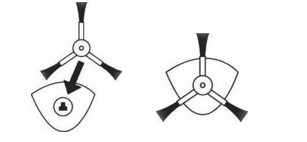
2. Charging Dock Setup
1. Place the charging dock in a position flat on the ground with the back pushed up against a wall. There should be no other objects or obstructions two meters in front of and one meter to the left, right and above the charging dock.
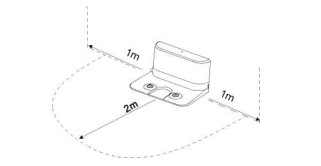
If the IR signal emission window is blocked, the robot will be unable to locate the charging dock station.
2. Connect the power adapter to the power adapter jack on the charging dock.
3. Locate an electrical outlet on the wall close to the ground and plug in the power adapter. The power indicator on top of the charging dock will emit a red light.
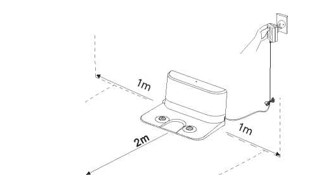
4. Tidy the excess cord from the power adapter by wrapping it around the prongs on the back side of the charging dock.

-The cord should not be on the ground or obstructing the charging dock as it will result in the robot being unable to find the charging dock.
-The charging dock should always be plugged in to ensure charging when needed.
Cleaning Options
Robot possesses two distinct cleaning methods: dry and wet cleaning. The dry cleaning method involves a vacuum sweep cleaning perfect for both hard flooring and low-pile carpet. Robot’s strong suction will trap debris, hair and allergens. On the other hand, the wet cleaning method showcases a vacuum and mop cleaning perfect for all hard floorings. With a programmable tank to protect floors, Robot will vacuum and collect dirt and debris seconds before mopping.
Dry Cleaning
Vacuum Sweep Cleaning
- A dry vacuum-sweep cleaning method that collects and traps dirt and debris from the help of the side brushes and strong suction. Suitable for all types of flooring.
- Set up the charging dock in an approved position (see “Charging Dock Station Setup” on page 12). Ensure the power cord connected to the charging dock is not laying on the ground.
- Insert the large dust bin (see “Installation of the Large Dust Bin” on page 18).
- Tidy up the room being cleaned including moving small objects and obstacles.
- Place robot on the ground, flip the power switch on the side or press the (§
2. Gently pick up the robot and lay it with its wheels facing up.
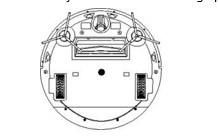
3. Firmly grasp one of the plastic spokes containing the wire brushes and pull straight up.
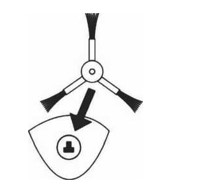
-The side brushes should only be replaced if the previous side brushes become damaged.
Cleaning Your Robot
For your robot to clean at his maximum potential, be sure to clean him once every two weeks and empty his dust bins before each cleaning
Part | Required Care |
Mop Pads | Hand wash using cleaning solution and water. Allow to dry completely. |
| Sensors | Use a clean, dry cloth to lightly dust-off dirt. |
Side Wheels Universal Wheel | Use the small brush on top of the large dustbin to dust off any debris or remove objects lodged in the wheels. Use scissors to detangle hair buildup if necessary. |
Side Brushes Sweeping Bracket | Use the small brush or a damp cloth to remove any debris or dirt. |
Charging Dock | Wipe the two recharging poles and the IR Signal Emission Window using a clean, dry cloth. |
Cleaning the Exterior of the Robot
1. Turn off the power to the robot by flipping the power switch
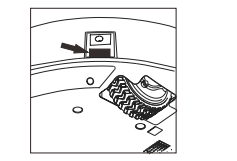
2. Gently wipe down the robot with a damp cloth.
-Do not get water on the sensors or in the openings.
-Do not submerge or pour water or other solutions onto the robot.
Cleaning of the Large and Small Dust Bin
1. Remove the dust bin from robot by pulling the handle straight up. Open the latch containing all the dirt and debris and discard. The small brush located on the top of the large dust bin can be used to help clean.
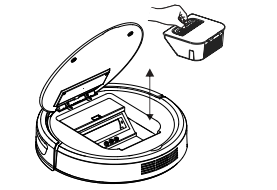
2. Remove the filter by pulling it straight up out of the container and releasing it from the prongs of the dust bin. Take the filter screen out of the filter by pulling the fabric tab of the filter screen. Brush the dirt out with the small brush.
Do not flip over robot while the dust bin is full.
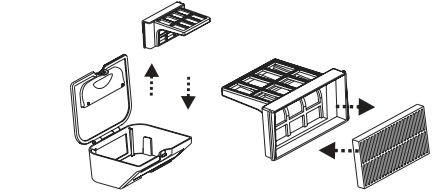
-The HEPA filter should be replaced every 3-6 months and cleaned weekly if used regularly.
-The dust bin can be more thoroughly cleaned by rinsing with water and drying completely before being reinstalled.
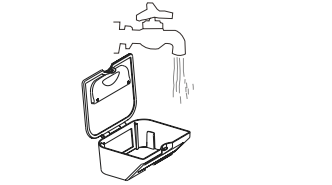
Cleaning the Roller Brush
1. Remove the sweeping bracket from robot (see “Installation and Removal of the Sweeping Bracket” on page 30).
2. Remove the roller brush from robot (see “Installation and Removal of the Roller Brush” on page 31).
3. Use the pick end of the small brush located on the top of the large dust bin to help untangle any debris on the brush strips and the rubber stopper.
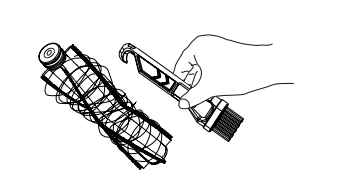
To avoid buildup of hair and debris around the roller brush, clean the roller brush regularly. Scissors may be used to untangle the roller brush.
Failures and Troubleshooting
| Failures cause | Performance | Troubleshooting |
|---|---|---|
| Side brush jammed | the buzzer sounds 1 time | clean the side brush |
| Roller brush jammed | the buzzer sounds 2 time | clean the roller brush |
| Left and right wheel jammed | the buzzer sounds 3 time | clean the left or right wheel |
| Ground sensor failure | the buzzer sounds 4 time | clean the cliff sensors underneath the robot or move robot to other place |
| left and right wheels failure | the buzzer sounds 5 time | Put the wheels back on the ground or move robot to other place |
| Abnormal fan motor | the buzzer sounds 6 time | restart the robot or clean the robot wind outlet |
FAQ
1. How can I keep robot off unwanted areas?
Create sturdy barriers using household items or close doors to section off areas.
2. Can I have the trailing bar and mop attachment on robot while dry cleaning?
Yes. Attach the trailing bar and mop before dry cleaning for a dry mop cleaning with vacuuming.
3. Can I use the power adapter instead of the charging dock to charge robot ?
Yes. The power adapter or charging dock can be used for charging. Ensure that robot’s power switch is on before charging.
4. Can I use cleaning solution instead of water when wet mop cleaning?
Yes. For best results dilute the cleaning solution with water before pouring into the tank.
5. How often should the dust bins be emptied?
For best results empty the dust bins before each cleaning session.
6. What should I do if robot cannot find the charging dock?
If robot cannot find the charging dock, manually guide it to the charging dock by using the arrows on the remote or pick up robot and place it on the charging dock. The robot might have difficulty finding the charging dock in a larger room or a room full of obstacles.
7. How can I protect my robot from falling down my stairs?
The robot has four cliff-detecting sensors that will not allow it to fall down stairs. However, if the flooring is a dark color or there is low lighting, robot's sensors may not be able to avoid stairs or running into an object.
8. How long will the robot’s battery last?
The lithium battery will last over 500 cleaning and recharging sessions. There is a one-year warranty on the battery.
Dimensions and Parameters
Technical Specification for the Robot
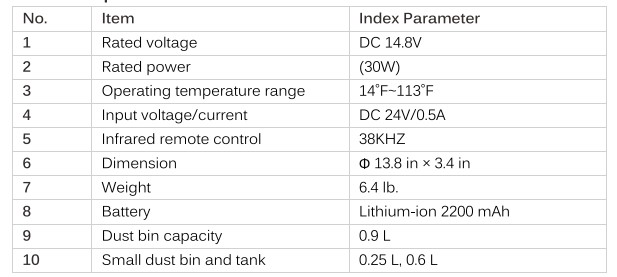
Technical Specification for the Charging Dock
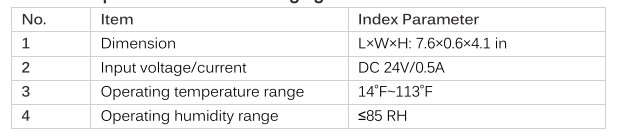
Technical Specification for the Remote Control

See other models: 10001732 10002248 101415-1

