Loading ...
Loading ...
Loading ...
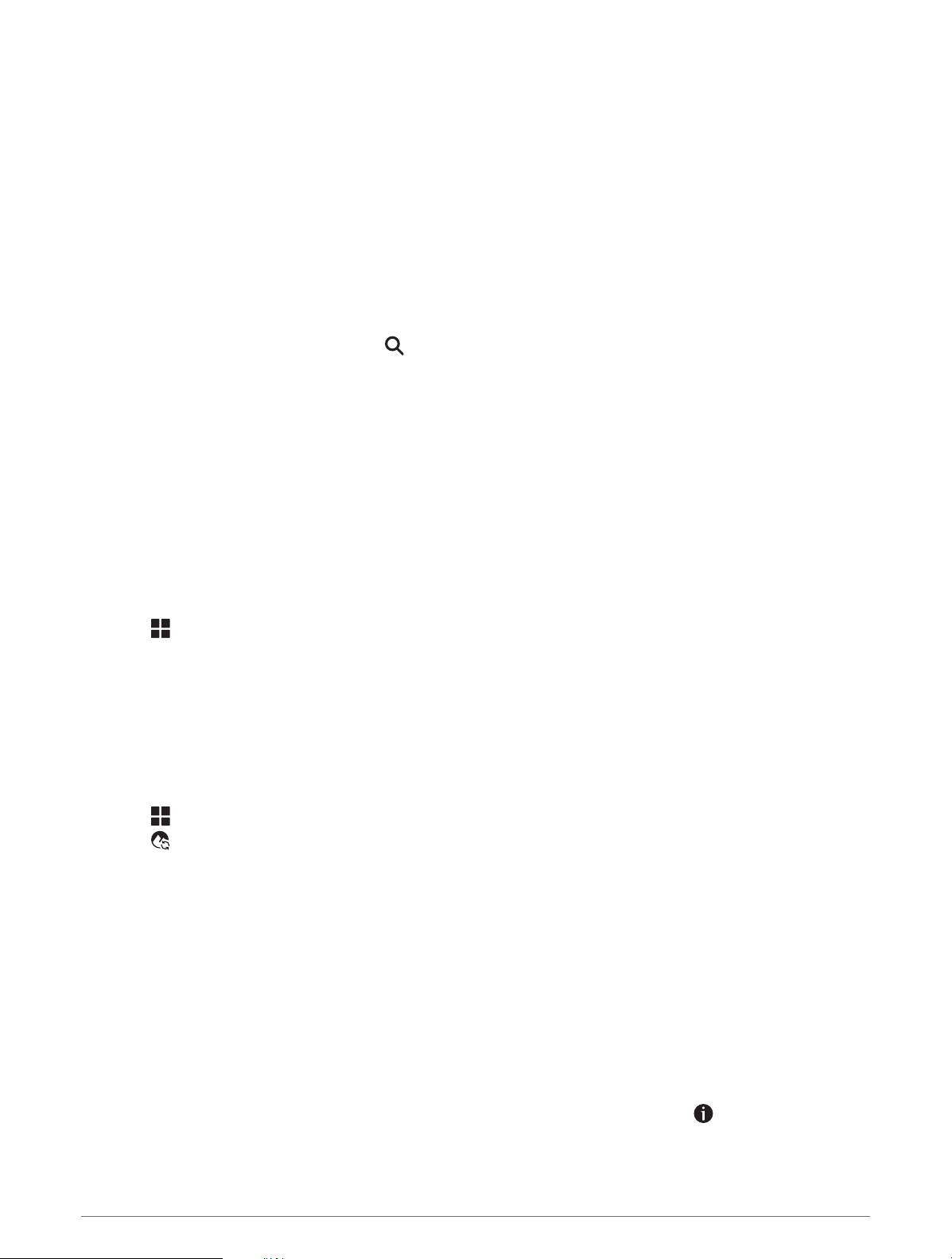
Finding a Location by Category
1 Select Where To.
2 Select a category, or select Categories.
3 If necessary, select a subcategory.
4 Select a location.
Navigating to Points of Interest Within a Venue
NOTE: This feature may not be available in all areas or for all product models.
You can create a route to a point of interest (POI) within a larger venue, such as a store in a shopping mall or a
specific terminal in an airport.
1 Select Where To > Search.
2 Enter the name of the venue, and select .
3 Select the venue.
A list of categories for POIs within the venue appears.
4 Select a category, select a location, and select Go!.
The device creates a route to the parking area or venue entrance closest to the POI. When you arrive at the
destination, a checkered flag indicates the recommended parking area. A labeled point indicates the location of
the POI within the venue.
Points of Interest
A point of interest is a place that you may find useful or interesting. Points of interest are organized by category
and can include popular travel destinations such as gas stations, restaurants, hotels, and entertainment venues.
Viewing Your Garmin Explore Waypoints
1 Select > Adventure > Explore.
2 Select a data type.
3 Select an item to view the details.
Synchronizing Garmin Explore Account Data
Before you can synchronize account data, you must connect to the Tread app and enable Garmin Explore.
You can synchronize data, such as tracks, with your Garmin Explore account. This can be helpful to keep your
data available on each of your compatible devices. Your device periodically synchronizes data with your
account automatically. You can also synchronize data manually at any time.
1 Select > Adventure > Explore.
2 Select .
Finding National Parks
Device models that include maps for North America or the United States also include detailed information for
national parks in the United States. You can navigate to a national park or to a location within a national park.
1 Select Where To > National Parks.
A list of national parks appears, with the nearest park at the top.
2 Select Search, and enter all or part of the park name to narrow the results (optional).
3 Select a national park.
A list of categories for locations of features and amenities within the park appears below the park name.
4 Select an option:
• To start navigating to the park, select Go!.
• To view more park information or explore the park features and amenities, select
.
• To quickly find a location within the park, select a category from the list below the park name, and select a
location.
Finding and Saving Locations 47
Loading ...
Loading ...
Loading ...