Loading ...
Loading ...
Loading ...
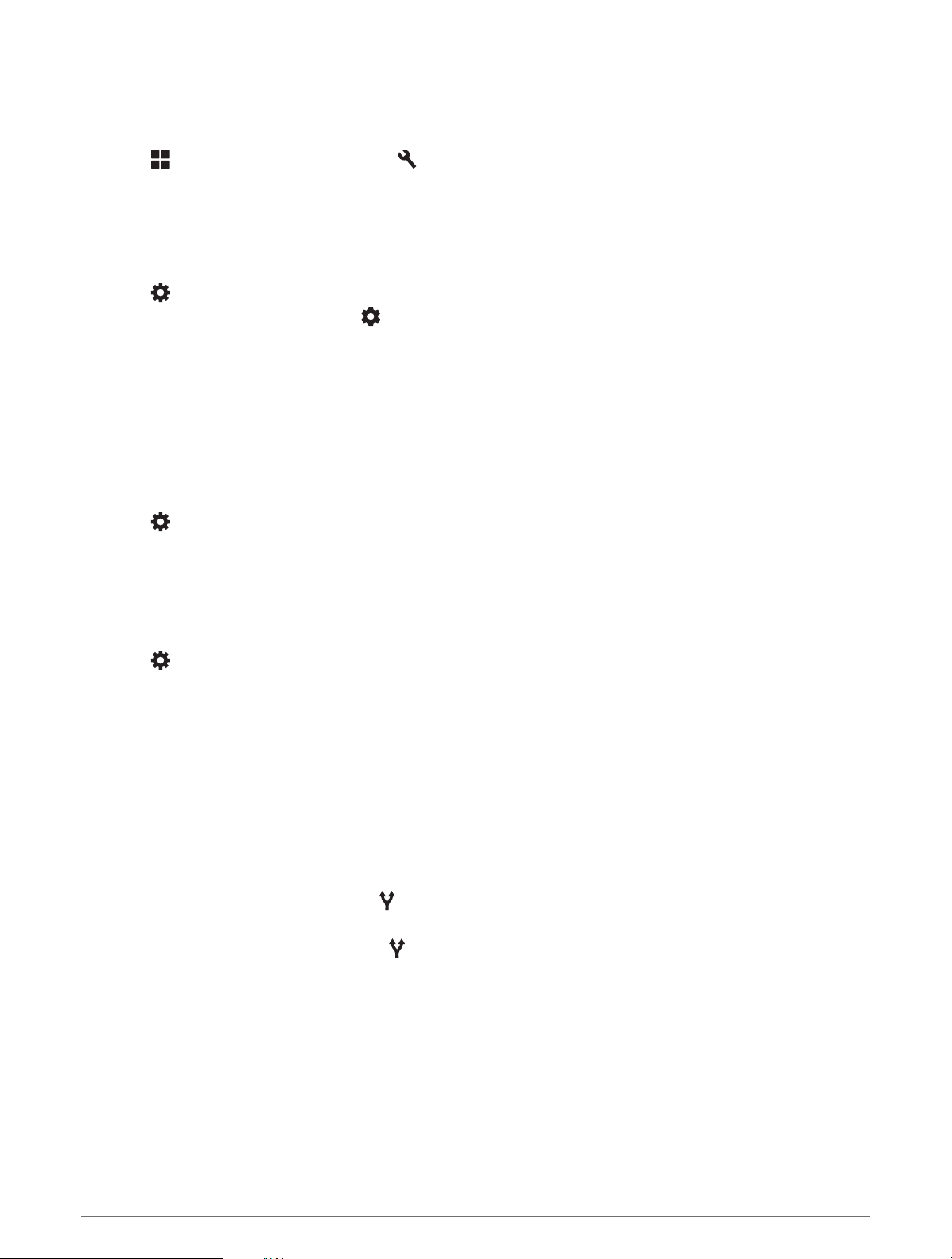
Showing or Hiding Notification Categories for Your Apple
®
Device
If you are connected to an Apple device, you can filter the notifications shown on your Tread - Overland Edition
device by showing or hiding categories.
1 Select > Tools > Smart Notifications > .
2 Select the check box next to each notification to show.
Enabling or Disabling Bluetooth Features for Your Headset
By default, all compatible Bluetooth features are enabled when you pair your headset. You can enable or disable
certain features.
1 Select > Wireless Networks > Bluetooth.
2 Select the headset name, and select .
3 Select an option:
• To disconnect the headset, select Disconnect.
• To disable audio from phone calls, select Phone calls.
• To disable audio from streaming media, select Media Audio.
Disconnecting a Bluetooth Device
You can temporarily disconnect a Bluetooth device without deleting it from the paired devices list. The
Bluetooth device can connect to your Tread device automatically in the future.
1 Select > Wireless Networks > Bluetooth.
2 Select the device to disconnect.
3 Select Disconnect.
Deleting a Paired Phone
You can delete a paired phone to prevent it from automatically connecting to your device in the future.
1 Select > Wireless Networks > Bluetooth.
2 Select the phone, and select Forget.
Street Navigation
Starting a Route
1 Select Where To, and search for a location.
2 Select a location.
3 Select an option:
• To start navigating using the recommended route, select Go!.
• To choose an alternate route, select , and select a route.
Alternate routes appear to the right of the map.
• To edit the course of the route, select > Edit Route, and add shaping points to the route (Shaping Your
Route, page 41).
The device calculates a route to the location and guides you using voice prompts and information on the map
(Your Route on the Map, page 39). A preview of the major roads in your route appears at the edge of the map
for several seconds.
If you need to stop at additional destinations, you can add the locations to your route (Adding a Location to Your
Route, page 41).
Street Navigation 37
Loading ...
Loading ...
Loading ...