Loading ...
Loading ...
Loading ...
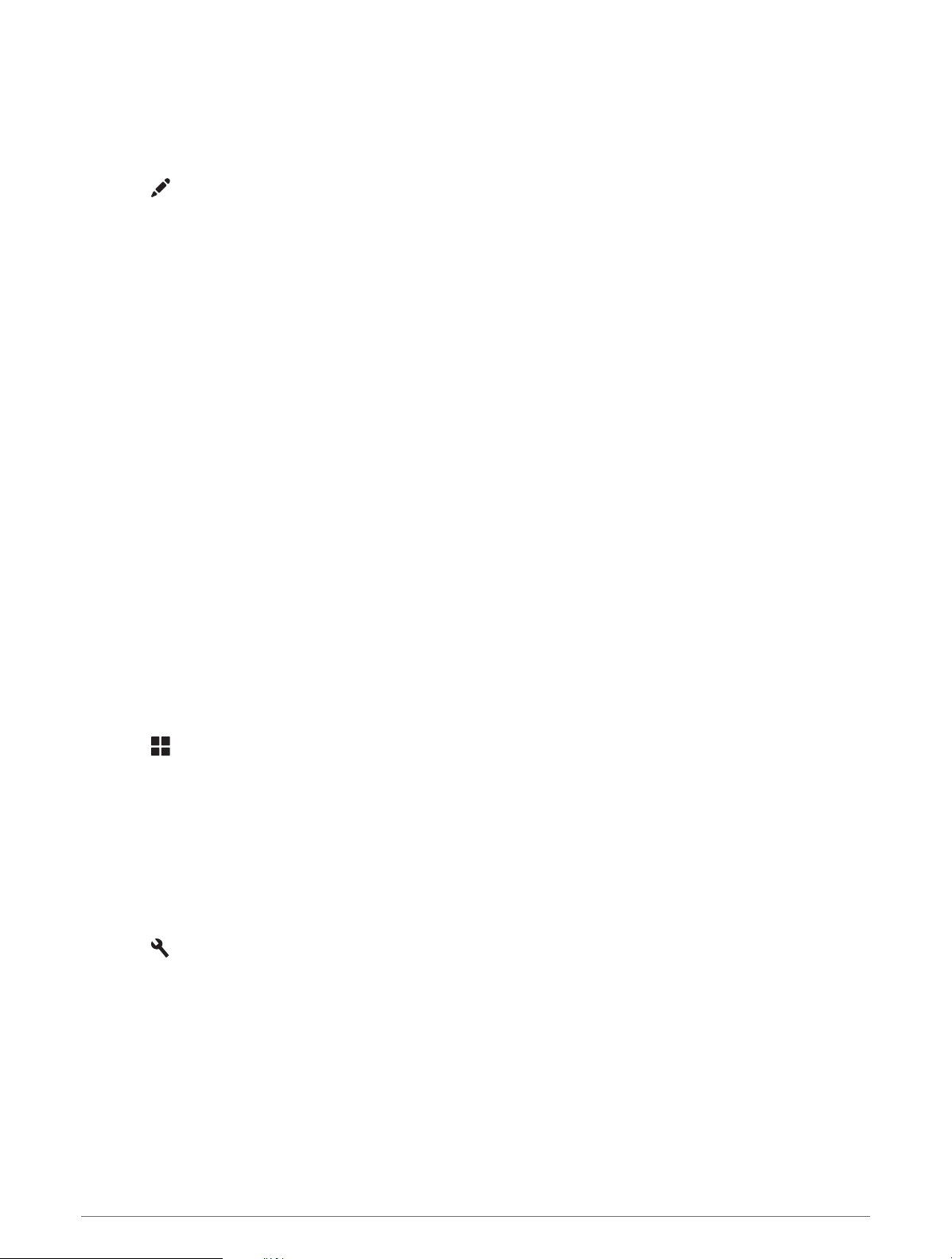
Changing Routing Options for a Route
You can customize how the device calculates your route.
1 Select Route Planner.
2 Select a saved route.
3 Select .
4 Select an option:
• To add shaping points to your route, select Shaping, and select at least one location.
• To change the calculation mode for the route, touch a route segment, and select a calculation mode.
Navigating to a Saved Route
1 Select Route Planner.
2 Select a saved route.
3 Select Go!.
4 Select the first location to navigate to, and select OK.
The device calculates a route from your current location to the selected location, and then it guides you to
the remaining route destinations in order.
Editing and Saving Your Active Route
If a route is active, you can use the route planner to edit and save it.
1 Select Route Planner > My Active Route.
2 Edit your route using any of the route planner features.
The route recalculates each time you make a change.
3 Select Save to save your route, which you can navigate again later (optional).
TracBack
®
Following Your Recent Track
The TracBack feature records the most recent segment of your movement. You can retrace your recent track
back to a previous location.
1 Select > Adventure > TracBack.
Your recent track appears on the map.
2 Select Go!.
Saving Your Recent Track as a Route
You can save your recent track as a route, which you can navigate later using the route planner (Navigating to a
Saved Route, page 27).
1 Select TracBack.
Your recent track appears on the map.
2 Select > Save as Route.
3 Enter a name, and select Done.
Using the Apps 27
Loading ...
Loading ...
Loading ...