Loading ...
Loading ...
Loading ...
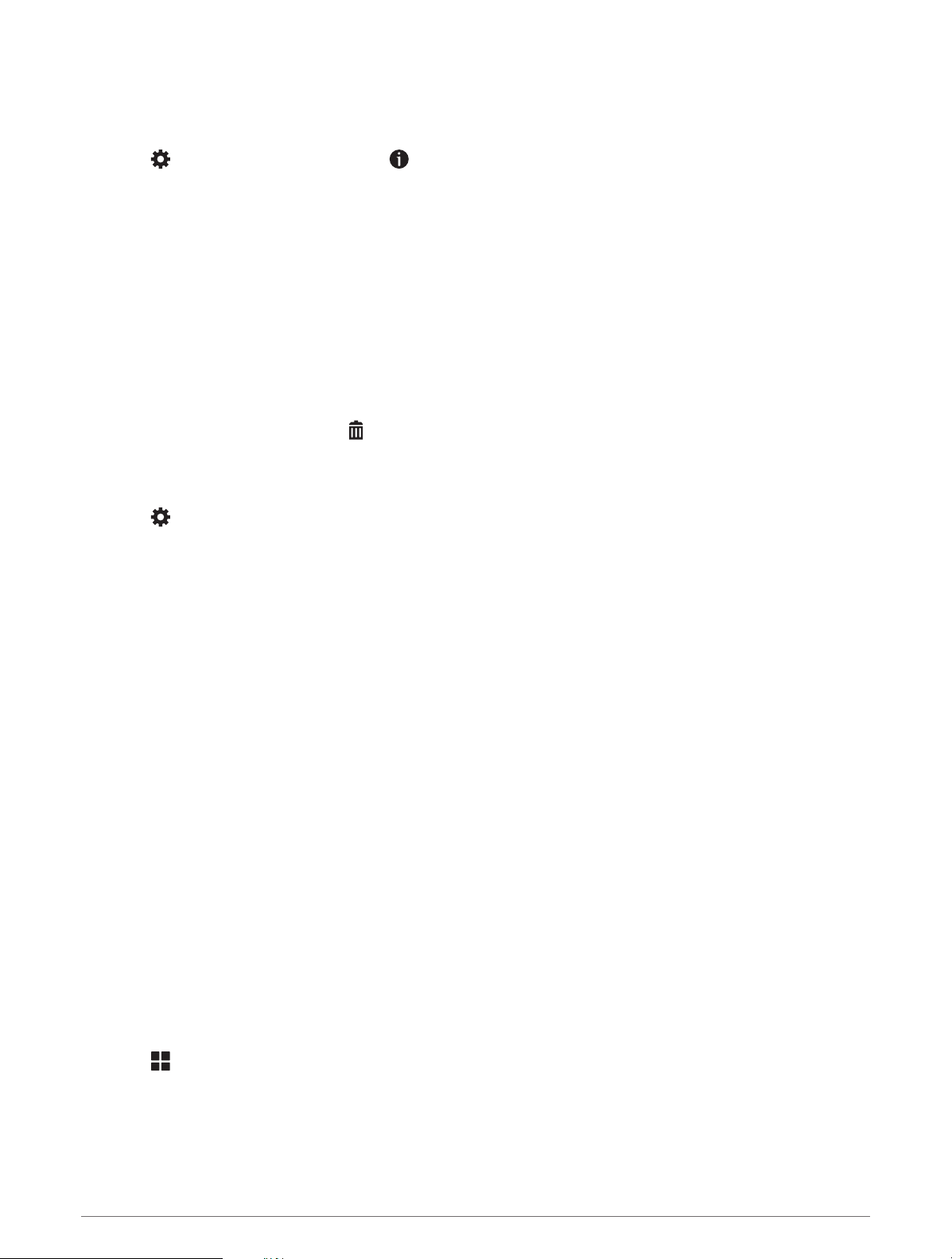
Enabling Adventure Roads and Trails Map Layers
You can enable or disable map layers that display accessible or inaccessible roads for different types of motor
vehicles.
1 Select > Map Display > Map Layers > > Adventure Roads & Trails.
2 Select a road or trail type.
Changing the Map Data Field
1 From the map, select a data field.
NOTE: You cannot customize Speed.
2 Select a type of data to display.
Changing the Map Buttons
1 From the map, hold a map button.
2 Select an option:
• To replace a map button, select a map button, and select a map button to display.
• To remove a map button, select .
3 Select Save.
Changing the Map Perspective
1 Select > Map Display > Driving Map View.
2 Select an option:
• Select Track Up to display the map in two dimensions (2-D), with your direction of travel at the top.
• Select North Up to display the map in 2-D with north at the top.
• Select 3-D to display the map in three dimensions.
• Select Auto Zoom to Group to automatically adjust the zoom level so all riders in a group ride are visible
on the map.
3 Select Save.
Dog Tracking
The dog tracking features allow you to see information transmitted from your compatible Garmin handheld dog
device on your Tread - Overland Edition device. You can navigate to your dogs, view their current status and
location, and observe the distance they have traveled.
Receiving Data From Your Handheld Device
Before you can receive data, you must enable broadcasting on your handheld dog device. See the owner's
manual for your handheld dog device for more information.
Place your handheld dog device within 3 m (10 ft) of your Tread - Overland Edition device.
TIP: Your Tread - Overland Edition device receives data from one compatible handheld dog device at a time.
Stay more than 3 m (10 ft) away from other handheld dog devices or disable broadcasting on handheld dog
devices from which you do not want to receive data.
The devices connect and synchronize automatically.
Tracking Your Dogs
1 Select > Adventure > Dog Tracker.
The dogs connected to your handheld dog device appear on the screen.
2 Select a dog.
The dog's location and track log appear on the map.
3 Select Go! to navigate to your dog.
Dog Tracking 23
Loading ...
Loading ...
Loading ...