Loading ...
Loading ...
Loading ...
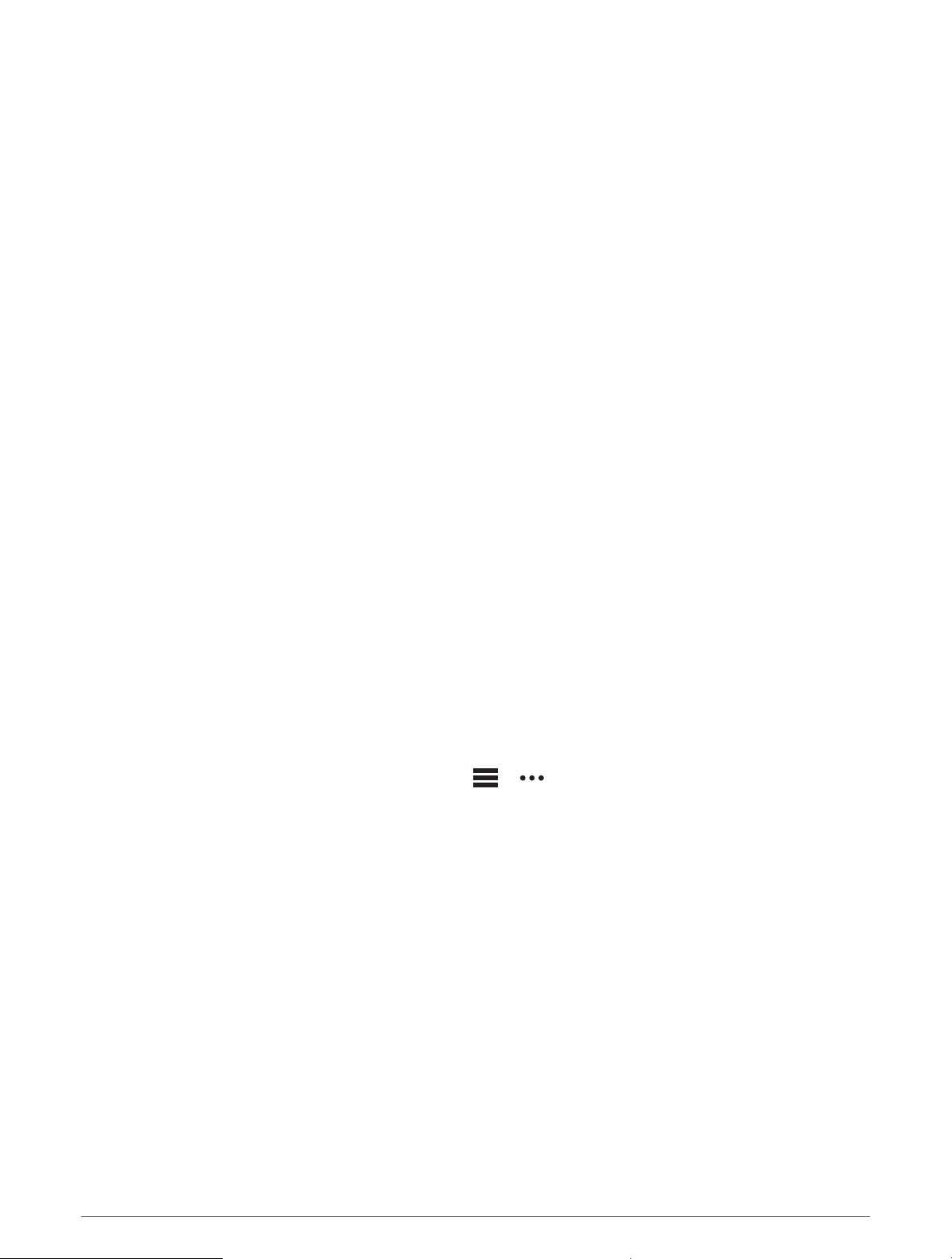
Getting More Information
You can find more information about this product on the Garmin website.
• Go to support.garmin.com for additional manuals, articles, and software updates.
• Go to buy.garmin.com, or contact your Garmin dealer for information about optional accessories and
replacement parts.
• Go to www.garmin.com/ataccuracy for information about feature accuracy.
This is not a medical device.
My device is in the wrong language
You can change the device language selection if you have accidently selected the wrong language on the
device.
1 Hold MENU.
2 Scroll down to the last item in the list, and press START.
3 Press START.
4 Select your language.
Is my phone compatible with my watch?
The quatix watch is compatible with phones using Bluetooth technology.
Go to garmin.com/ble for Bluetooth compatibility information.
My phone will not connect to the watch
If your phone will not connect to the watch, you can try these tips.
• Turn off your phone and your watch, and turn them back on again.
• Enable Bluetooth technology on your phone.
• Update the Garmin Connect app to the latest version.
• Remove your watch from the Garmin Connect app and the Bluetooth settings on your phone to retry the
pairing process.
• If you bought a new phone, remove your watch from the Garmin Connect app on the phone you intend to stop
using.
• Bring your phone within 10 m (33 ft.) of the watch.
• On your phone, open the Garmin Connect app, select or , and select Garmin Devices > Add Device to
enter pairing mode.
• From the watch face, hold MENU, and select Connectivity > Phone > Pair Phone.
Can I use my Bluetooth sensor with my watch?
The watch is compatible with some Bluetooth sensors. The first time you connect a sensor to your Garmin
watch, you must pair the watch and sensor. After they are paired, the watch connects to the sensor
automatically when you start an activity and the sensor is active and within range.
1 Hold MENU.
2 Select Sensors & Accessories > Add New.
3 Select an option:
• Select Search All Sensors.
• Select your sensor type.
You can customize the optional data fields (Customizing the Data Screens, page 31).
108 Troubleshooting
Loading ...
Loading ...
Loading ...
