Loading ...
Loading ...
Loading ...
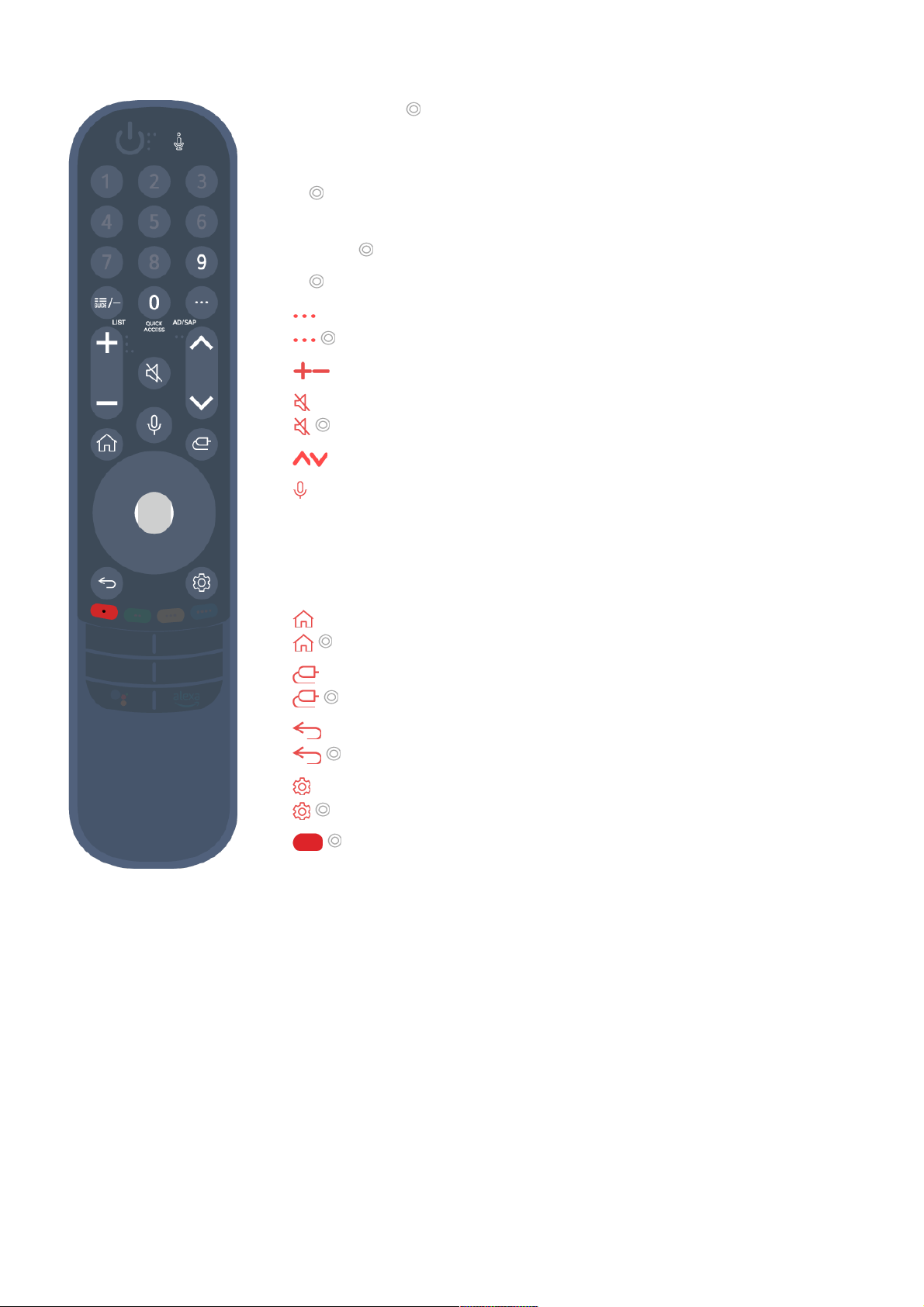
For buttons with , please long-press (hold for more than a
second).
Using the Magic Remote
9 : Launch Quick Help.
●
GUIDE : Launch Guide.
GUIDE : Checking the saved channels.
●
0 : The QUICK ACCESS edit screen appears.
●
: Display the additional buttons on the remote control.
: Configures SAP.
●
: Adjust the volume level.
●
: Select to turn off the sound from the TV.
: Enter the Accessibility menu.
●
: You can change the channel.
●
: Check out the recommended contents. (Recommendation
service may not be available depending on the countries you are
in.)
You can use the voice recognition feature by holding down the
button and speaking toward the top of the remote control.
●
: Displays the Home menu.
: Launches the last used app.
●
: Selects an input source.
: Entering into the Home Dashboard.
●
: Move to the previous step.
: Closes the menu.
●
: Enters the Quick Settings menu.
: Enters the All Settings menu.
●
: Launch Record. (Some models may not be supported.)
●
If you shake the Magic Remote left and right or turn its wheel while pointing it at the
TV, a pointer will appear on the TV screen.
If you move the remote control in the direction you want, the pointer follows the
movement.
01
Move the pointer to the location you want and press the Wheel (OK) button to
execute the function.
02
If the pointer has not been used for a certain period of time, it will disappear. When
the pointer disappears from the screen, shake the Magic Remote right and left. It will
03
13
Loading ...
Loading ...
Loading ...