Loading ...
Loading ...
Loading ...
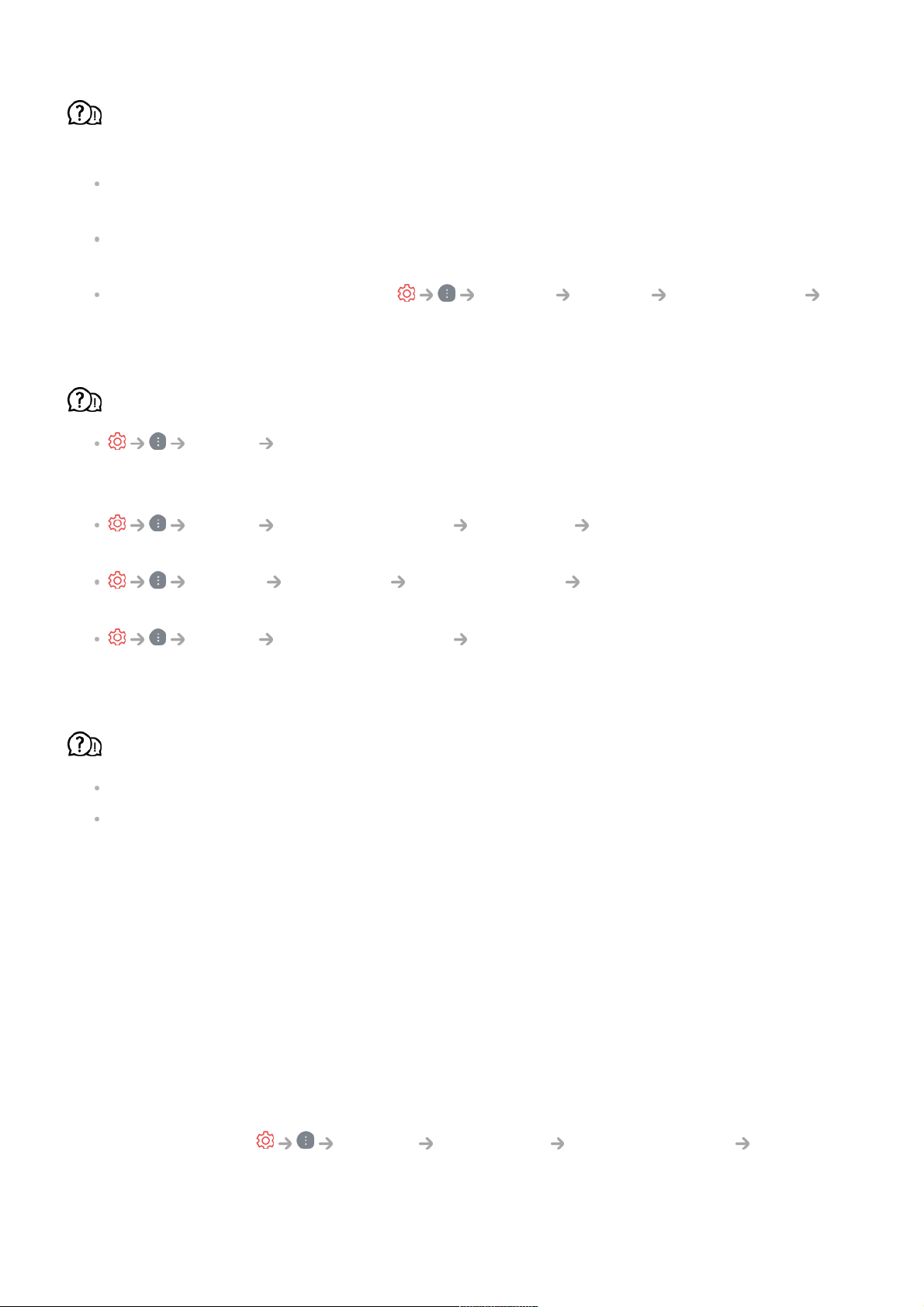
I don’t see anything, or the image keeps flickering when I try to connect the HDMI
cable.
Check whether your HDMI
®
cable is compliant with the specifications. You may
experience flickering or a blank screen if the HDMI
®
cable is faulty (bent, broken).
Make sure that the cable is correctly connected to the port. Bad or loose contact may
cause display problems on the screen.
If using a UHD set-top box, adjust General Devices HDMI Settings
HDMI Deep Color.
The screen looks too dim or dark.
Picture Select Mode
Switch Select Mode to your desired picture mode. (Standard, Vivid, etc.)
This applies to the current input mode only.
Picture Advanced Settings Brightness Motion Eye Care
Switch Motion Eye Care to Off. This applies to the current input mode only.
General OLED Care Device Self Care Energy Saving
Switch Energy Saving Step to either Off or Minimum.
Picture Advanced Settings Reduce Blue light
Switch Reduce Blue light to Off.
ULTRA HD video does not display.
With some HDMI cables, signals may not be received.
Change the settings of the connected device to the supported signal.
Troubleshooting Sound Issues
Troubleshooting Sound Issues
If you experience any of the problems below while using the product, please check the
following. There may not be a problem with the product.
First of all, perform a General OLED Care Device Self Care Sound
Self-diagnosis to check for any abnormalities in the TV.
If you are using a set-top box, turn it off, and then turn it back on.
114
Loading ...
Loading ...
Loading ...