Loading ...
Loading ...
Loading ...
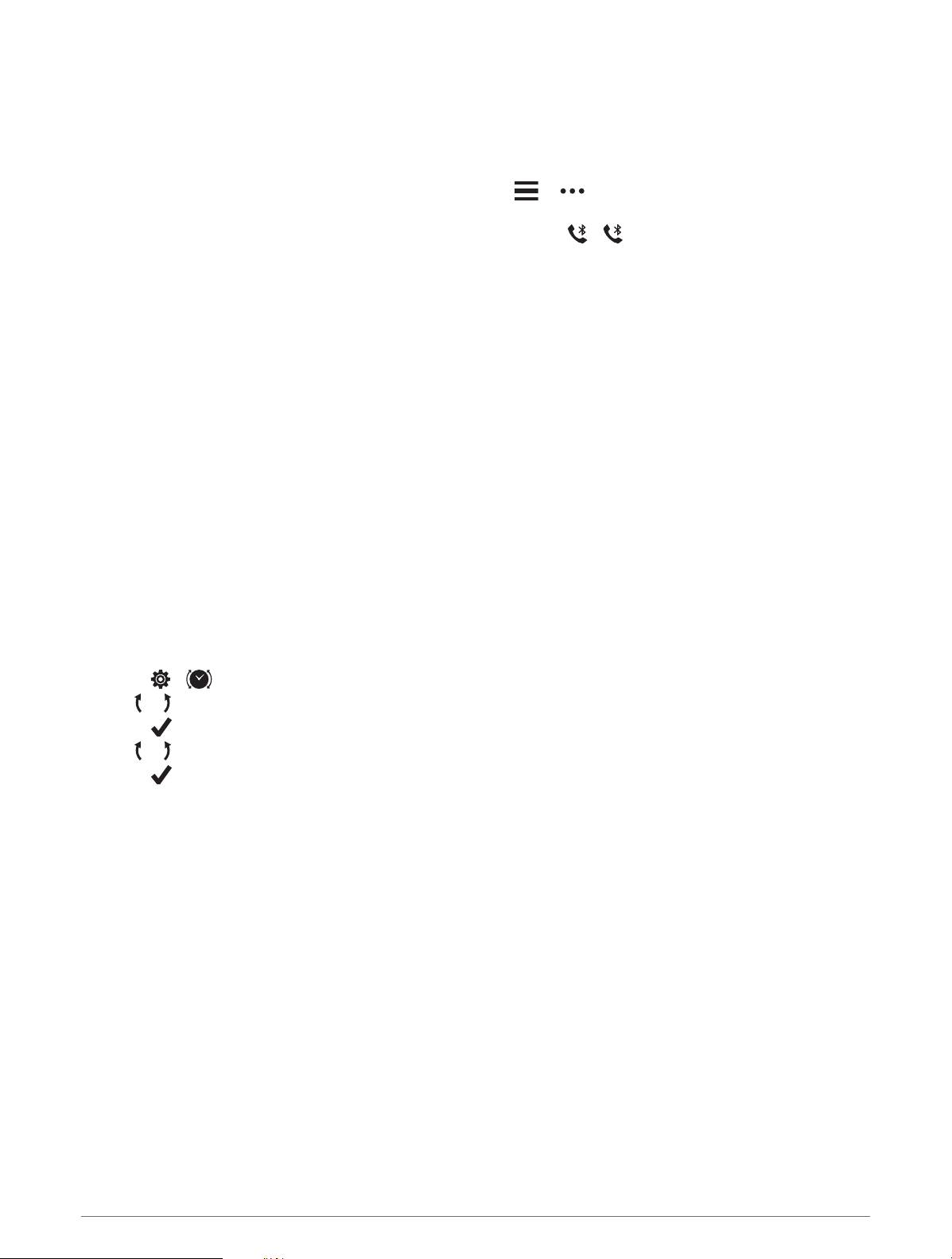
My phone will not connect to the device
• Bring the device within range of your smartphone.
• If your devices are already paired, turn Bluetooth off on both devices, and turn it back on.
• If your devices are not paired, enable Bluetooth technology on your smartphone.
• On your smartphone, open the Garmin Connect app, select or , and select Garmin Devices > Add
Device to enter pairing mode.
• On your device, hold the touchscreen to view the menu, and select > to enter pairing mode.
My device does not display the correct time
The device updates the time and date when you sync your device to a computer or mobile device. You should
sync your device to receive the correct time when you change time zones, and to update for daylight saving
time.
If the watch hands do not match the digital time, you should align them manually (Aligning the Watch Hands,
page 26).
1 Confirm that the time is set to automatic (Time Settings, page 20).
2 Confirm that your computer or mobile device displays the correct local time.
3 Select an option:
• Sync your device to a computer (Syncing Your Data with Your Computer, page 18).
• Sync your device to a mobile device (Syncing Your Data with the Garmin Connect App, page 18).
The time and date are updated automatically.
Aligning the Watch Hands
Your vívomove Sport device contains precision watch hands. Intense activities can alter the position of the
watch hands. If the watch hands do not match the digital time, you should align them manually.
TIP: Alignment of the watch hands may be necessary after a few months of normal use.
1 Hold the touchscreen to view the menu.
2 Select > > Align Hands to 12:00.
3 Tap or until the minute hand points to the 12 o'clock position.
4 Select .
5 Tap or until the hour hand points to the 12 o'clock position.
6 Select .
The message Alignment Complete appears.
NOTE: You can also use the Garmin Connect app to align the watch hands.
My device display is difficult to see outside
The device detects ambient light and automatically adjusts the backlight brightness to maximize battery life. In
direct sunlight, the screen gets brighter, but it may still be difficult to read. The automatic activity detection
feature can be helpful when starting outdoor activities (Activity Tracking Settings, page 22).
Activity Tracking
For more information about activity tracking accuracy, go to garmin.com/ataccuracy.
26 Troubleshooting
Loading ...
Loading ...
Loading ...
