Loading ...
Loading ...
Loading ...
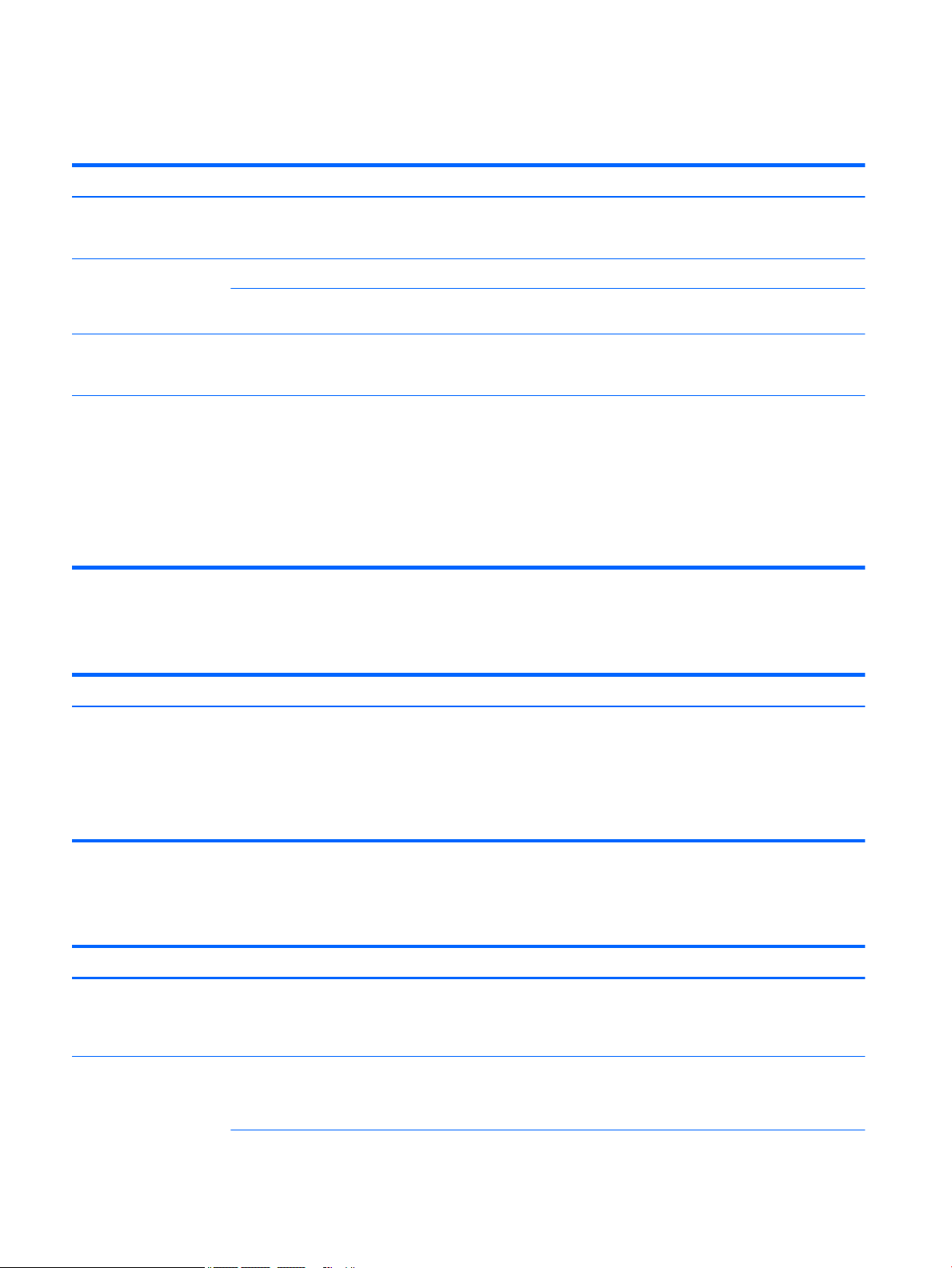
Keyboard and mouse (with cable)
Table 8-4 Keyboard and mouse (with cable) symptoms and solutions
Symptom Possible solution
Keyboard commands and
typing are not recognized
by the computer
Use the mouse to turn o the computer. Disconnect and reconnect the keyboard to the back of your computer, and
then restart your computer.
Mouse (with cable) does
not work or is not detected
Disconnect and reconnect the mouse cable to your computer.
If the mouse is still not detected, turn o the computer, disconnect and reconnect the mouse cable, and then restart
the computer.
Cursor does not respond to
the arrow keys on the
number keypad
Press num lock on the keyboard to turn o num lock, so that the arrow keys on the number keypad can be used.
Cursor does not respond to
mouse movement
1. Press alt+tab to navigate to an open program.
2. Press ctrl+s to save your changes in the selected program (ctrl+s is the keyboard shortcut for the Save command
on most—not all—programs).
3. Repeat step 1 and step 2 to save changes in all open programs.
4. Press the power button to turn o the computer.
5. After the shutdown is complete, disconnect and reconnect the mouse cable to the back of your computer, and
then restart your computer.
Keyboard and mouse (wireless)
Table
8-5 Keyboard and mouse (wireless) symptoms and solutions
Symptom Possible solution
Wireless keyboard or
mouse does not work or is
not detected
● Be sure that you are using the wireless keyboard or wireless mouse within range of the transceiver,
approximately 10 meters (32 feet) for normal use, and within 30 cm (12 inches) during initial setup or for re-
synchronization.
● Be sure that the mouse is not in Suspend mode, which occurs after 20 minutes of inactivity. Click the left mouse
button to reactivate the mouse.
● Replace the batteries in the keyboard and/or mouse.
Speakers and sound
Table
8-6 Speaker symptoms and solutions
Symptom Possible solution
Volume is very low or
unsatisfactory
Be sure that you connected the speakers to the audio-out (black) jack on the back of the computer. (Additional audio
jacks are used for multiple-channel speakers.) Detached nonpowered speakers (speakers without a separate power
source, such as batteries or a power cord) do not produce satisfactory sound. Replace the nonpowered speakers with
powered speakers.
No sound is produced 1. Type control panel in the taskbar search box, and then select Control Panel. Select System and Security.
2. Under Security and Maintenance, select Troubleshoot common computer problems, and then select Playing
Audio.
28 Chapter 8 Troubleshooting
Loading ...
Loading ...
Loading ...
