Loading ...
Loading ...
Loading ...
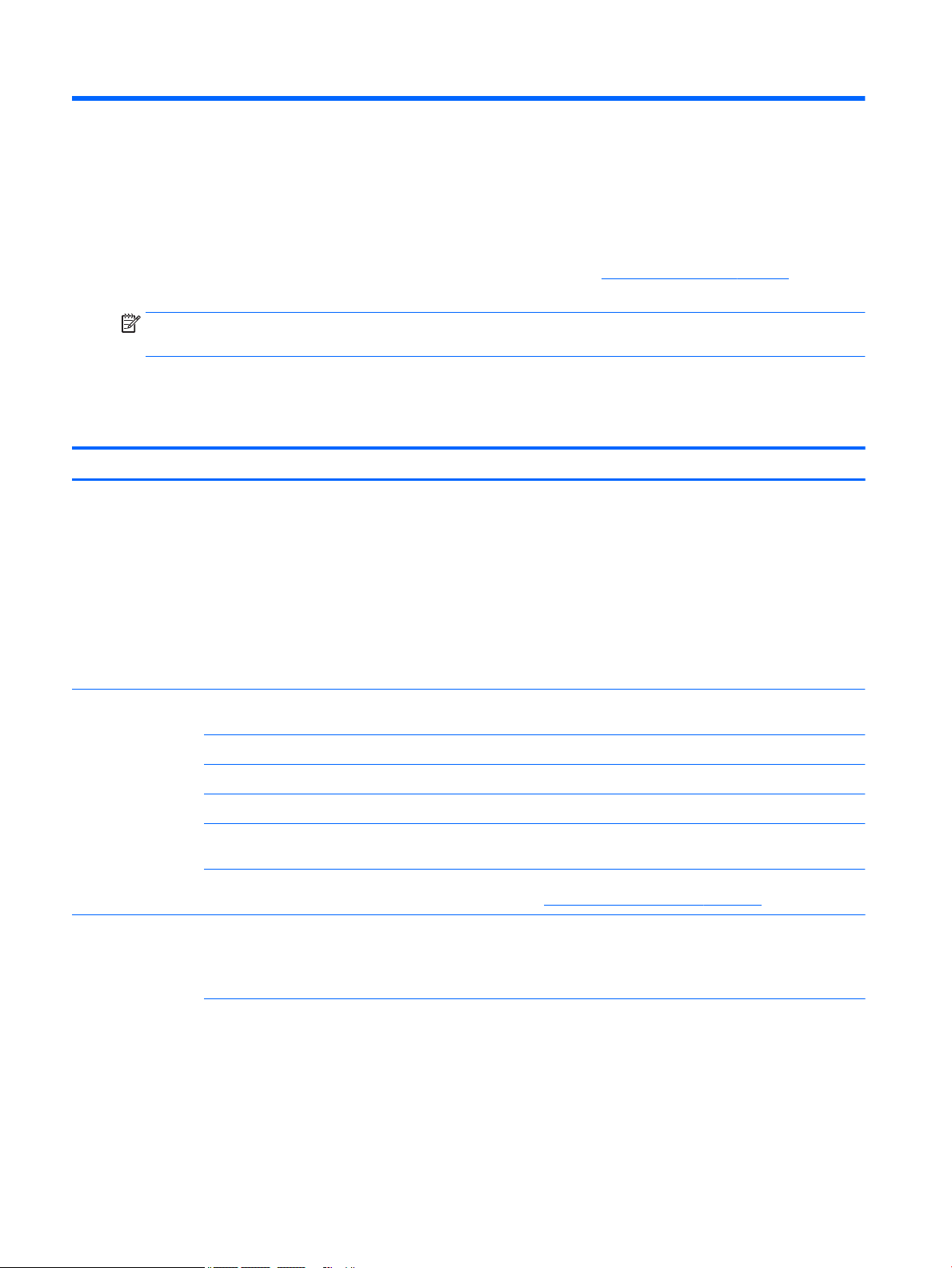
8 Troubleshooting
The following tables present some issues you might encounter while installing, starting up, or using your
computer and suggest possible solutions.
For more information or for additional troubleshooting options, go to http://www.hp.com/support, and follow
the instructions to nd your product.
NOTE: If you have problems using any peripheral devices such as a monitor or a printer with your computer,
refer to the documentation provided by the product manufacturer for more extensive troubleshooting.
Computer does not start
Table 8-1 Computer symptoms and solutions
Symptom Possible solution
Error message: hard
drive error
1. Restart the computer.
a. Press ctrl+alt+delete.
b. Select the Power icon, and then select Restart.
– or –
Press and hold the power button on the computer for 5 or more seconds to turn o the computer, and then press the
button to turn on the computer.
2. If Windows opens, immediately back up all important data to a backup hard drive.
3. Contact support (regardless of whether Windows started or not).
Computer will not turn
on or start
Be sure that the cables connecting the computer to the AC outlet are plugged in properly. The green power supply light on
the computer should be on. If it is not, try a dierent AC outlet. If you are still having trouble, contact support.
Be sure that the operating voltage of the AC outlet is appropriate for the electrical voltage of the computer.
Test the AC outlet by plugging a dierent electrical device into it.
If possible, remove any outlet lters and stabilizers, and then insert the power plug directly into the AC outlet.
Disconnect all peripheral devices. Press and hold the power button down for at least 15 seconds until the computer turns
o. Then press the power button again to turn on the computer.
If the monitor screen is blank, the monitor might not be properly connected. Connect the monitor to the computer, plug the
power cord into an AC outlet, and then turn the monitor on. See Monitor (select products only) on page 27.
Computer is not
responding
1. Press ctrl+alt+delete.
2. Select Task Manager.
3. Select any programs that are not responding, and then select End task.
If closing programs does not resolve the problem, restart the computer.
1. Press ctrl+alt+delete.
2. Select the Power icon, and then select Restart.
– or –
26 Chapter 8 Troubleshooting
Loading ...
Loading ...
Loading ...
