Loading ...
Loading ...
Loading ...
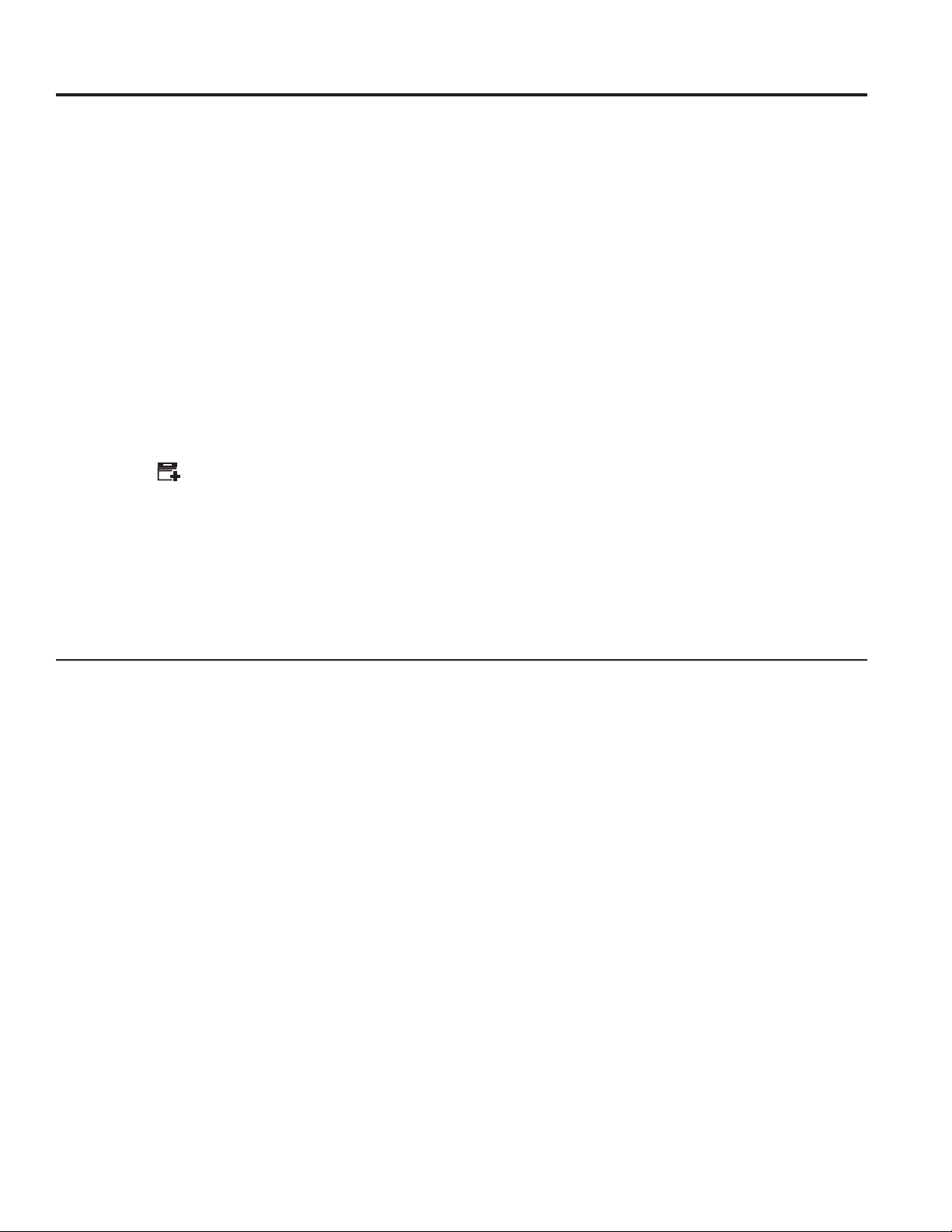
49-1000640 Rev. 0 7
Regulatory Information
FCC/IC Compliance Statement:
This device complies with Part 15 of the FCC Rules.
Operation is subject to the following two conditions:
1. This device may not cause harmful interference, and
2. This device must accept any interference received,
including interference that may cause undesired
operation.
This equipment has been tested and found to comply
with the limits for a Class B digital device, pursuant to
Part 15 of the FCC Rules. These limits are designed
to provide reasonable protection against harmful
interference in a residential installation. This equipment
generates, uses and can radiate radio frequency energy
and, if not installed and used in accordance with the
instructions, may cause harmful interference to radio
communications.
However, there is no guarantee that interference will
QRWRFFXULQDSDUWLFXODULQVWDOODWLRQ,IWKLVHTXLSPHQW
does cause harmful interference to radio or television
reception, which can be determined by turning the
equipment off and on, the user is encouraged to try to
correct the interference by one or more of the following
measures:
• Reorient or relocate the receiving antenna.
,QFUHDVHWKHVHSDUDWLRQEHWZHHQWKHHTXLSPHQWDQG
receiver.
• Connect the equipment into an outlet on a circuit
different from that to which the receiver is connected.
• Consult the dealer or an experienced radio/television
technician for help.
Labelling: Changes or modifications to this unit not
expressly approved by the manufacturer could void the
user’s authority to operate the equipment.
Appliance Communication
WiFi (for customers in the United States, its
territories, and Canada)
'RZQORDGWKH6PDUW+4DSS
• Available for iPhone from the Apple Store or from
link at GEAppliances.com.
• Available for Android from Google Play or from link
at GEAppliances.com.
Select Create Account on app.
• Enter information, and select Register. An e-mail will
be generated.
• When you receive the e-mail, select Verify Account.
6LJQLQZLWK\RXUFUHGHQWLDOVDQGVHOHFW$XWKRUL]HWR
allow the app to communicate with your icemaker.
Set up the app.
• Press the at the top of the screen.
&KRRVH*($SSOLDQFHV!5HIULJHUDWLRQ!8QGHU
&RXQWHU,FHPDNHU!
• The info button will show a picture of the touch
display on the appliance. Select OK.
• Select Next.
Press WiFi Connect on the control. Press and hold
Clean and Filter buttons at the same time The WiFi
symbol will start flashing on the display.
• Select Next in the app.
)LQGWKHSDVVZRUGRQWKH&RQQHFWHG$SSOLDQFH
,QIRUPDWLRQ/DEHOE\RSHQLQJWKH:DWHU)LOWHU$FFHVV
'RRUDWWKHERWWRPRIWKH,FH0DNHU
• Enter the password into the app.
&RQQHFWWRWKH,FHPDNHU¶V:L)L0RGXOHLQWKHSKRQH¶V
:L)LVHWWLQJVWKHQUHWXUQEDFNWRWKH6PDUW+4$SS
and select Next.
7KH:L)LZLOOKDYHWKHIRUPDW³*(B02'8/(B
;;;;´7KHPRGXOHQXPEHUFDQDOVREHIRXQGRQ
WKH&RQQHFWHG$SSOLDQFH,QIRUPDWLRQODEHOLQVLGHWKH
Filter Access cover below the ice storage bin.
• Connect to the home WiFi network and type in the
home WiFi password.
,IDOOFKHFNPDUNVDSSHDUDQGWKHXVHUJHWVDVFUHHQ
that says the device is connected, the device has
been successfully connected.
,IWKHDSSIDLOVWRFRQQHFWWKHDSSZLOOGLVSOD\WKH³2RSV
6RPHWKLQJ:HQW:URQJ´VFUHHQ7KHXVHUZLOOEHJLYHQ
possible reasons why connection failed and the option
to retry.
Controls
USING THE ICE MACHINE: Packaging/ Controls
Loading ...
Loading ...
Loading ...