Loading ...
Loading ...
Loading ...
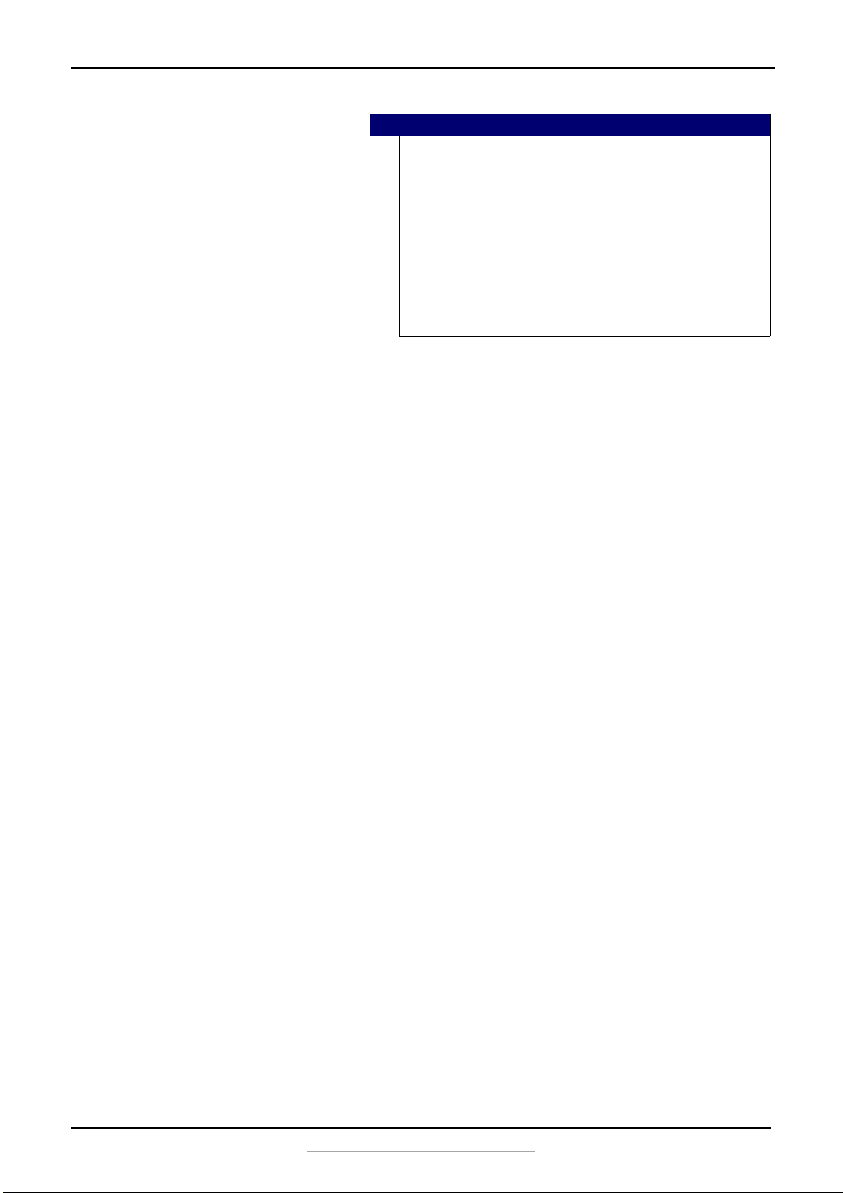
9
WiFi Connected Chest Freezer (12.2, 14.1, or 17.6 Cu.Ft.)
www.insigniaproducts.com
Locking and unlocking the control panel
To prevent accidental activation, the control panel automatically locks
after 30 seconds of inactivity. To use the control panel, you must unlock it
first.
Press and hold the +/- and Quick Freeze buttons at the same time for
three seconds to lock the control panel. The lock icon turns on. Press again
for another three seconds to unlock it. The lock icon turns off.
Quick Freezing foods
The quick freeze mode lowers the temperature below the normal
operating temperature to quickly freeze foods. Press the Quick Freeze
button to enter quick freeze mode. The blue snowflake turns on. You can
only use the control panel to quick freeze foods. You cannot use the
Insignia Connect App.
The quick freeze mode turns off after three hours, if the temperature falls
below -13° F (-25° C). If the temperature does not fall below -13° F (-25° C),
the quick freeze mode turns off after 24 hours. You can press the button a
second time to exit quick freeze mode.
Switching between Fahrenheit and Celsius
Using the Control Panel on the freezer
1 Press and hold +/- and Quick Freeze for three seconds to unlock the
control panel.
2 Press and hold +/- for three seconds to switch settings.
Using the App
•Tap Edit, then tap the slider next to Temperature Unit to switch
settings.
Notes
• If the freezer is unplugged or loses power, you must wait
three to five minutes before restarting it. The freezer will
not start if you attempt to restart it sooner.
• Large amounts of food lower the cooling efficiency of the
freezer.
• If you choose to change the thermostat setting, adjust the
thermostat control by one increment at a time. Allow
several hours for the temperature to stabilize between
adjustments.
• Do not put bottled food or drinks in the freezer.
NS-CZ12XWH7-CZ14XWH7-CZ18WH7_16-0448_MAN_V1_ENG.fm Page 9 Wednesday, October 26, 2016 8:47 AM
Loading ...
Loading ...
Loading ...