Loading ...
Loading ...
Loading ...
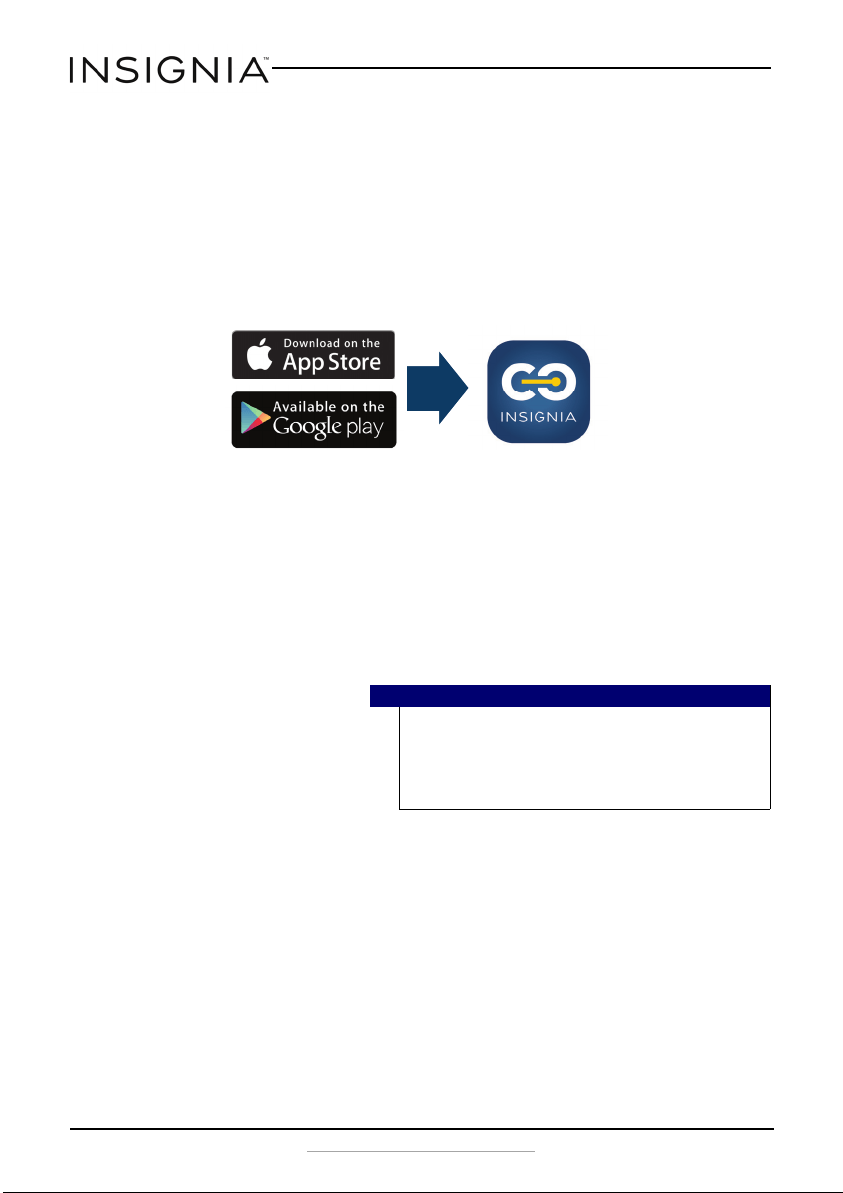
10
NS-CZ12XWH7/NS-CZ14XWH7/NS-CZ18XWH7
www.insigniaproducts.com
Connecting your freezer to WiFi (optional)
Download the Insignia Connect app from the Apple App Store or Google
Play Store to use additional features, such as open-door and temperature
alerts. App download is optional – your freezer works normally without it!
1 Make sure that your mobile device is connected to your preferred WiFi
network.
2 Download and open the free Insignia Connect Device app from the
App Store or Google Play. (Apple: iOS 9 or later, Android: 6.0.1
Marshmallow or later).
3 Log in or sign up for a Best Buy or Insignia Connect Device account.
4 On your freezer, press and hold the +/- and Quick Freeze buttons for
three seconds to unlock the control panel.
5 Press and hold the Quick Freeze button for five seconds until you see
“0” on the control panel.
6 Press +/- once. “AP” is displayed.
7 In the app, tap Set Up Device, then follow the on-screen directions to
complete setup.
Note
• You may need to repeat steps 4-6 to put the freezer back
into AP mode if the app cannot find your freezer.
• Your freezer uses the 2.4 GHz WiFi spectrum. If your router
provides both 2.4 GHz and 5 GHz bands, select the network
corresponding to the 2.4 GHz band.
NS-CZ12XWH7-CZ14XWH7-CZ18WH7_16-0448_MAN_V1_ENG.fm Page 10 Wednesday, October 26, 2016 8:47 AM
Loading ...
Loading ...
Loading ...