Loading ...
Loading ...
Loading ...
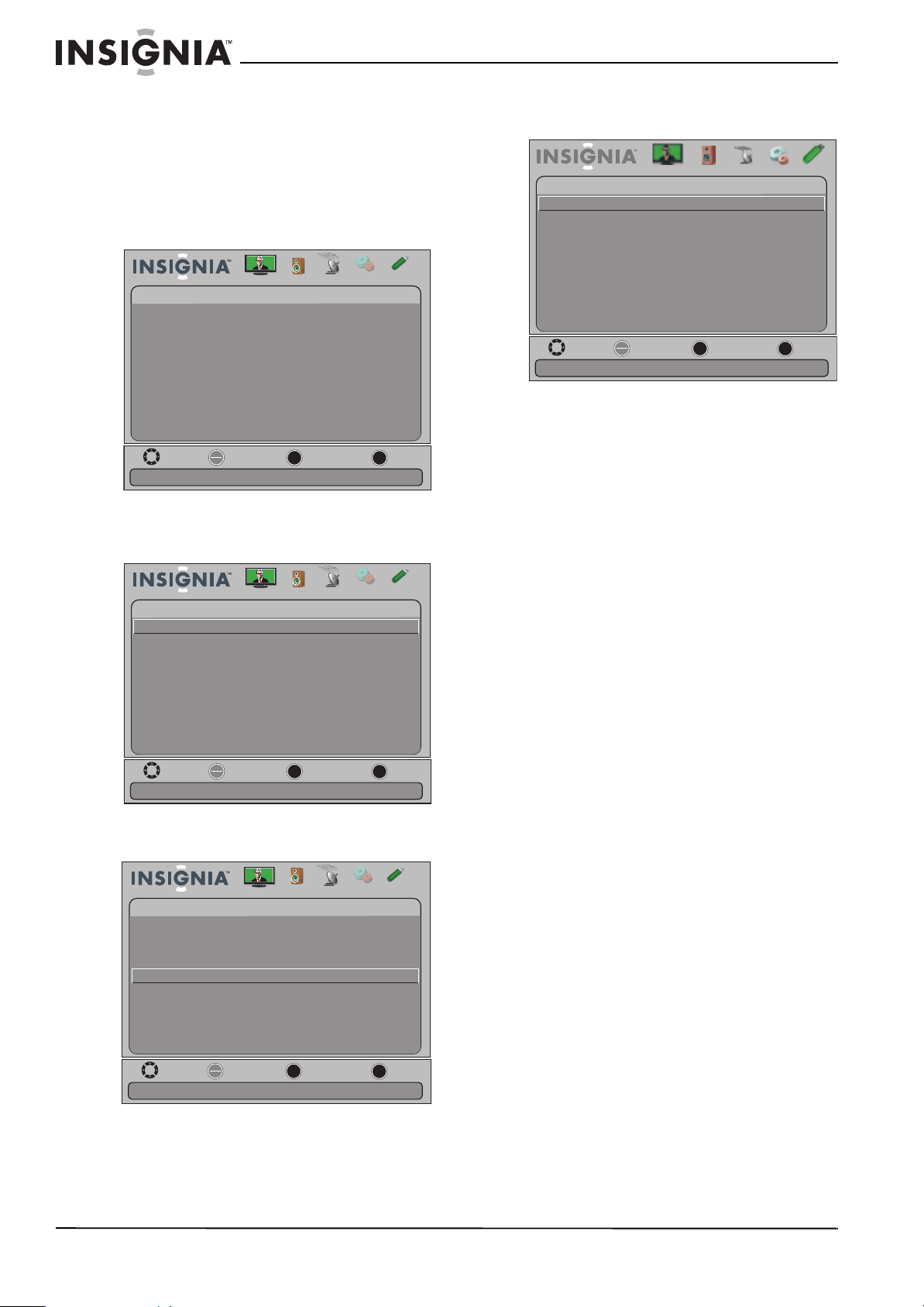
58
NS-15E720A12/NS-19E720A12/NS-22E730A12/NS-24E730A12 Insignia 15"/19"/22"/24" LED-LCD TV
www.insigniaproducts.com
Customizing slideshow settings
You can customize the slideshow settings,
including Repeat, Shuffle, Speed, and Transition.
To customize slideshow settings:
1 Switch to USB mode. See “Switching to USB
mode” on page 55
2 Press MENU. The USB menu opens.
3 Press
T or ENTER to access the menu. Photos is
highlighted.
4 Press ENTER. The USB-photos menu opens.
5 Press
S or T to highlight Settings, then press
ENTER. The USB-Photo-Settings menu opens.
6 Press
S or T to highlight an option, then press
ENTER. You can select:
• Repeat—Repeats the slideshow when it
reaches the end. You can select On or Off.
• Shuffle—Displays the slideshow photos in
random order. You can select On or Off.
• Speed—Sets the amount of time a photo is
displayed before the slideshow moves to the
next photo. You can select 4Sec, 6Sec, or
8Sec.
• Transition—Selects the way photos transition
when moving to the next file in the slideshow.
You can select:
• None—No transition effect.
• Fade to Black—Fades the screen to black
between photos.
• Vertical Wipe—Wipes the screen from top
to bottom between photos.
• Horizontal Wipe—Wipes the screen from
left to right between photos.
• Random—Randomly selects a transition
effect.
7 Press EXIT to close the menu.
Move
OK
ENTER
ME NU
EXIT
Exit
Previous
Select
View files from a USB device that is connected to the TV
Picture Channels Settings
USB
USB
Photos
Audio
Move
OK
ENTER
ME NU
EXIT
Exit
Previous
Select
View files from a USB device that is connected to the TV
Picture Channels Settings
USB
USB
Photos
Audio
Move
OK
ENTER
ME NU
EXIT
Exit
Previous
Select
Change slideshow settings
Picture Channels Settings
USB
Photos
Browse Photos
Audio
Favorite Photos
View Slideshow
Settings
Move
OK
ENTER
ME NU
EXIT
Exit
Previous
Select
Repeat the slideshow when it reaches the end
Picture Channels Settings
USB
Photos-Settings
Repeat
Audio
Shue
Speed
Transition
O
O
4 sec
None
Loading ...
Loading ...
Loading ...