Loading ...
Loading ...
Loading ...
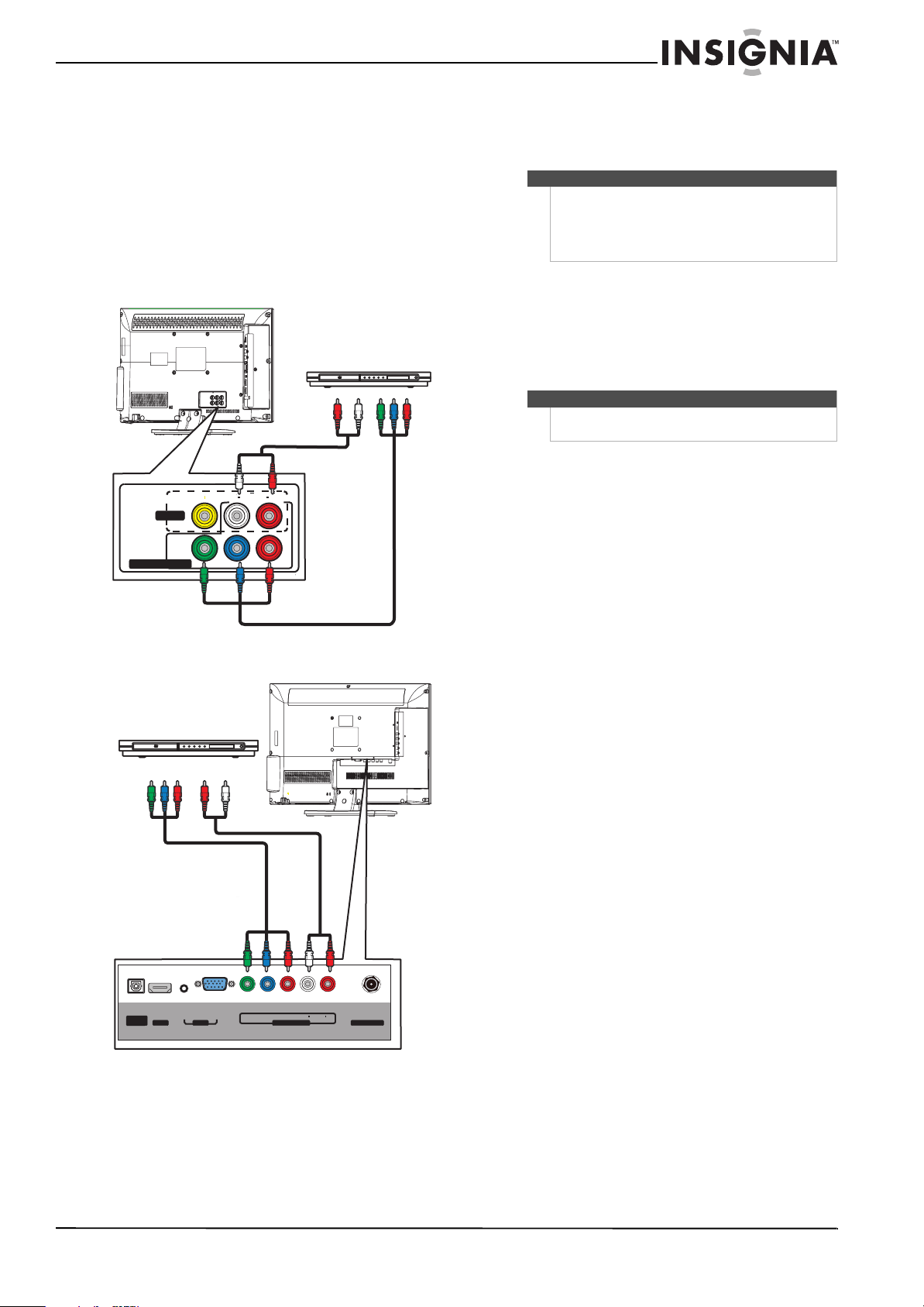
19
Insignia 15"/19"/22"/24" LED-LCD TV
www.insigniaproducts.com
Using component video (better)
To connect a DVD or Blu-ray player using
component video:
1 Make sure that your TV’s power cord is
unplugged and the DVD or Blu-ray player is
turned off.
2 Connect a component video cable (provided) to
the COMPONENT IN Y/P
B/PR jacks on your TV
and to the COMPONENT OUT jacks on the
component video device.
15-inch and 19-inch models
22-inch and 24-inch models
3 Connect an audio cable to the AUDIO L/R jacks
next to the COMPONENT IN jacks on your TV
and to the L/R AUDIO OUT jacks on the
component video device.
4 Plug your TV’s power cord into a power outlet,
turn on your TV, then turn on the DVD or Blu-ray
player.
5 Press INPUT to open the INPUT SOURCE list.
6 Press
S or T to select Component, then press
ENTER.
AUDIO
LRVIDEO
AV IN
COMPONENT IN
YP
B PR
Component video cable
Audio cable
Cables are often color-coded to
match color-coded jacks.
DVD or Blu-ray player
VGAAUDIO
HDMI 1
DI GI TAL
OUTPUT
AUDIO
LR
COMPONENT INPC IN
ANT/CABLE IN
YP
B P R
Component video cable
Audio cable
Cables are often color-coded to
match color-coded jacks.
DVD or Blu-ray player
Notes
On the 15-inch and 19-inch models, the
COMPONENT IN jacks share the audio jacks with the
AV IN VIDEO jack.
When you connect the audio using the AUDIO L/ R
jacks, the audio output is analog.
Note
You can also press COMP to select the component
DVD or Blu-ray player.
Loading ...
Loading ...
Loading ...