Loading ...
Loading ...
Loading ...
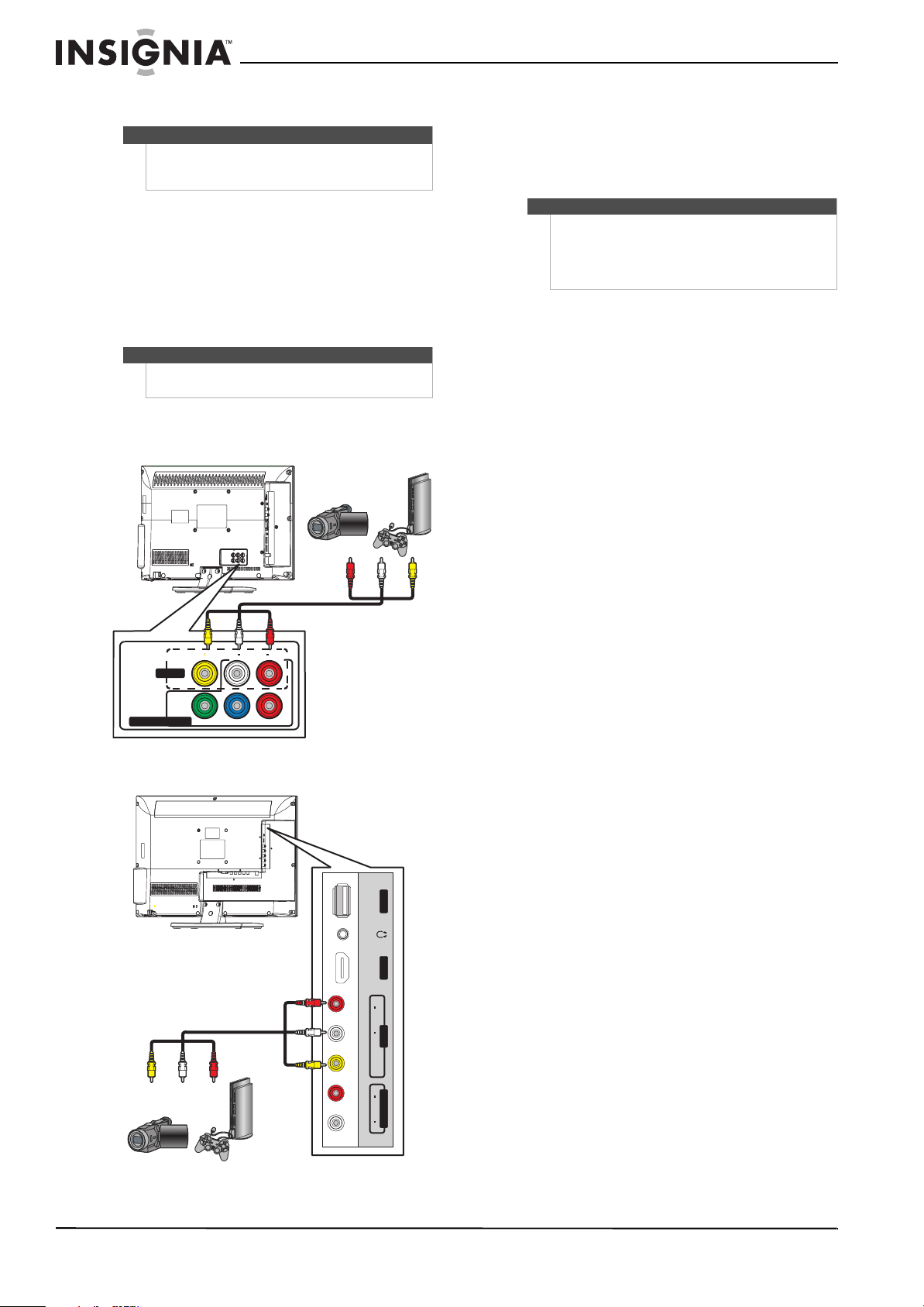
22
NS-15E720A12/NS-19E720A12/NS-22E730A12/NS-24E730A12 Insignia 15"/19"/22"/24" LED-LCD TV
www.insigniaproducts.com
Connecting a camcorder or game console
To connect a camcorder or game console:
1 Make sure that your TV’s power cord is
unplugged and the camcorder or game console
is turned off.
2 Connect an AV cable (not provided) to the
AV IN VIDEO jack and AUDIO L/R jacks next to
the AV IN VIDEO on your TV and to the AV OUT
jacks on the camcorder or game console.
15-inch and 19-inch models
22-inch and 24-inch models
3 Plug your TV’s power cord into a power outlet,
turn on your TV, then turn on the camcorder or
game console.
4 Press INPUT to open the INPUT SOURCE list.
5 Press
S or T to select AV, then press ENTER.
Note
If your camcorder or game console has an HDMI
connection, we recommend that you use the HDMI
connection to get the best quality possible.
Note
When you connect the audio using the L and R audio
jacks, the audio output is analog.
AUDIO
LRVIDEO
AV IN
COMPONENT IN
YP
B PR
Cables are often color-coded to
match color-coded jacks.
Connect yellow to yellow, red to
red, and white to white.
Camcorder or
game console
AV cable
USB
HDMI
2
AUDIO
L
R
A
UDIO
O
UT
AUDIO
LR
AV IN
VIDEO
A
R
C
Cables are often color-coded to
match color-coded jacks.
Connect yellow to yellow, red to
red, and white to white.
Camcorder or
game console
AV cable
Notes
•You can also press VIDEO to select the
camcorder or game console.
• On the 15-inch and 19-inch models, the
AV IN VIDEO jack shares the AUDIO L/R jacks
with the COMPONENT IN video jacks.
Loading ...
Loading ...
Loading ...