Loading ...
Loading ...
Loading ...
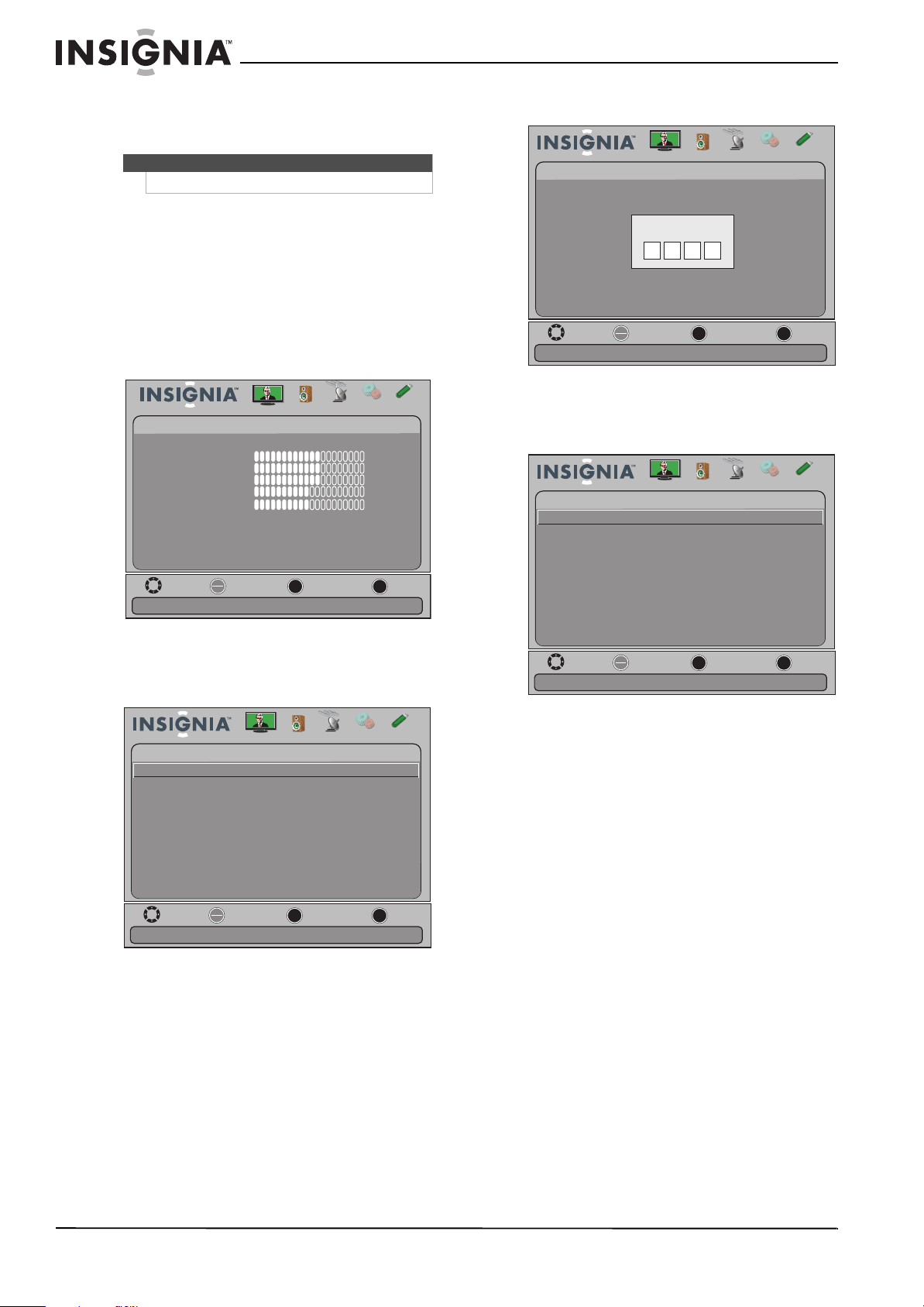
40
NS-15E720A12/NS-19E720A12/NS-22E730A12/NS-24E730A12 Insignia 15"/19"/22"/24" LED-LCD TV
www.insigniaproducts.com
6 Press the number buttons to enter a password,
then enter the password again. “Password
successfully changed” is displayed.
7 Press MENU to return to the previous menu, or
press EXIT to close the menu.
Locking control buttons
When the button lock is turned On, the buttons on
the side of your TV are locked and you can only
operate your TV using the remote control.
To lock control buttons:
1 Press MENU. The on-screen menu opens.
2 Press
W or X to highlight Settings, then press T
or ENTER. The Settings menu opens with
Parental Controls highlighted.
3 Press ENTER. The Enter Password screen opens.
4 Press the number buttons to enter the four-digit
password. The Settings-Parental Controls menu
opens with Button Lock highlighted.
5 Press ENTER.
6 Press
S or T to select On (locks the buttons) or
Off (unlocks the buttons).
7 Press MENU to return to the previous menu, or
press EXIT to close the menu.
Note
If you forget your password, enter 9999.
Move
OK
ENTER
ME NU
EXIT
Exit
Previous
Select
Adjust settings to affect picture quality
Picture Audio
Channels Settings USB
Picture
Mode
Brightness
Contrast
Color
Tint
Custom
60
Sharpness
Advanced Video
Reset Picture Settings
60
60
0
50
Move
OK
ENTER
ME NU
EXIT
Exit
Previous
Select
Set TV parental controls
Picture Channels Settings
USB
Settings
Parental Controls
Closed Caption
Time
Menu Settings
Auto Input Sensing O
Input Labels
INlink
Audio
Computer Settings
System Info
Reset to Default
Move
OK
ENTER
ME NU
EXIT
Exit
Previous
Select
Picture Channels Settings
USB
Settings-
Parental Controls
Audio
Enter your 4-digit password. Default is 0000. Please change your
Enter Password
-
password.
Move
OK
ENTER
ME NU
EXIT
Exit
Previous
Select
Picture Channels Settings
USB
Button Lock
Block Unrated TV
USA Parental Locks
Canadian Parental Locks
RRT5
Audio
Reset RRT5
Change Password
Lock or unlock the buttons on the TV
Settings- Parental Controls
O
O
Loading ...
Loading ...
Loading ...