Loading ...
Loading ...
Loading ...
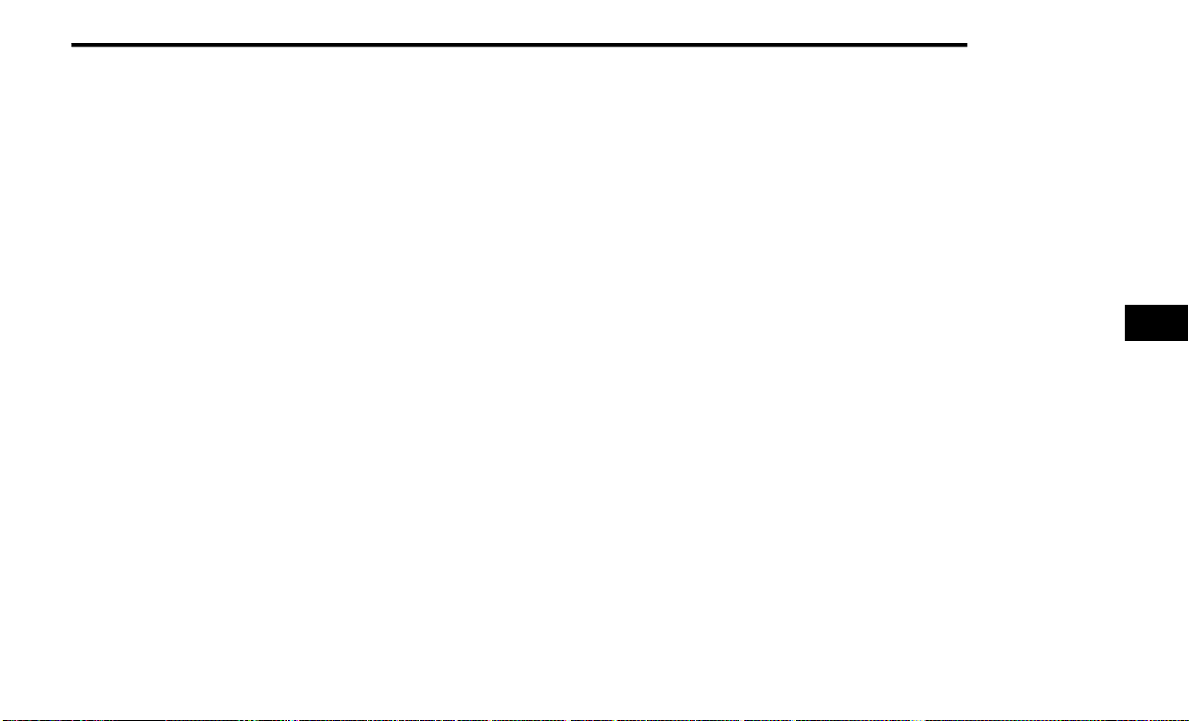
MULTIMEDIA 205
REAR SCREEN FLY-OUT MENU
Accessing the rear screen fly-out menu will give
more options for Rear Seat Entertainment.
To access the rear screen fly-out menu, swipe up or
down on the screen. The menu can also be
accessed by pushing the Gear/Settings button on
the Rear Seat Entertainment remote.
Some options in the fly-out menu are listed below:
Power — This will power the screen off.
On-Screen Remote — This will bring up the
on-screen remote to use with the system.
Back — This will let you go back a page.
Home — This will take you to the Home screen.
Gear/Settings — This will let you access certain
settings in the system. For more setting options,
select “Settings” within the on-screen Gear/
Settings menu.
Car — This will bring up the car menu. From here
you can adjust rear climate controls and the Are
We There Yet? app.
PARENTAL CONTROLS (USING THE
R
EAR SCREENS)
If parental controls were not set during the first
time start up of the system, they can be set by
following the steps below:
1. Push the Gear/Settings button on the remote
or swipe up or down on the screen.
2. Then select the Gear/Settings icon on the
screen.
3. Then select “Settings” on the screen.
4. While in the Settings, select “Preferences”.
5. Then select “Parental Controls”, from here you
can turn Parental Controls on or off and set up
a PIN for the controls using the remote.
PAIRING THE REMOTE (USING THE
R
EAR SCREENS)
If a Rear Seat Entertainment remote needs to be
paired and was not paired during the start-up
sequence, follow the procedure below:
1. Install batteries into the remote.
2. Push the Gear/Settings button on the remote
or swipe up or down on the screen.
3. Then select the Gear/Settings icon on the
screen.
4. Then select “Settings” on the screen.
5. In the Settings, select “Controllers &
Bluetooth® Devices”.
6. Then from this menu, select “Add New
Remote”.
7. Then follow the on-screen steps for remote
pairing.
MEDIA SOURCES INPUT (USING THE
R
ADIO AND REAR SCREENS )
Front Radio Screen
Inputs available within Launch Source under
“Inputs” are “FireTV”, “HDMI, Blu-ray™, DVD, and
“USB”.
Rear Screens
To select inputs on the rear screen, scroll down on
the Rear Seat Entertainment Home screen and
select your desired input under “Input”.
Inputs can also be selected from the Brand tab in
the top menu. While in this tap, scroll down to
“Inputs” for selection.
NOTE:
The Brand tab naming in the top menu will depend
on the naming of the vehicle’s brand.
5
22_RUP_OM_EN_USC_t.book Page 205
Loading ...
Loading ...
Loading ...