Loading ...
Loading ...
Loading ...
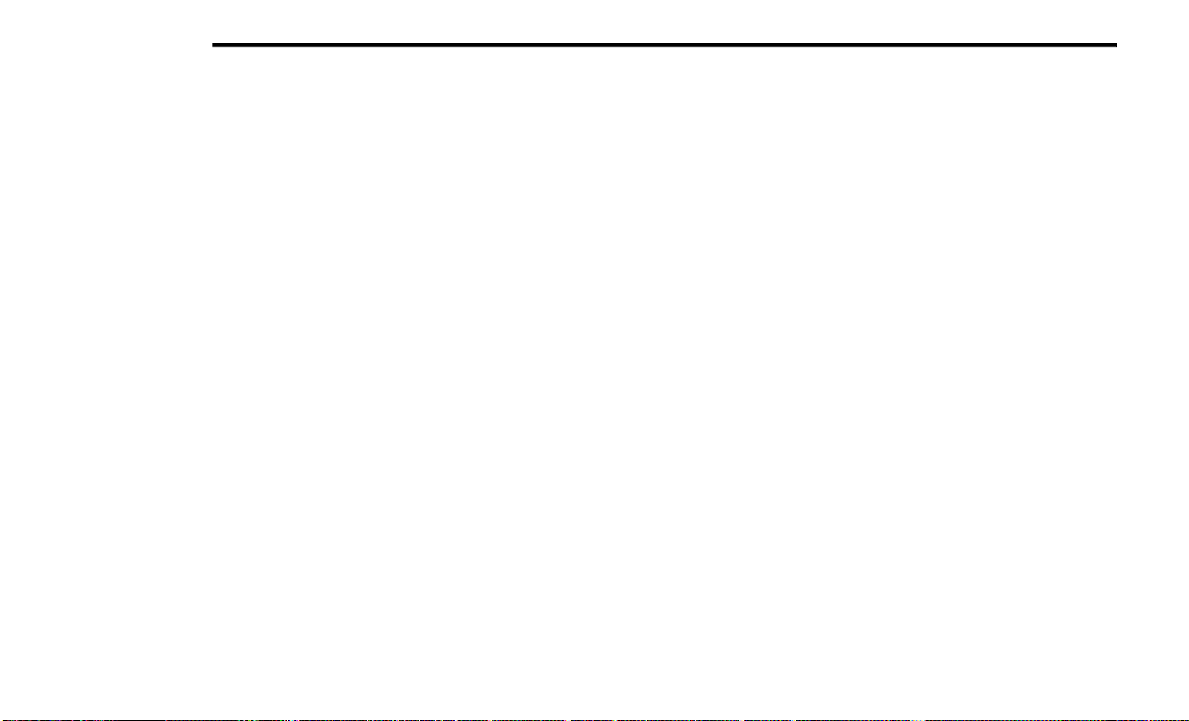
204 MULTIMEDIA
ACCESSING REAR SEAT
E
NTERTAINMENT WITH AMAZON FIRETV
B
UILT-IN FROM THE REAR SCREENS
You can access your Rear Seat Entertainment
system from the rear screens by just flipping the
screens open. Flipping open the rear screens will
automatically turn the system on.
Pushing the Power button on the Rear Seat
Entertainment remote will turn the rear screens on
or off.
NOTE:
While accessing on the rear screens, the system
will launch with the integrated Amazon FireTV.
FIRST TIME STARTING UP (USING THE
R
EAR SCREENS)
Boot Up Screen
When turning on the system for the first time from
the rear screens, a boot up screen will appear on
the system displaying the Amazon FireTV logo.
During this boot up sequence, language options
will be available for the system.
Remote Pairing
After the boot up sequence is complete, the
system will then give the option to pair the Rear
Seat Entertainment remote (included with the
system).
Follow the on-screen instructions for how to pair
the remote with the system.
NOTE:
If remote pairing fails, on-screen instructions will
appear for trying to pair the remote again.
Connecting to a Network
During the start up process, the system will then
connect a network. If Wi-Fi is activated in the
vehicle, that is one of the options for a network for
the system.
Another option for a network for the system is Wi-Fi
Hotspot on your mobile phone. If Wi-Fi Hotspot is
activated on your phone, it will show as a possible
network for the system on the screen.
NOTE:
When a network is connected to the system for the
first time an over-the-air software update will take
place using the Wi-Fi connection. After this first
time update, updates will only accrue when one is
available.
Account Sign-in
The next step will be the option to sign in to your
Amazon account.
There are two options to sign into the system:
I already have an Amazon account: Sign in with
an already existing Amazon account
I am new to Amazon: Create a new Amazon
Account
If “I am new to Amazon” is selected, follow the
on-screen steps to set up an Amazon account with
the system.
App Content
During the process, streaming services and TV
services can be selected to focus on what you plan
to watch the most. These streaming services and
TV services will show in the Apps and Channels
categories on the Rear Seat Entertainment Home
screen.
Parental Controls
Another feature that will appear during this first
time set up is parental controls.
When the parental controls page appears, it will
give the options to “Enable Parental Controls” and
“No Parental Controls”. If “Enable Parental
Controls” is selected, follow the on-screen steps to
set up parental controls for the system.
22_RUP_OM_EN_USC_t.book Page 204
Loading ...
Loading ...
Loading ...