Loading ...
Loading ...
Loading ...
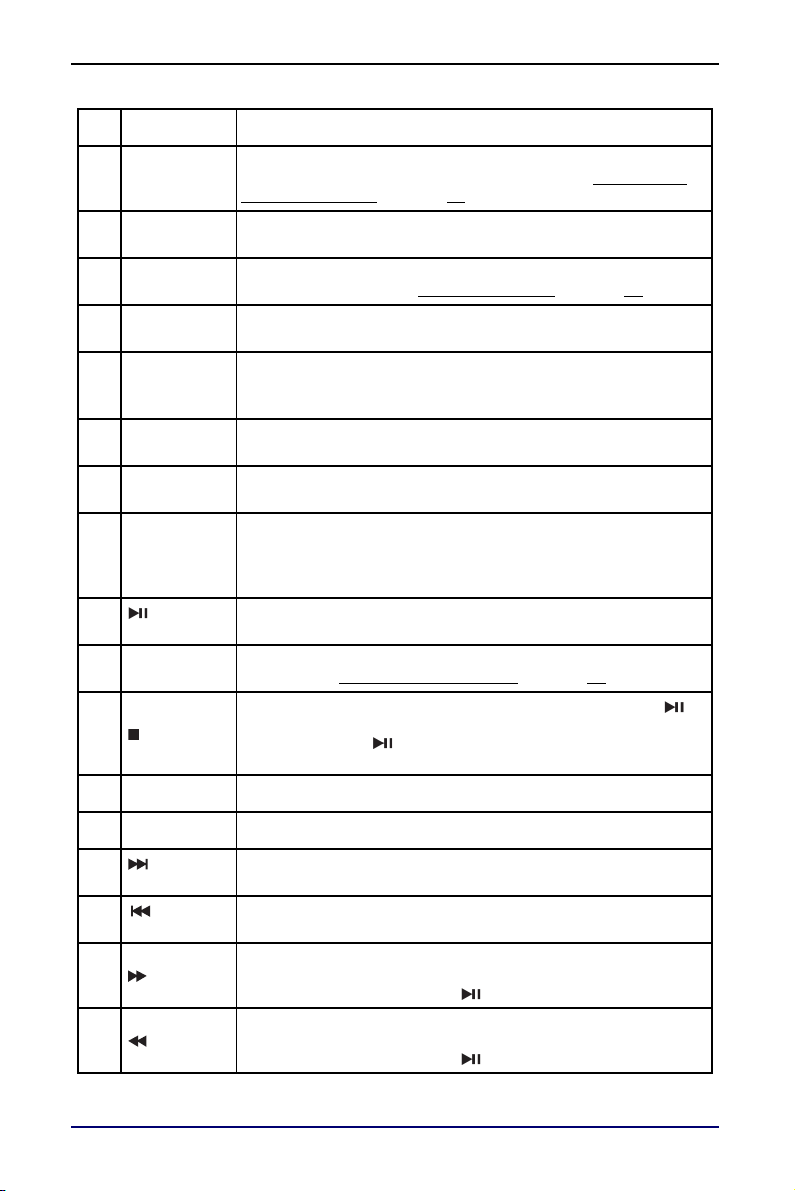
9
10" Portable DVD Player
www.insigniaproducts.com
11 PROGRAM
Opens the PROGRAM menu, where you can specify the
playback order of titles, chapters, or tracks. See Setting up a
playback program on page 14.
12 SLOW
Enters slow playback. Each time you press this button, the
speed changes (1/2 to 1/4 to 1/8 to 1/16 to normal playback).
13 ZOOM
When playing a DVD/VCD or viewing a JPEG, enlarges or
shrinks the picture. See Using zoom mode
on page 14.
14 MUTE
Turns off the sound. Press this button again to unmute the
sound.
15 DISPLAY
DVD: Displays the DVD playtime and status information.
Audio CD/VCD: Displays the elapsed and remaining time for
the playing track and for the entire CD/VCD.
16 10+
Selects a double-digit chapter or track number. For example, to
select 12, press this button, then press the 2 button.
17 MENU
Press to return to the DVD root menu (DVD) or PBC menu
on/off switch (VCD).
18 AUDIO
DVD: Selects a different audio language or audio track, if
available.
Audio CD/VCD: Selects an audio channel (Left, Right, Mix, or
Stereo).
19
(play/pause)
Starts or pauses playback.
20 MODE
Opens the VIDEO SETUP PAGE where you can adjust picture
settings. See Adjusting video options
on page 16.
21 (stop)
Stops playback. If you press this button once, then press ,
playback resumes where it stopped. If you press this button
twice, then press , playback begins at the beginning of the
disc.
22 VOL–/VOL+ Increases or decreases the volume.
23
Navigates in menus.
24
(skip
forward)
Goes to the next chapter or track.
25
(skip
reverse)
Goes to the previous chapter or track.
26 (forward)
Press to fast-forward on a disc. Each time you press this button,
the speed changes (2x to 4x to 8x to 16x to 32x to normal
playback). You can also press to exit fast-forward mode.
27 (reverse)
Press to fast-reverse on a disc. Each time you press this button,
the speed changes (2x to 4x to 8x to 16x to 32x to normal
playback). You can also press to exit fast-reverse mode.
#BUTTON DESCRIPTION
Loading ...
Loading ...
Loading ...