Loading ...
Loading ...
Loading ...
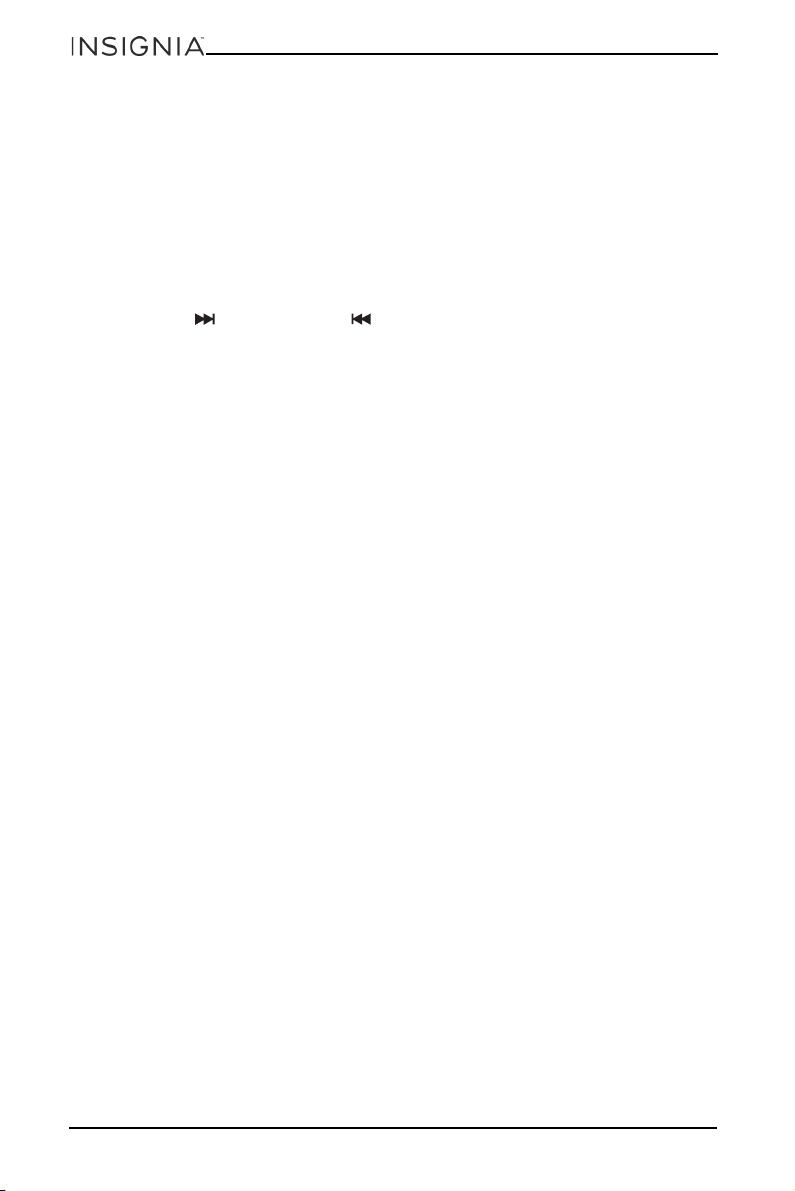
14
NS-P10DVD20
www.insigniaproducts.com
2 Use your remote control to enter a time, chapter, title, or track number. The list
closes and your player goes to the time, chapter, title, or track you selected.
Viewing photos
You can view photos copied as JPEG files to a CD or DVD on your DVD player.
1 Insert the CD containing the photos into the disc tray. Your DVD player reads
the CD and displays a list of the photos on the CD.
2 Press or to select a photo, then press ENTER. The photo you selected is
displayed first, then your player displays the other photos in a slideshow.
3 To control playback:
• Press (skip forward) or (skip back) to select a photo.
• Press
or to rotate the photo.
• Press
to flip the photo horizontally or to flip the photo vertically.
Setting up a playback program
You can set up a playback program to play DVD titles or chapters or Audio CD
tracks in a specific order.
1 Press PROGRAM. The PROGRAM menu opens.
2 Use the number keys to enter title, chapter, or track numbers in the order you
want them to play.
3 Select the START option. The titles, chapters, or tracks play in the order you
specified.
4 To resume normal playback, press PROGRAM, then select the STOP.
5 Press PROGRAM again to close the PROGRAM menu.
Using zoom mode
You can enlarge or shrink the picture displayed on the screen.
• For a DVD/VCD, press ZOOM during playback or still playback to activate the
Zoom function. A square frame appears briefly in the right bottom of the
picture.
Each press of the ZOOM button changes the picture size in the following
sequence: 2x to 3x to 4x to 1/2 to 1/3 to 1/4 to normal size.
• For a JPEG, each press of the ZOOM button changes the picture size in the
following sequence: 100% to 125% to 150% to 200% to 75% to 50%, then back
to normal size.
Use or to navigate around the picture.
Loading ...
Loading ...
Loading ...
