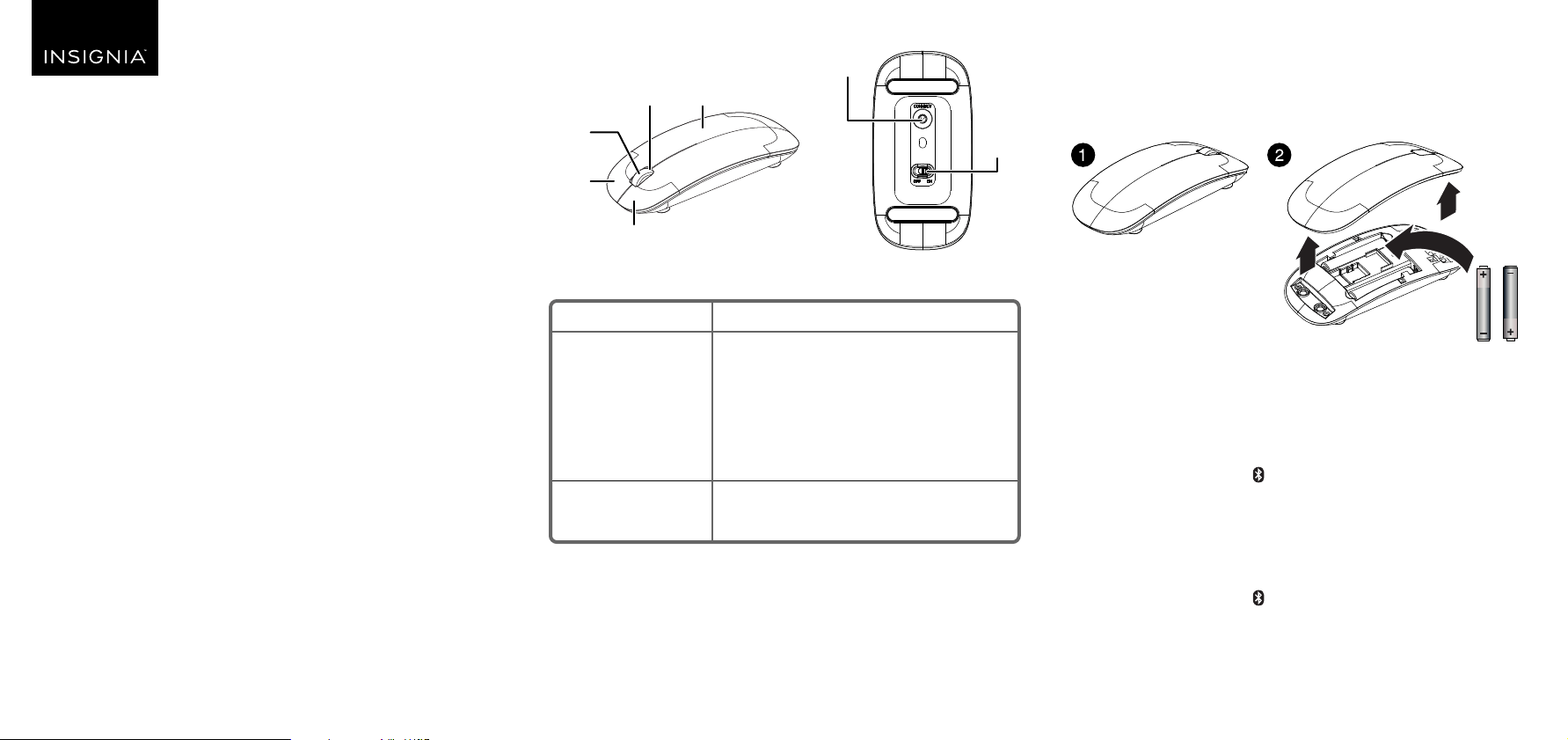
FEATURES INSTALLING THE BATTERY AND CONNECTING THE
MOUSE
1 Remove the top of the mouse and insert two AAA batteries
(included). Make sure that you match the + and – symbols in the
battery compartment. Close the top of the mouse.
2 Press the CONNECT button on the bottom of the mouse. The LED
indicator blinks to indicate your mouse is in pairing mode. Pairing
mode lasts for ten minutes.
3 Pair your mouse to your computer.
PC:
1 Click the Bluetooth icon in your computer’s taskbar.
2 Click Add a Bluetooth device. Your computer searches for your
mouse.
3 Double-click Ultra Slim Wireless Mouse.
Mac:
1 Open System Preferences in the dock.
2 Click the Bluetooth icon .
3 Click + in the lower-left corner. Your computer searches for your mouse.
4 Double-click Ultra Slim Wireless Mouse.
Note: If your computer has never connected to a Bluetooth device, click Set
Up New Device to pair your mouse to your computer.
When pairing is complete, the LED indicator lights turn o.
Before using your new product, please read these instructions to prevent any damage.
PACKAGE CONTENTS
• Wireless mouse
• AAA batteries (2)
• Quick Setup Guide
SYSTEM REQUIREMENTS
• Windows® 10, Windows®8.1, Windows®8, Windows®7,
or Mac OS 10.4 or higher
• Built-in Bluetooth function or Bluetooth receiver
FUNCTION
LED indicator
CONNECT button
DESCRIPTION
• Lights for ten seconds when you turn on
your mouse.
• When the pair button is pressed, the red
LED keeps blinking until paired successfully
or pairing time-out (ten minutes).
• Low battery warning: Blinks for six seconds
when mouse stops moving.
Press to put your mouse in pairing mode.
QUICK SETUP GUIDE
Ultra Slim
Wireless
Mouse
NS-PNM72B-WH
CONNECT
button
OFF/ON
switch
Left button
Battery coverLED indicator
Scrolling
wheel
Right
button
AAA batteries
Loading ...
