Loading ...
Loading ...
Loading ...
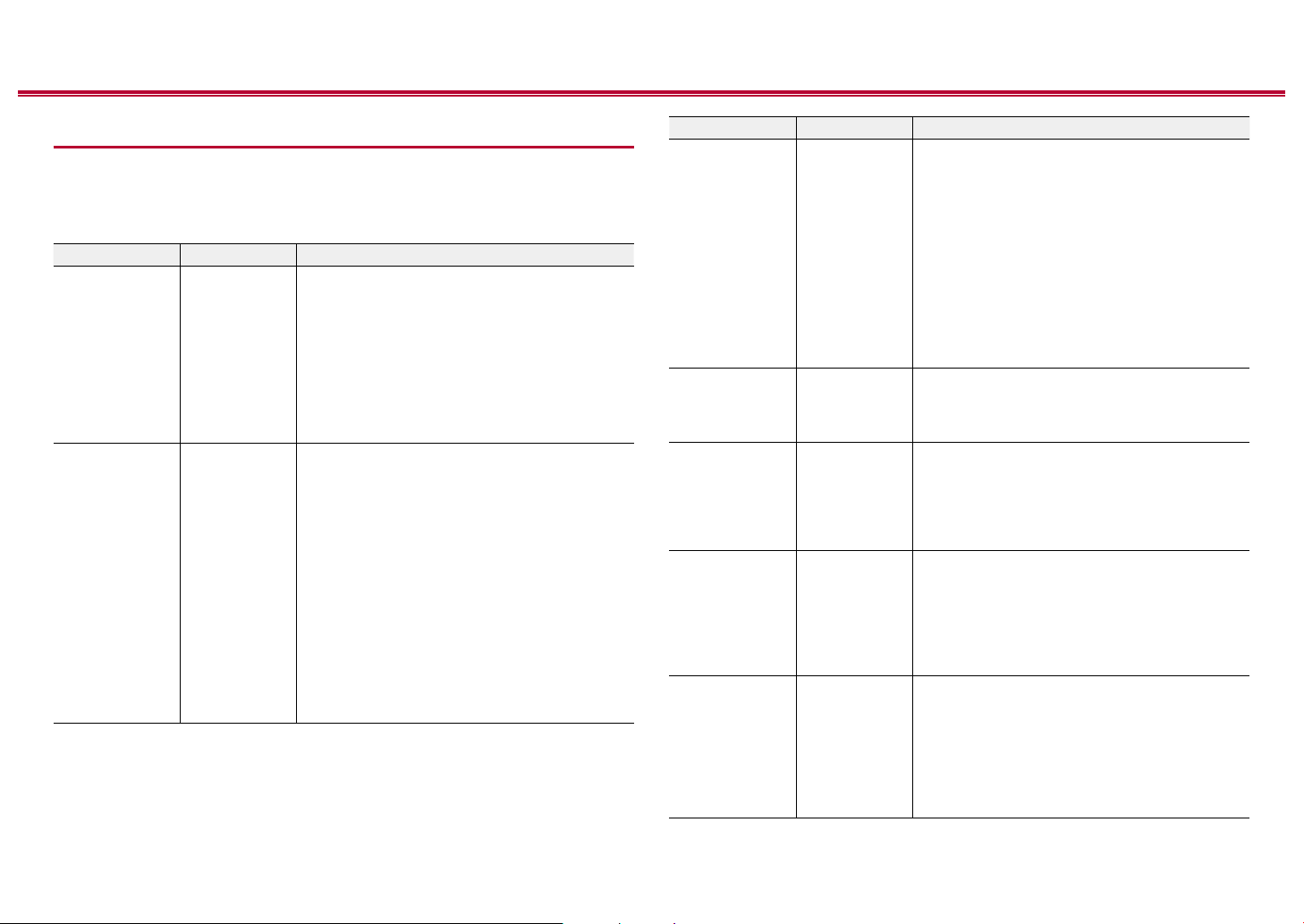
146
Front Panel≫ Rear Panel≫ Remote≫
Contents
≫
Connections
≫
Playback
≫
Setup
≫
Input/Output Assign
TV Out / OSD
Make settings for TV output and On-Screen Displays (OSD) that appear on the
TV.
Setting Item Default Value Setting Details
HDMI Out MAIN Select the HDMI jack to be connected with the TV.
"MAIN": When connecting the TV to the HDMI OUT
MAIN jack
"SUB": When connecting the TV to the HDMI OUT
SUB jack
"MAIN+SUB": When connecting to both the MAIN
and SUB jacks
• If devices with dierent resolutions are
connected to HDMI OUT MAIN jack and SUB
jack, images are output with the lower resolution.
Dolby Vision MAIN To output Dolby Vision video from the player to
a TV that supports Dolby Vision, select either
the HDMI OUT MAIN jack or HDMI OUT SUB
jack to which the Dolby Vision-supported TV is
connected. This setting is only necessary if you
have set "HDMI Out" to "MAIN+SUB" and you have
connected a TV to both the MAIN and SUB jacks.
"MAIN": To output Dolby Vision video to a Dolby
Vision-supported TV connected to the HDMI OUT
MAIN jack.
"SUB": To output Dolby Vision video to a Dolby
Vision-supported TV connected to the HDMI OUT
SUB jack.
• After selecting "MAIN" or "SUB", if the video
on the TV does not appear correctly, set this to
"O".
Setting Item Default Value Setting Details
1080p -> 4K
Upscaling
O When using a TV that supports 4K, video signals
input at 1080p can be automatically upscaled to 4K
for output.
"O": When this function is not to be used
"Auto": When this function is to be used
• Select "O" if your TV does not support 4K.
• If the TV does not support the 4K resolution
with the same frequency as the frequency of
HDMI input video signals, upscaling to 4K is not
correctly performed. Check the frequency of 4K
resolution supported by the TV, and change the
resolution of the video signals input from the AV
component.
Super Resolution 2 When you have set "1080p -> 4K Upscaling" to
"Auto", you can select the degree of video signal
correction from "O" and between "1" (weak) and
"3" (strong).
Zone 2 HDMI Not Use Make the setting when you output to the Zone 2 TV
connected to the HDMI OUT ZONE 2/SUB jack.
"Use": Enable this function
"Not Use": Disable this function
• When video and audio via HDMI input are output
to ZONE 2, set to "Use".
OSD Language English Select the on-screen display language from the
following.
(North American models) English, German, French,
Spanish, Italian, Dutch, Swedish
(European, Australian and Asian models) English,
German, French, Spanish, Italian, Dutch, Swedish,
Russian, Chinese
Impose OSD On Set whether or not to display information such as
volume adjustment or switching of input on the TV
screen.
"On": OSD is displayed on the TV.
"O": OSD is not displayed on the TV.
• OSD may not be displayed depending on the
input signal even if "On" is selected. In this case,
change the resolution of the connected device.
Loading ...
Loading ...
Loading ...