Loading ...
Loading ...
Loading ...
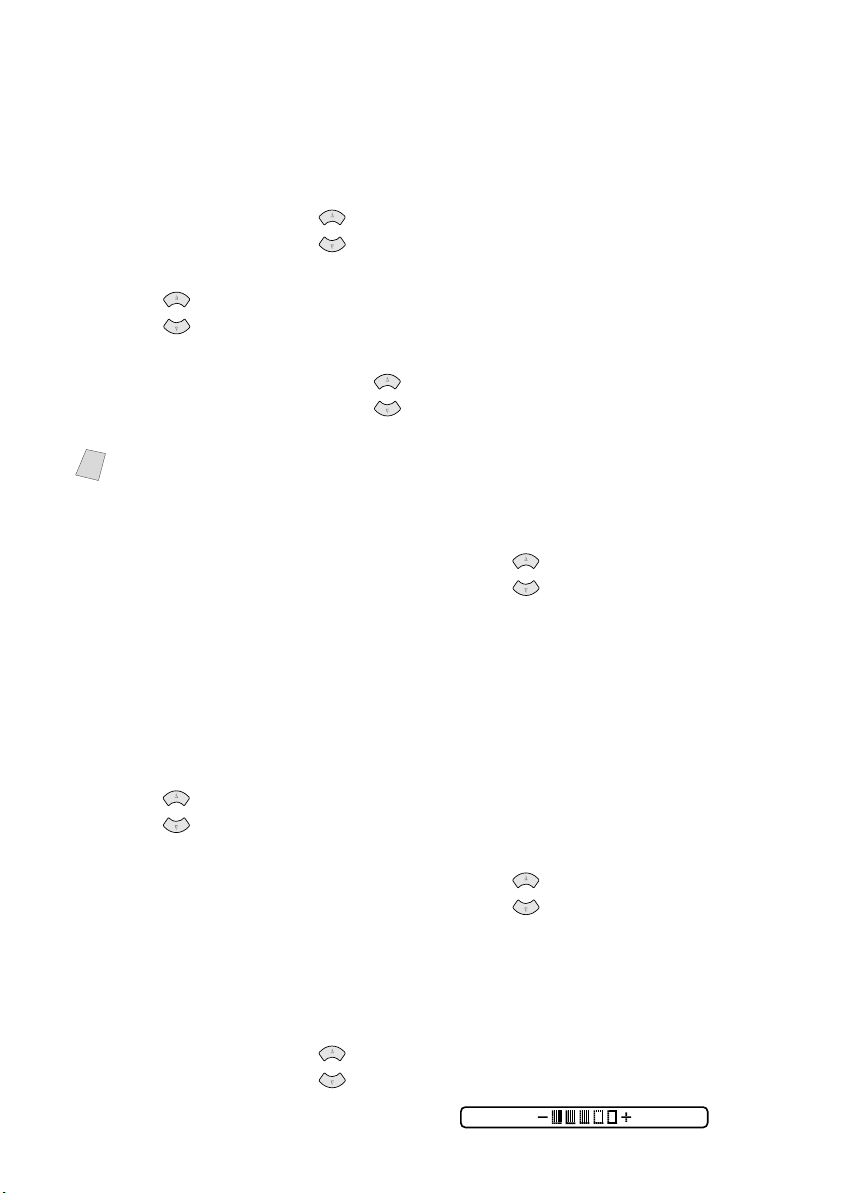
10 - 6
MAKING COPIES
BHL-FB-MFC-5100C-FM5.5
Paper Type
You can change the paper type setting for the next copy only.
1
Place the original face up in the ADF, or face down on the scanner glass.
2
Use the dial pad to enter the number of copies you want (up to 99).
3
Press Options and press to select OPT:PAPER TYPE, and then press
Menu/Set.
4
Press to select the type of paper you are using (PLAIN, INKJET,
GLOSSY or TRANSPARENCY), and then press Menu/Set.
5
If you selected GLOSSY, press to select 4-COLOR or 3-COLOR, and
then press Menu/Set.
6
Press Black Copy or Color Copy—OR—Press for additional settings.
Paper Size
You can change the paper size setting for the next copy only.
1
Place the original face up in the ADF, or face down on the scanner glass.
2
Use the dial pad to enter the number of copies you want (up to 99).
3
Press Options and select OPT:PAPER SIZE, and then press Menu/Set.
4
Press to select the size of paper you are using (LETTER, LEGAL, A4 or
POST CARD
: 4" × 6"), and then press Menu/Set.
5
Press Black Copy or Color Copy—OR—Press for additional settings.
Copy Brightness
1
Place the original face up in the ADF, or face down on the scanner glass.
2
Use the dial pad to enter the number of copies you want (up to 99).
3
Press Options and press to select
OPT:BRIGHTNESS,
and then press Menu/Set.
Note
The print quality of black ink varies depending on the kind of glossy paper you
are using. Black ink is used when you select 4-COLOR. If the glossy paper you
are using repels the black ink, select 3-COLOR, which simulates black ink by
combining the three ink colors.
or
or
or
or
or
or
or
Loading ...
Loading ...
Loading ...