Loading ...
Loading ...
Loading ...
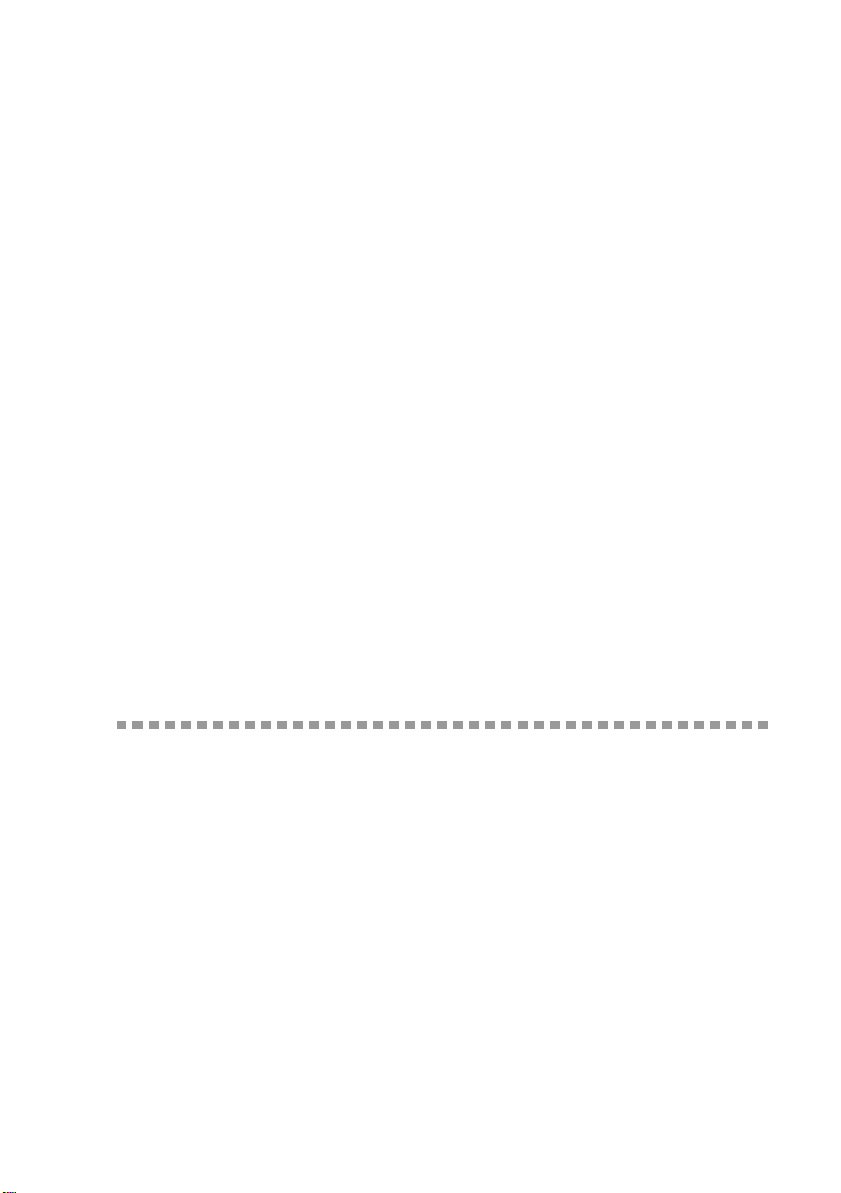
USING SCANSOFT™ PAPERPORT
®
FOR BROTHER/TEXTBRIDGE
®
14 - 4
BHL-FB-MFC-5100C-FM5.5
Importing Items from Other Applications
In addition to scanning items, you can bring items into PaperPort
®
in a variety
of ways and convert them to PaperPort
®
(MAX) files in several different ways:
■ Print to the Desktop View from another application, such as Microsoft Excel.
■ Import files saved in other file formats, such as Windows
®
Bitmap (BMP) or
Tag Image File Format (TIFF).
Exporting Items in Other Formats
You can export or save PaperPort
®
items in several popular file formats, such as
BMP, JPEG, TIFF, or self-viewing. For example, to create a file for an Internet
Web site, export it as a JPEG file. Web pages often use JPEG files for displaying
images.
Exporting an Image File
1
Select the Export command from the File pull-down menu in the PaperPort
®
window. The Export ‘XXXXX’ As dialog box will be displayed.
2
Select the drive and directory where you want to store the file.
3
Enter the new file name and choose the file type or select a name from the File
Name text box. (You can scroll through the Directories and File Name listing
for prompting.)
4
Select the OK button to save your file, or Cancel to return to the PaperPort
®
without saving it.
Scanning a Document
TWAIN Compliant
The Brother Multi-Function Link
®
Pro software includes a TWAIN compliant
scanner driver. TWAIN drivers meet the standard universal protocol for
communicating between scanners and software applications. This means that
not only can you scan images directly into the PaperPort
®
viewer that Brother
included with your MFC, but you can also scan images directly into hundreds
of other software applications that support TWAIN scanning. These
applications include popular programs like Adobe Photoshop
®
, Adobe
PageMaker
®
, CorelDraw and many more.
Loading ...
Loading ...
Loading ...