Loading ...
Loading ...
Loading ...
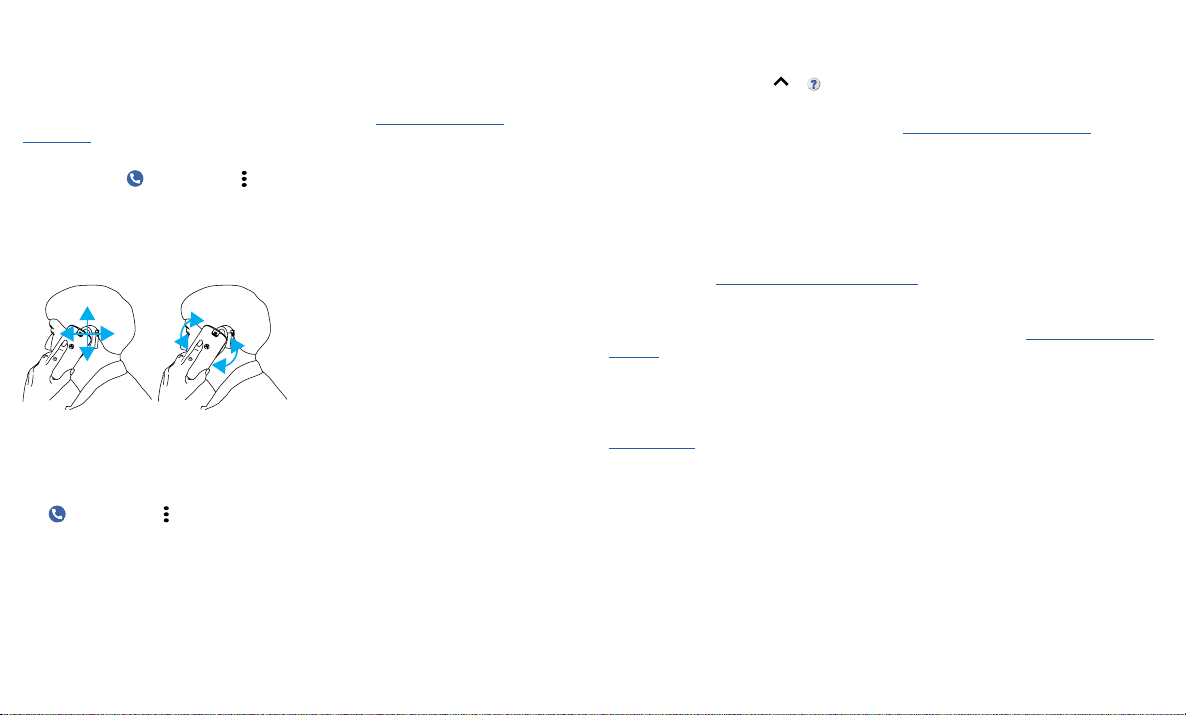
Get more help
Hearing aids (U.S. only)
To help get a clear sound when using a hearing aid or cochlear implant, your phone may
have been rated for use with hearing aids. If your phone’s box has “Rated for Hearing
Aids” printed on it, then please read the following guidance.
Note: Ratings are not a guarantee of compatibility (visit www.motorola.com/
hacphones). You may also want to consult your hearing health professional, who should
be able to help you get the best results.
» Settings: Tap Phone > Menu > Settings > Accessibility > Hearing aids.
» Call volume: During a call, press the side volume buttons to set a call volume that
works for you.
» Position: During a call, hold the phone to your ear as normal, and then rotate/move it
to get the best position for speaking and listening.
Diagram showing how to use your phone with a hearing aid.
TTY (U.S. only)
You can use your phone in TTY mode with standard teletype machines.
Note: Wi-Fi must be turned o.
Tap Phone > Menu > Settings > Accessibility > TTY mode and select the mode
you need:
» TTY Full: Type and read text on your TTY device.
» TTY HCO: Type on your TTY device and listen to voice replies on your phone’s
speaker.
» TTY VCO: Speak into your phone and read text replies on your TTY device.
Note: You’ll need a cable/adapter to connect your TTY device to the headset jack on
your phone. Refer to your TTY device guide for mode and usage information.
Get more help
Get answers, updates, and info:
» Help is here: Swipe up > Device Help to get walk-through tutorials, how-tos,
or FAQs, right on your phone.
» Get more: Get software, FAQs, and more at www.motorola.com/mymotog.
» Join the conversation: Find us on YouTube™, Facebook™, and Twitter.
Where is my legal, safety, & regulatory information?
In order to provide you with better access to this important information, we’ve made
the materials accessible from the phone’s settings menu and on the web. Review these
materials prior to using your device. To access the materials from a connected phone,
go to Settings > System > Legal information, and select a topic. To access the materials
on the web, visit www.motorola.com/device-legal.
Service & repairs
If you have questions or need assistance, we’re here to help. Go to www.motorola.com/
support, where you can select from a number of customer care options.
Copyright & trademarks
Motorola Mobility LLC
222 W. Merchandise Mart Plaza
Chicago, IL 60654
www.motorola.com
Certain features, services and applications are network dependent and may not be available in all areas; additional terms,
conditions and/or charges may apply. Contact your service provider for details.
All features, functionality, and other product specifications, as well as the information contained in this guide, are based upon
the latest available information and believed to be accurate at the time of printing. Motorola reserves the right to change or
modify any information or specifications without notice or obligation.
Note: The images in this guide are examples only.
MOTOROLA, the stylized M logo, MOTO, and the MOTO family of marks are trademarks or registered trademarks of Motorola
Trademark Holdings, LLC. LENOVO is a trademark of Lenovo. Google, Android, Google Play and other related marks and
logos are trademarks of Google LLC. microSD Logo is a trademark of SD-3C, LLC. Manufactured under license from Dolby
Laboratories. Dolby, Dolby Atmos, and the double-D symbol are trademarks of Dolby Laboratories. All other product or
service names are the property of their respective owners.
© 2018 Motorola Mobility LLC. All rights reserved.
Model(s): moto g
6
(XT1925-6, XT1925-12, XT1925DL)
Manual Number: SSC8C29867-A