Loading ...
Loading ...
Loading ...
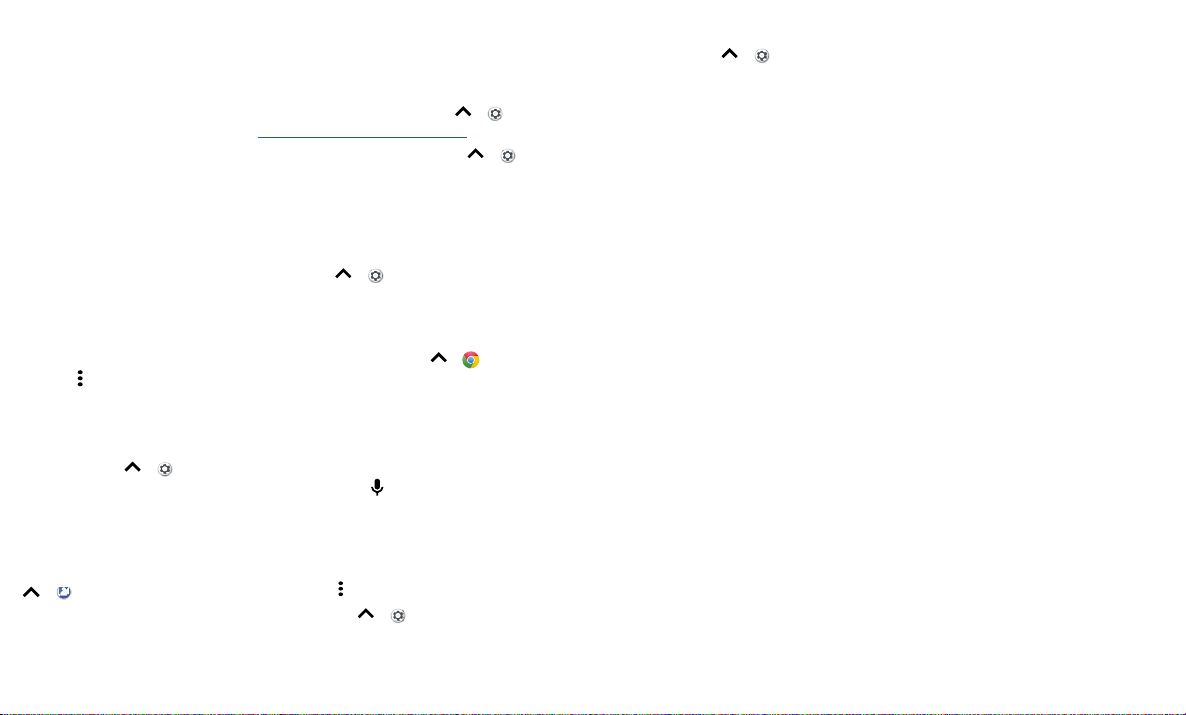
Accessibility
Change your phone’s display
Display settings & magnification
Get a closer look.
» Change font size: Increase the font size on your screen. Swipe up > Settings >
Accessibility > Font size. See also Customize sounds & appearance.
» Change display size: Make the items on the screen larger. Swipe up > Settings
> Accessibility > Display size.
» Pinch to zoom: Pinch to zoom on maps, web pages, and photos—to zoom in, tap the
screen with two fingers and then drag them apart. To zoom out, drag your fingers
together. You can also double-tap to zoom in.
» Screen magnification: Triple-tap the screen for full screen magnification, or triple-
tap and hold to temporarily magnify. Swipe up > Settings > Accessibility >
Magnification.
» Display brightness: Swipe the status bar down, and drag the slider to set brightness
level. Setting brightness to a high level decreases your phone’s battery life.
» Browser: Choose text size when browsing websites. Swipe up > Chrome >
Menu > Settings > Accessibility. Select Force enable zoom to allow zooming on all
web pages.
Messages
To make text entry even easier, use features like auto-capitalization, auto-correction, and
more. Swipe up > Settings > System > Languages & input > Virtual keyboard >
Gboard > Text correction. Or speak your message. Tap on the keyboard.
Change your phone’s sounds
Calls
When you want to hear who’s calling, assign a unique ringtone to a contact. Swipe up
> Contacts, tap the contact, then tap Menu > Set ringtone.
To end a call by pressing the Power button, swipe up > Settings > Accessibility
and tap Power button ends call.
Volume & vibrate
Find it: Swipe up > Settings > Sound
» Drag the volume sliders to set volume levels for your music or videos, alarms, and
ringtones/notifications.
» To make your phone vibrate for incoming calls (even when the ringer is silent), tap
Also vibrate for calls.
Tip: Feel a vibration when you tap the screen. Tap Advanced > Vibrate on tap to turn
it on.
Loading ...