Loading ...
Loading ...
Loading ...
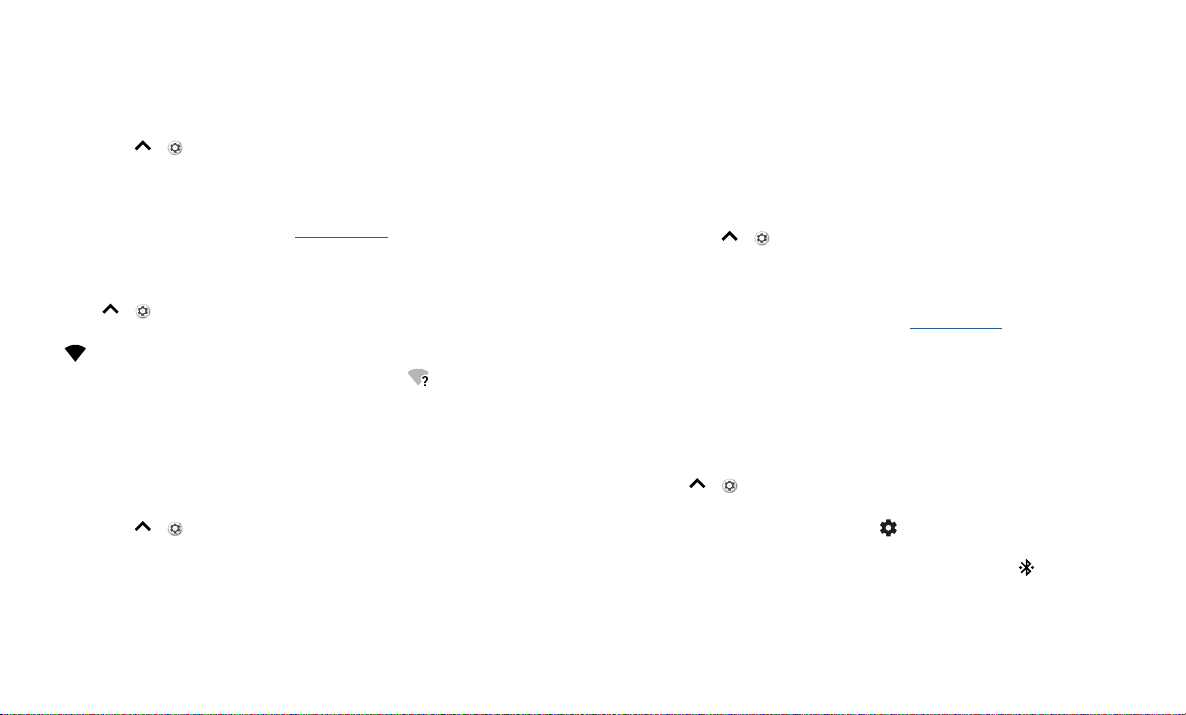
Connect, share & sync
Connect, share & sync
Connect accessories, computers, networks, and more.
Connect with Wi-Fi
Turn Wi-Fi power on/o
Find it: Swipe up > Settings > Network & Internet > Wi-Fi, then tap the switch
to turn it on
When Wi-Fi is on, your phone automatically reconnects to available networks it has
used before.
Note: You can also turn Wi-Fi on and o in Quick settings.
Connect to networks
To find networks in your range:
1 Swipe up > Settings > Network & Internet > Wi-Fi.
2 With Wi-Fi turned on, tap a found network to connect to it. When connected, you’ll
see in the status bar.
Note: If you see a question mark in the Wi-Fi status indicator , swipe the status bar
down, tap the network, and enter the network’s password.
Wi-Fi hotspot
Your can make your phone a Wi-Fi hotspot to provide portable, convenient Internet
access to other Wi-Fi enabled devices. Your phone turns o Wi-Fi and uses the mobile
network for Internet access. This feature may require an additional subscription service
from your service provider.
Find it: Swipe up > Settings > Network & Internet > Hotspot & tethering, then
tap Portable Wi-Fi hotspot
Note: These steps may vary depending on your network.
1 Tap Set up Wi-Fi hotspot to set up security:
• Network name: Enter a unique name for your hotspot.
• Security: Select the type of security you want: None or WPA2 PSK. For WPA2
PSK, enter a unique password (8 characters) that others will need to access your
Wi-Fi hotspot.
Note: To protect your phone and hotspot from unauthorized access, set up hotspot
security (WPA2 is the most secure), including a password.
2 Tap SAV E.
Wi-Fi modes
Your phone supports the following Wi-Fi modes: 802.11 a, b, g, n.
Connect with Bluetooth wireless
Turn Bluetooth power on/o
Find it: Swipe up > Settings > Connected devices > Bluetooth, then tap the
switch to turn it on
When Bluetooth is on, your phone automatically reconnects to available devices it has
used before. Turning Bluetooth on also lets other devices find your phone.
Note: You can also turn Bluetooth on and o in Quick settings.
Tip: To extend battery life or stop connections, turn Bluetooth o when you’re not using
it.
Connect devices
The first time you connect a Bluetooth device, follow these steps:
1 Make sure the device you are pairing with is in discoverable mode (for details, refer to
the guide that came with the device).
2 Swipe up > Settings > Connected devices > Bluetooth.
3 With Bluetooth turned on, tap a found device to connect it (if necessary, tap PAIR or
enter a passkey like 0000). You can tap to rename the device and choose what
the device will be used for.
When the device connects, the Bluetooth connected indicator appears at the top
of the screen.
To automatically disconnect or reconnect a device, just turn the device o or on.
Note: Using a mobile device or accessory while driving may cause distraction and may
be illegal. Always obey the laws and drive safely.
Loading ...
Loading ...
Loading ...