Loading ...
Loading ...
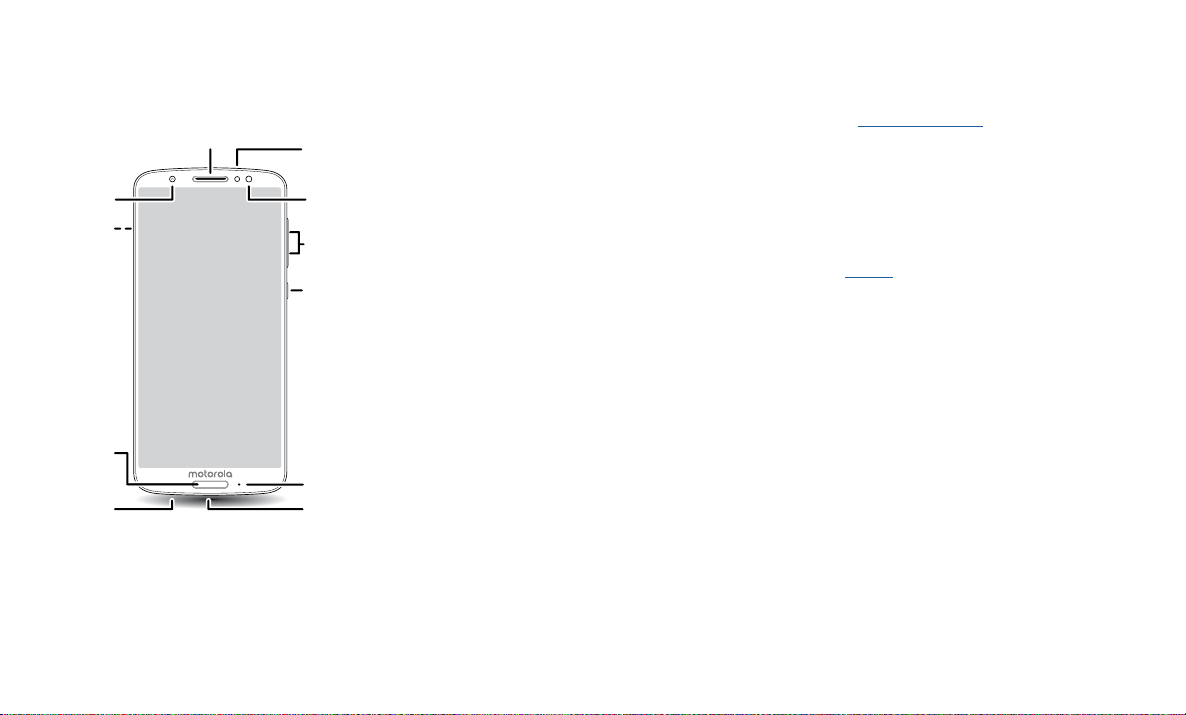
Get Started
Get Started
First look
Let’s get started. We’ll guide you through startup and tell you a bit about your phone’s
features.
Phone hardware buttons: top right are Volume up and down keys, middle right is Power button. Bottom middle is charging port. Top right is headset jack. On screen, top left is front camera, top right is flash. Navigation
icons are along the bottom.
Note: Certain apps and features may not be available in all countries.
Power button
Your Power button helps in a few ways.
» Power on/o: Press and hold the Power button, then tap Power o. When your
phone is o, press and hold the Power button to turn it on.
Volume Buttons
Flash
Front Camera
Speaker
Headset Jack
USB-C/Charger
Power Button
Back
Cameras
SIM & microSD
Card Slots
Microphone
Fingerprint
Sensor
Press:
Display on/off.
Press & hold:
Phone on/off.
» Sleep: To conserve battery power or prevent accidental touches, put the touchscreen
to sleep by pressing the Power button.
» Wake up: Press the Power button again.
» Reboot: To reboot your phone, press and hold the Power button , then tap Restart.
Tip: To add security to your phone, see Protect your phone.
Volume buttons
Your volume buttons can help:
» Ringer volume: Press the buttons when your phone is ringing to silence it.
» Earpiece volume: Press the buttons during a call.
» Music/video volume: Press the buttons during a song or video.
Tip: For more on volume control, see Volume.
Insert the SIM and microSD cards
To activate phone service, you might need to insert a SIM card, or this may have been
done for you. You can also add a microSD card, which is optional and sold separately.
Loading ...
Loading ...
Loading ...