Loading ...
Loading ...
Loading ...
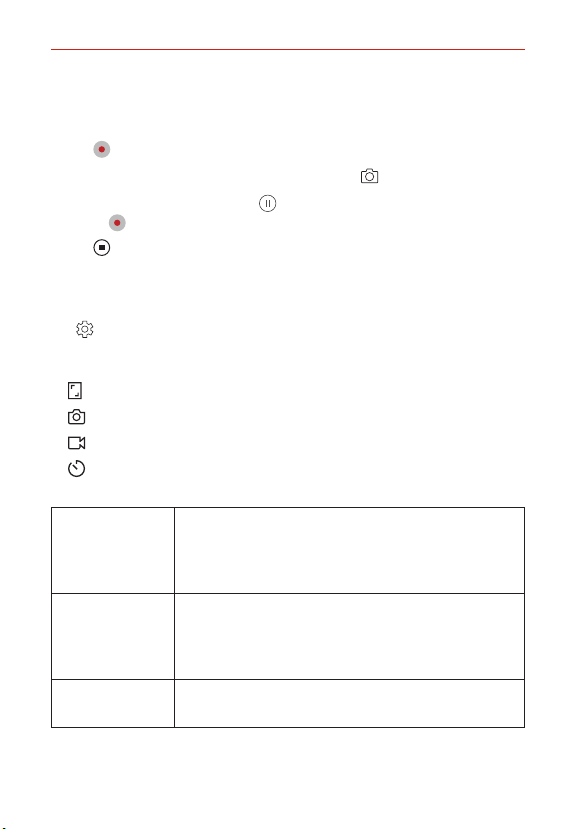
Useful App
72
Recording a video
1. Select a camera mode and tap the subject to focus the camera on it.
2. Tap Record.
To take a photo while recording a video, tap Capture.
To pause the recording, tap Pause. To resume the recording,
tap
Record.
3. Tap Stop to end the video recording.
Customizing the camera options
You can customize a variety of camera options to suit your preferences.
Tap
Settings on the camera screen.
NOTE Available options vary depending on the selected camera (front or back camera) and
the selected camera mode.
: Take a photo or record a video in FULLVISION (18:9 aspect ratio).
: Select values for aspect ratio and size for taking photos.
: Select values for resolution and size for recording videos.
: Set the timer to automatically take photos or record videos after a
specified period of time.
Super Bright
Camera
Take brighter, sharper photos in low illuminance
conditions. (When the Super Bright Camera mode is
selected, it automatically turns on or off depending
on the surrounding light conditions.)
HDR
Obtain photos in vivid colors and get compensated
effects even when they are taken against the light.
These functions are provided by the High Dynamic
Range (HDR) technology equipped in the camera.
Steady
recording
Minimizes motion blur while recording a video.
Loading ...
Loading ...
Loading ...